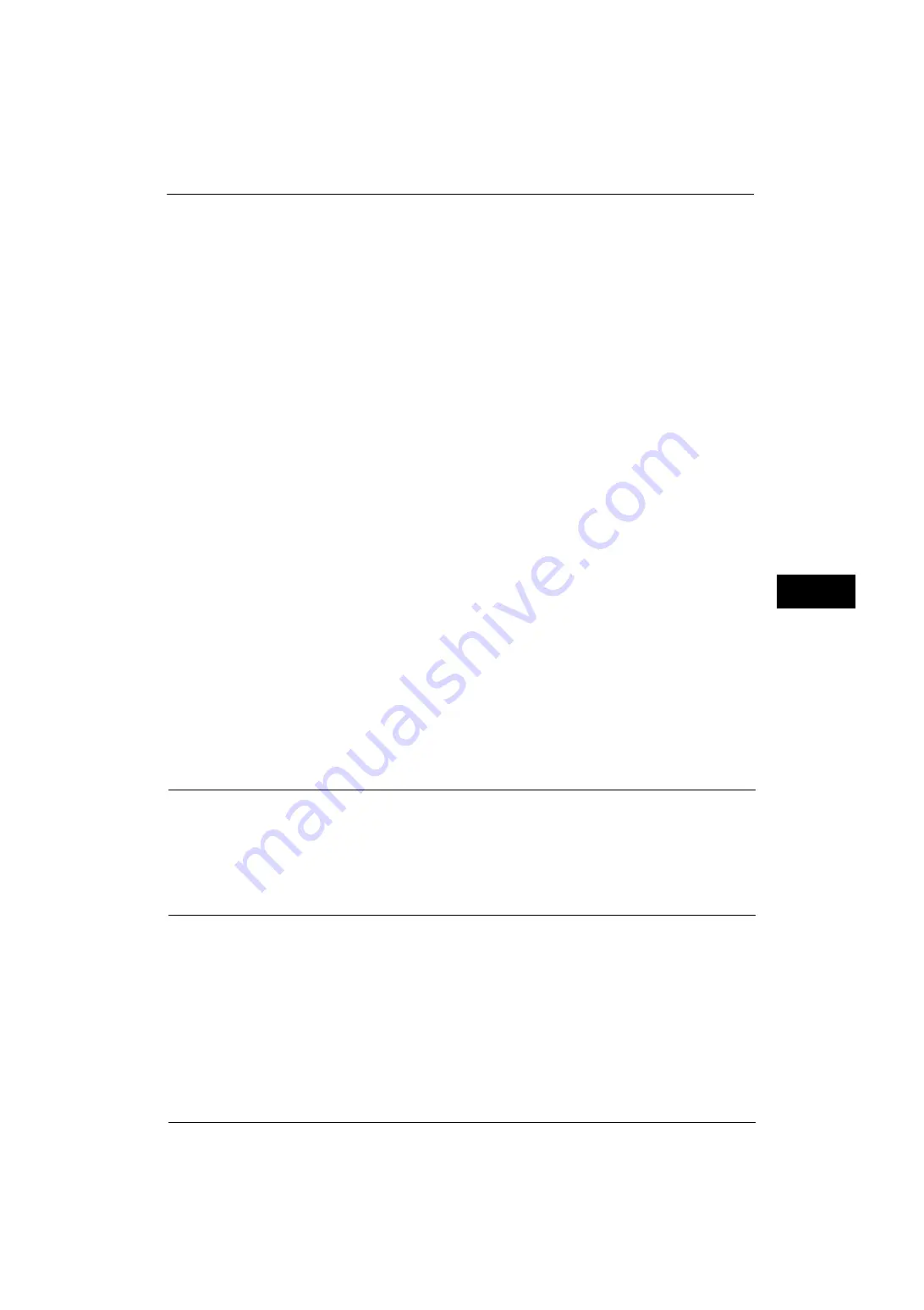
Setup
217
Tools
5
Yes
Deletes expired files at the specified time. If, however, the expiration date has not been
specified, files are not deleted even when [Yes] is selected.
Note
•
When the machine is off at the deletion time of an expired file, the file is deleted next time the
deletion time comes after the machine is turned on.
For information on setting the file retention period, refer to "Expiration Date for Files in Folder" (P.206).
Link Job Flow Sheet to Folder
You can link a job flow sheet to a folder. Linking a job flow in which a series of actions is
recorded to a folder enables you to set the processing method for files stored in a folder.
For information on how to register a job flow, refer to "Create Job Flow Sheet" (P.217).
Cut Link
Cancels the link between a folder and a linked job flow sheet.
Create/Change Link
A screen to link a job flow sheet appears. You can select the existing job flow sheets or create
a new job flow sheet.
For more information about the operation, refer to "Create Job Flow Sheet" (P.217).
Auto Start
If you select the [Auto Start] check box, when a file is stored in a folder, the procedures
registered on the job flow linked automatically starts.
When the [Delete Folder] Button is Selected
Selecting this button deletes the selected folder. Any files stored in the folder are also
deleted.
If [Login Type] is set to [No Login Required], all the job flow sheets, including a local user
created on the [Create Folder] screen or job flow sheets created on the [Send from Folder]
screen, are deleted as well.
Important •
Once files or job flow sheets are deleted, they cannot be restored.
Stored Programming
The Stored Programming feature enables you to register frequently used settings and
record a series of operations.
For more information on operation, refer to "8 Stored Programming" > "Registering/Deleting/Renaming Stored Programs"
in the User Guide.
Create Job Flow Sheet
Job flow is a feature to execute a series of registered actions. Up to 1000 job flow sheets can
be created.
The target of a job flow is files stored in a folder. A job flow can be executed by using one of
the following three methods:
z
by automatically starting a job flow when a file is stored in a folder
z
by selecting a file stored in a folder to manually execute the associated job flow
z
by selecting a file stored in a folder to select a job flow and execute manually
To start a job flow automatically, you must link the job flow to a folder. When a file is stored
in the folder, it is automatically processed in accordance with the job flow sheet linked.
Summary of Contents for ApeosPort-V 4020
Page 1: ...Administrator Guide ApeosPort V 4020 DocuPrint M465 AP...
Page 12: ...12...
Page 36: ...1 Before Using the Machine 36 Before Using the Machine 1...
Page 52: ...2 Paper and Other Media 52 Paper and Other Media 2...
Page 68: ...3 Maintenance 68 Maintenance 3...
Page 90: ...4 Machine Status 90 Machine Status 4...
Page 264: ...6 CentreWare Internet Services Settings 264 CentreWare Internet Services Settings 6...
Page 306: ...9 Scanner Environment Settings 306 Scanner Environment Settings 9...
Page 318: ...11 Using the Server Fax Service 318 Using the Server Fax Service 11...
Page 334: ...12 Encryption and Digital Signature Settings 334 Encryption and Digital Signature Settings 12...
Page 610: ...610 Index...
















































