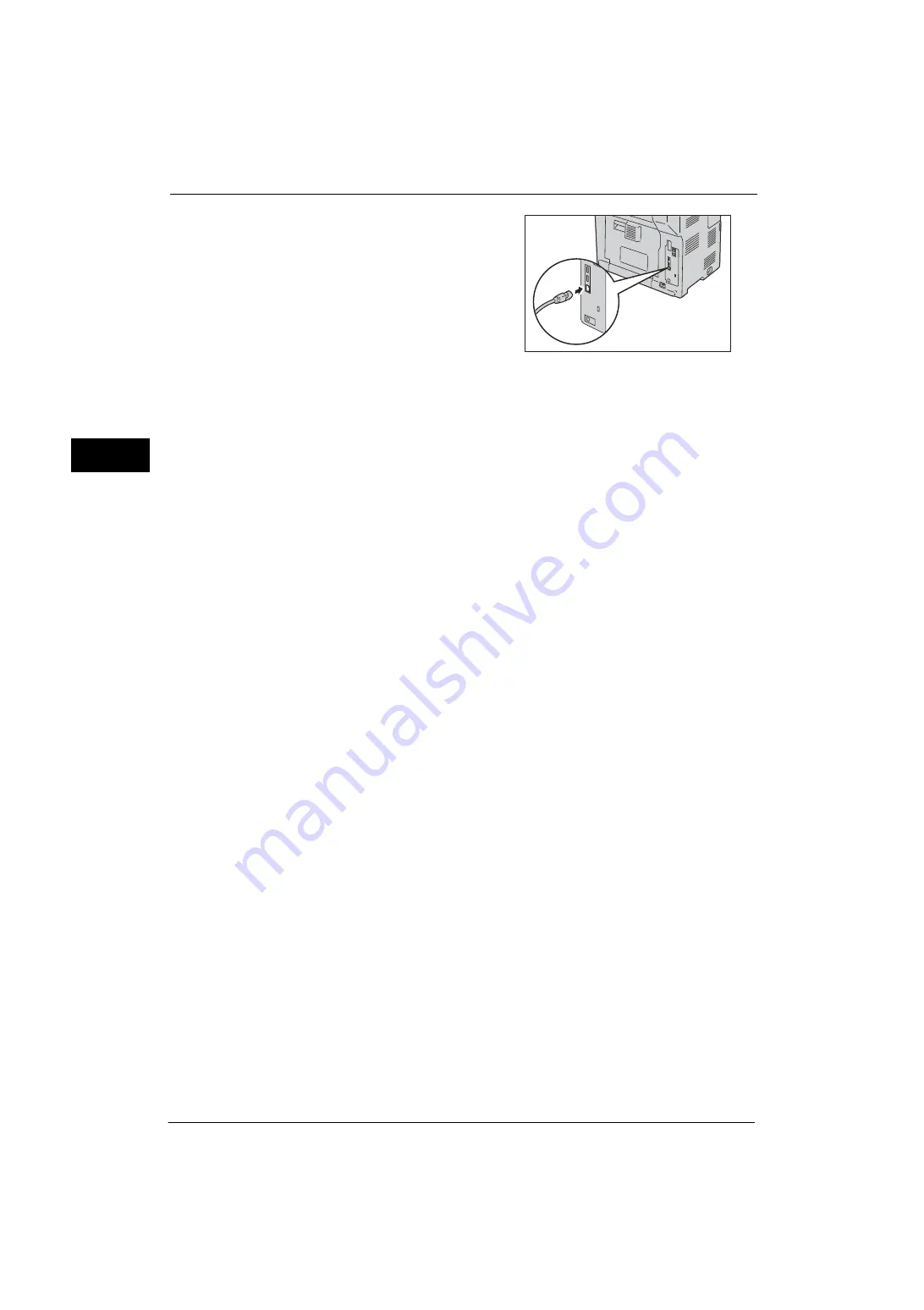
1 Before Using the Machine
20
Be
fo
re Us
in
g t
h
e Ma
ch
in
e
1
4
Connect the network cable to the Ethernet
interface connector.
Note
•
Always use the correct network cable with
your network connection. When you replace
the cable, contact our Customer Support
Center.
5
Press the main power switch to the [ | ] position to switch on the main power.
6
Press the push-button power switch to switch on the power.
For more information on setting items, refer to "Printer Environment Settings" (P.265).
Summary of Contents for ApeosPort-V 4020
Page 1: ...Administrator Guide ApeosPort V 4020 DocuPrint M465 AP...
Page 12: ...12...
Page 36: ...1 Before Using the Machine 36 Before Using the Machine 1...
Page 52: ...2 Paper and Other Media 52 Paper and Other Media 2...
Page 68: ...3 Maintenance 68 Maintenance 3...
Page 90: ...4 Machine Status 90 Machine Status 4...
Page 264: ...6 CentreWare Internet Services Settings 264 CentreWare Internet Services Settings 6...
Page 306: ...9 Scanner Environment Settings 306 Scanner Environment Settings 9...
Page 318: ...11 Using the Server Fax Service 318 Using the Server Fax Service 11...
Page 334: ...12 Encryption and Digital Signature Settings 334 Encryption and Digital Signature Settings 12...
Page 610: ...610 Index...






























