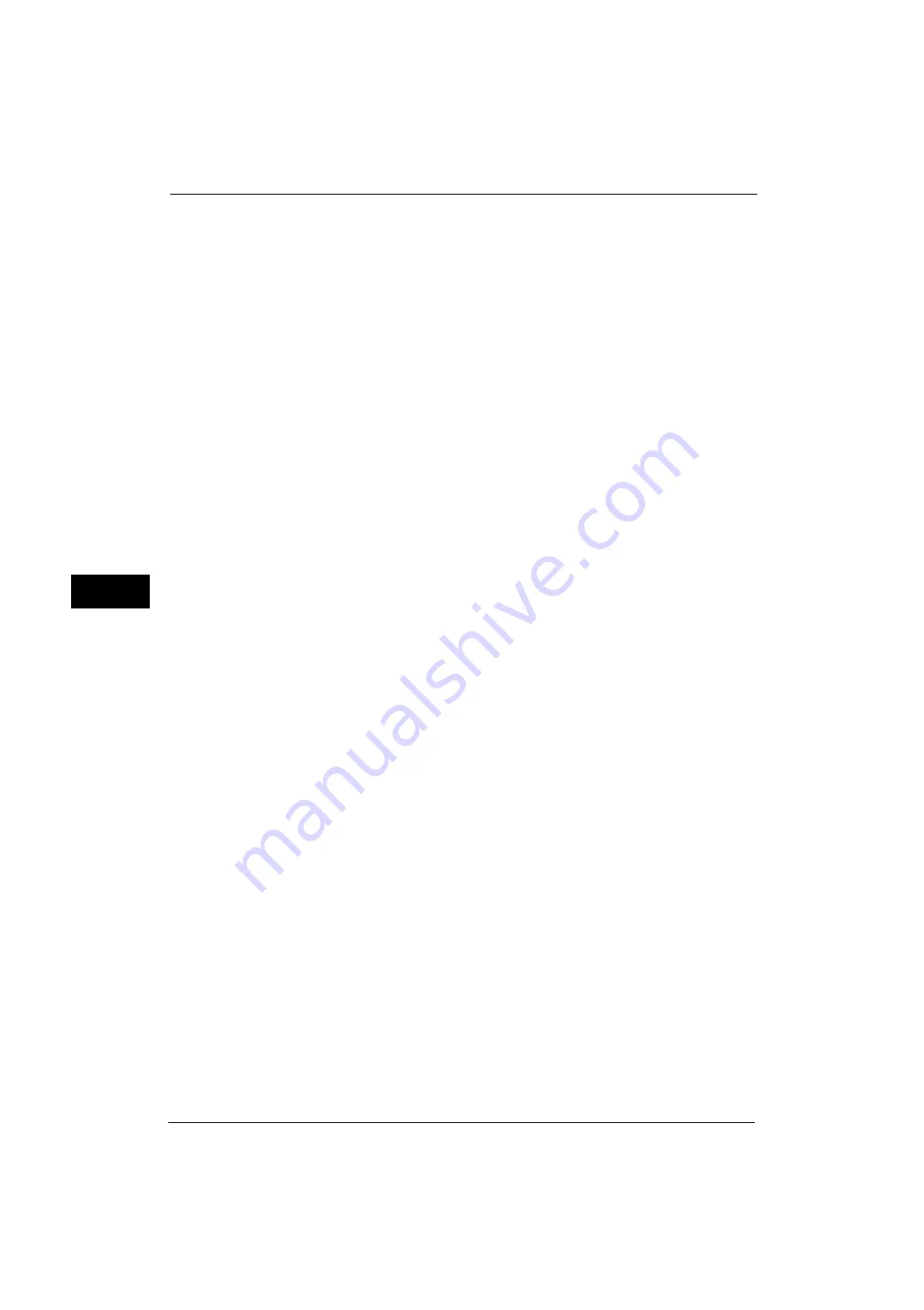
5 Tools
250
Tools
5
User ID for Login
Set whether or not to make the user ID entry field on the user login screen case-sensitive.
When you select [Case Sensitive], authentication is performed using the User ID as
registered (including upper and lower cases). When you select [Non-Case Sensitive],
authentication is performed with case ignored even if the user ID has both upper and lower
cases.
Important •
Do not change the setting while a file is stored for the Private Charge Print. Otherwise, you may
encounter problems, such as being unable to print. Change the setting after the machine prints all
the files stored.
•
Do not select [Case Sensitive] when the machine stores user IDs such as “ABC” and “abc” which are
regarded as the same ID under the setting. If you select [Case Sensitive], it may cause the problem
and those IDs may not be displayed. Before you select the setting, correct those user IDs to
distinguish them.
When Smart Card Reader is Connected
Set whether or not to enable user ID authentication when [Login to Local Accounts] is
selected and the smart card reader is connected.
When [Smart Card Login] is selected, user ID authentication cannot be used. When [Smart
Card or Control Panel Login] is selected, both smart card authentication and user ID
authentication can be used.
Account Auto Setup for Card Login
Set whether or not to register new user information when [Login to Local Accounts] is
selected and an unregistered user holds a card over the smart card reader.
When [Disabled] is selected, the machine does not register the user. When [Enabled] is
selected, the machine registers the user automatically.
Note
•
When [Enabled] is selected, [User Name], [Service Access], and [Add User To Authorization Group]
will be displayed.
•
Set the user name by selecting [User Name].
•
When [Service Access] is selected, [Copy], [Fax], [Scan], and [Print] will be displayed.
You can set [Feature Access] and [Change Account Limit] for each item.
•
When [Add User To Authorization Group] is selected, you can select a user role and an authorization
group for the user.
•
When [Passcode Entry for Smart Card Login] under [Tools] > [Authentication/Security Settings] >
[Authentication] > [Passcode Policy] is set to [On], you need to enter the passcode twice for the auto
assign.
Guest User
Set whether or not to permit a guest user when [Login to Remote Accounts] is selected. Set
the guest user passcode from 4 to 12 digits.
Note
•
Access restriction for each service cannot be specified for the guest user.
Use of Smart Card
Set whether or not to use smart card authentication.
Smart Card Link Mode
Set whether or not to require a passcode for smart card authentication when [Login to
Remote Accounts] is selected.
Smart Card Certificate Verification
Set whether or not to verify the smart cart certificate when a user uses the smart card.
When [Enabled] is selected, the owner of the smart card is verified not only by PIN code
verification but by certification verification of the smart card and private key match. In this
case, the upper level CA certificate of the smart card certification must be registered on the
machine.
Summary of Contents for ApeosPort-V 4020
Page 1: ...Administrator Guide ApeosPort V 4020 DocuPrint M465 AP...
Page 12: ...12...
Page 36: ...1 Before Using the Machine 36 Before Using the Machine 1...
Page 52: ...2 Paper and Other Media 52 Paper and Other Media 2...
Page 68: ...3 Maintenance 68 Maintenance 3...
Page 90: ...4 Machine Status 90 Machine Status 4...
Page 264: ...6 CentreWare Internet Services Settings 264 CentreWare Internet Services Settings 6...
Page 306: ...9 Scanner Environment Settings 306 Scanner Environment Settings 9...
Page 318: ...11 Using the Server Fax Service 318 Using the Server Fax Service 11...
Page 334: ...12 Encryption and Digital Signature Settings 334 Encryption and Digital Signature Settings 12...
Page 610: ...610 Index...
















































