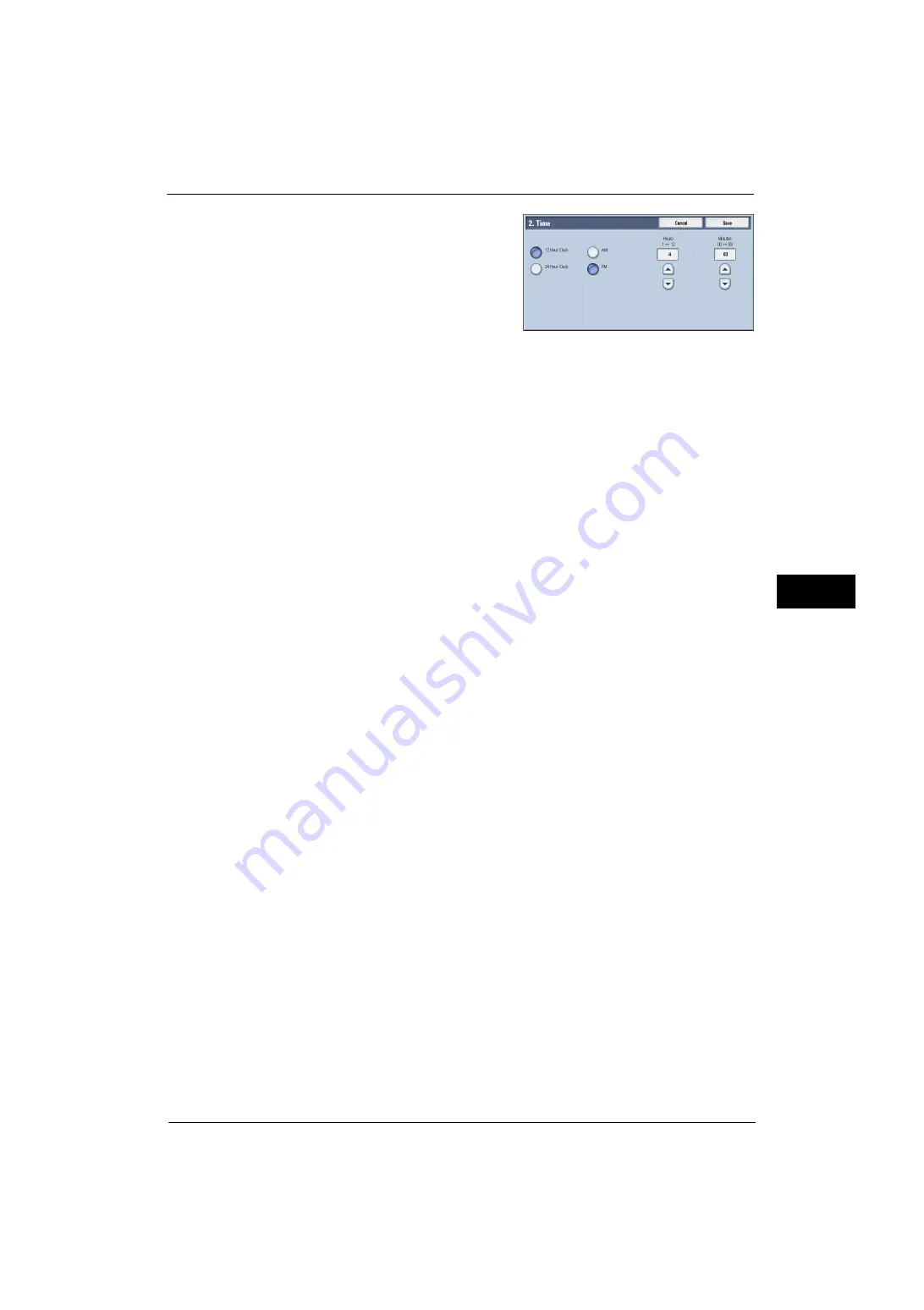
Common Service Settings
111
Tools
5
2
Select the time format.
3
When you select [12 Hour Clock], set [AM] or
[PM].
4
Specify [Hours] and [Minutes].
5
Select [Save].
NTP Time Synchronization
You can synchronize the machine clock with a time server (NTP: Network Time Protocol),
receiving time information from the server.
To connect to a time server, select [On] for [NTP Time Synchronization], and set the IP
address of the time server in [Time Server Address].
Connection Interval
Select the time interval to connect to the time server.
You can select from 1 to 500 hours in 1 hour increments.
Time Server Address
Set the server name or IP address of the time server.
Note
•
For IPv4, enter the IP address in xxx.xxx.xxx.xxx format, where "xxx" is a value between 0 and 255.
•
For IPv6, enter the IP address in xxxx:xxxx:xxxx:xxxx:xxxx:xxxx:xxxx:xxxx format, where "xxxx" is a
hexadecimal number.
Auto Clear
Specify the time lapsed without any operation until the machine resets the settings
automatically.
When you select [On], specify a value between 10 and 900 seconds in 1 second increments.
When you select [Off], the settings are not reset automatically.
Note
•
When [Off] is selected, the machine will cancel the standby status and begin processing a document
after one minute has elapsed in anticipation of a job command.
Auto Job Release
Specify the time lapsed until the machine cancels the active job and starts the next job if an
error such as document or paper jams and running out of paper occurs during copying or
scanning. In that case, only those jobs not affected by the error can be processed.
When you select [On], specify a value in 1 minute increments. When you select [Off], the
active job is not canceled automatically.
Auto Print
Set the time period to start the next print job after the operation of the control panel (except
for the <Start> and <Clear All> buttons) after the end time of the Printer Lockout Duration
passed.
When you select [On], specify a value between 1 and 240 seconds in 1 second increments.
When you select [Off], printing starts immediately after the machine is ready.
Printer Lockout
You can set the machine to disable printing temporarily.
To use this feature, the [Lock Out Printer] button needs to be displayed on the right side of
the Services Home screen.
Summary of Contents for ApeosPort-V 4020
Page 1: ...Administrator Guide ApeosPort V 4020 DocuPrint M465 AP...
Page 12: ...12...
Page 36: ...1 Before Using the Machine 36 Before Using the Machine 1...
Page 52: ...2 Paper and Other Media 52 Paper and Other Media 2...
Page 68: ...3 Maintenance 68 Maintenance 3...
Page 90: ...4 Machine Status 90 Machine Status 4...
Page 264: ...6 CentreWare Internet Services Settings 264 CentreWare Internet Services Settings 6...
Page 306: ...9 Scanner Environment Settings 306 Scanner Environment Settings 9...
Page 318: ...11 Using the Server Fax Service 318 Using the Server Fax Service 11...
Page 334: ...12 Encryption and Digital Signature Settings 334 Encryption and Digital Signature Settings 12...
Page 610: ...610 Index...
















































