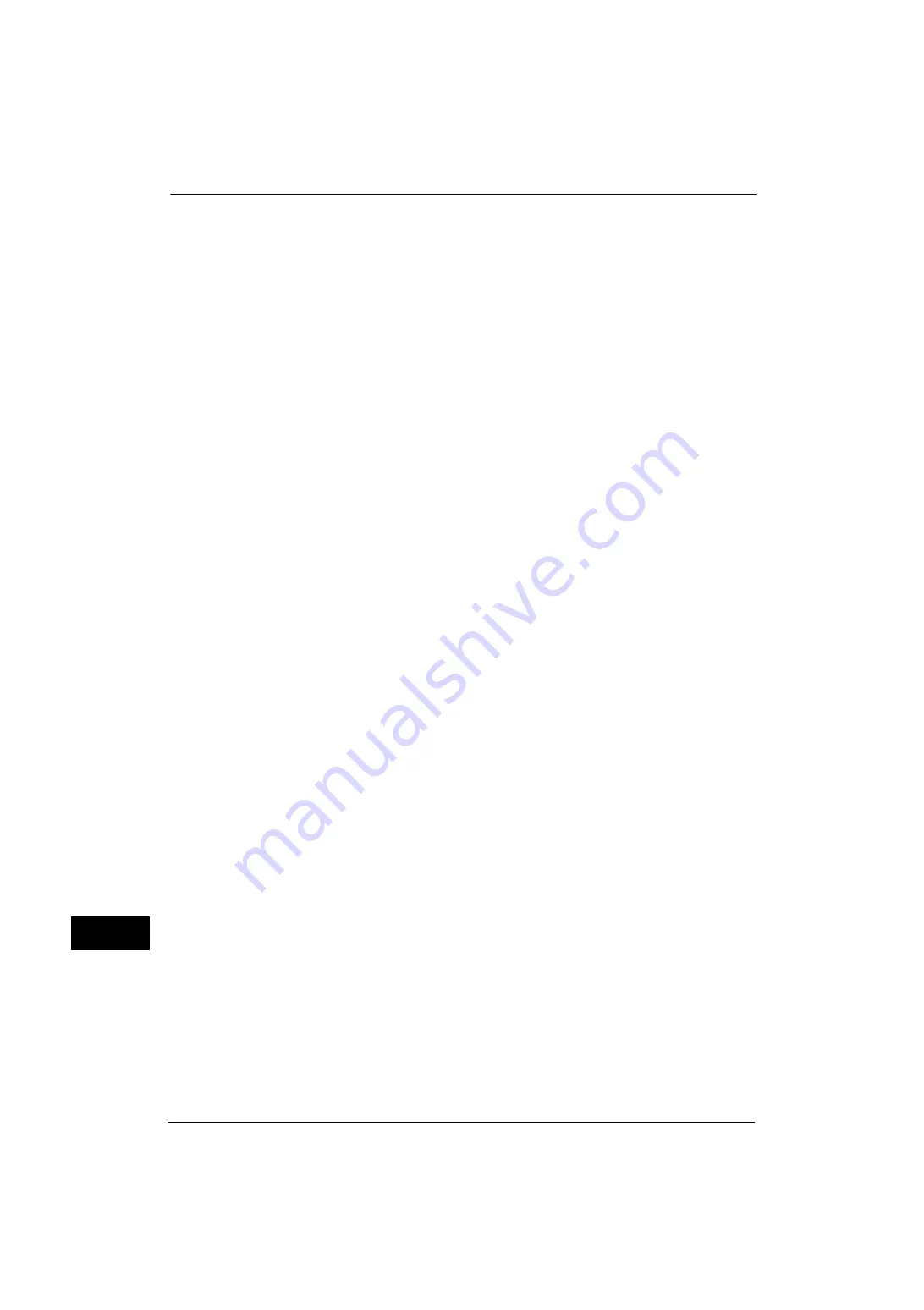
15 Appendix
568
A
ppe
n
d
ix
15
z
You can set not to display the [Store to USB] service on the Services Home screen from
the touch screen.
z
The machine may not be able to recognize a USB memory device that was formatted by
a digital camera or a tool other than the Windows standard format tool.
Screen Switching After Inserting a USB Memory Device
z
If a USB memory device is inserted when the machine is switched off, and then you switch
on, the Services Home screen is displayed.
z
When a USB memory device is inserted into the USB memory slot during the Power Saver
mode, the touch screen does not light up. After exiting the Power Saver mode by pressing
the <Power Saver> button, insert the USB memory device again or select the feature to
be used on the Services Home screen.
z
The screen does not switch when removing a USB memory device.
z
The screen switches even when a USB memory device whose format is not supported is
inserted. However, an error occurs when selecting the menu.
z
If no media is in the Memory Card Reader (commercially available), the screen switches
when you insert the Reader.
z
If the Memory Card Reader (commercially available) is used and it is left inserted all the
time, the screen does not switch even when a media is inserted into the slot of the Reader.
Network Reference on SMB Environment
z
If you configure more than 256 shared resources other than shared folders (such as
shared printers) when using Windows 2000, Windows Server 2003, Windows Server 2012,
Windows Server 2012 R2, Windows Vista, Windows 7, Windows 8, or Windows 8.1, shared
resources other than shared folders may be displayed in the shared folder list.
z
Names such as workgroup names, server names, and shared names on the network may
not be displayed alphabetically on the list.
Scan High Compression Feature
z
To use the Image Compression feature, the Scan features are required.
z
You can select 200 dpi or 300 dpi for the resolution.
z
To view or print High-compression DocuWorks documents that are output by using the
Image Compression feature (on your computer), one of the following software is
required:
- DocuWorks 6.0 or later
- DocuWorks Viewer Light 5.1 or later
- DocuWorks Viewer Light for Web 5.1 or later
Note
•
You cannot use DocuWorks Trial edition.
z
You can open High-compression PDF files with Adobe Acrobat 4.0 (PDF 1.3) or later.
z
The Image Compression feature may not be able to scan the colors of the documents
precisely due to the image processing to improve the compression ratio.
PKI Encryption and PKI Signature of Scan Files
z
Signature using the electronic stamp of DocuWorks is not supported.
z
Acrobat Approval is not supported.
Summary of Contents for ApeosPort-V 4020
Page 1: ...Administrator Guide ApeosPort V 4020 DocuPrint M465 AP...
Page 12: ...12...
Page 36: ...1 Before Using the Machine 36 Before Using the Machine 1...
Page 52: ...2 Paper and Other Media 52 Paper and Other Media 2...
Page 68: ...3 Maintenance 68 Maintenance 3...
Page 90: ...4 Machine Status 90 Machine Status 4...
Page 264: ...6 CentreWare Internet Services Settings 264 CentreWare Internet Services Settings 6...
Page 306: ...9 Scanner Environment Settings 306 Scanner Environment Settings 9...
Page 318: ...11 Using the Server Fax Service 318 Using the Server Fax Service 11...
Page 334: ...12 Encryption and Digital Signature Settings 334 Encryption and Digital Signature Settings 12...
Page 610: ...610 Index...
















































