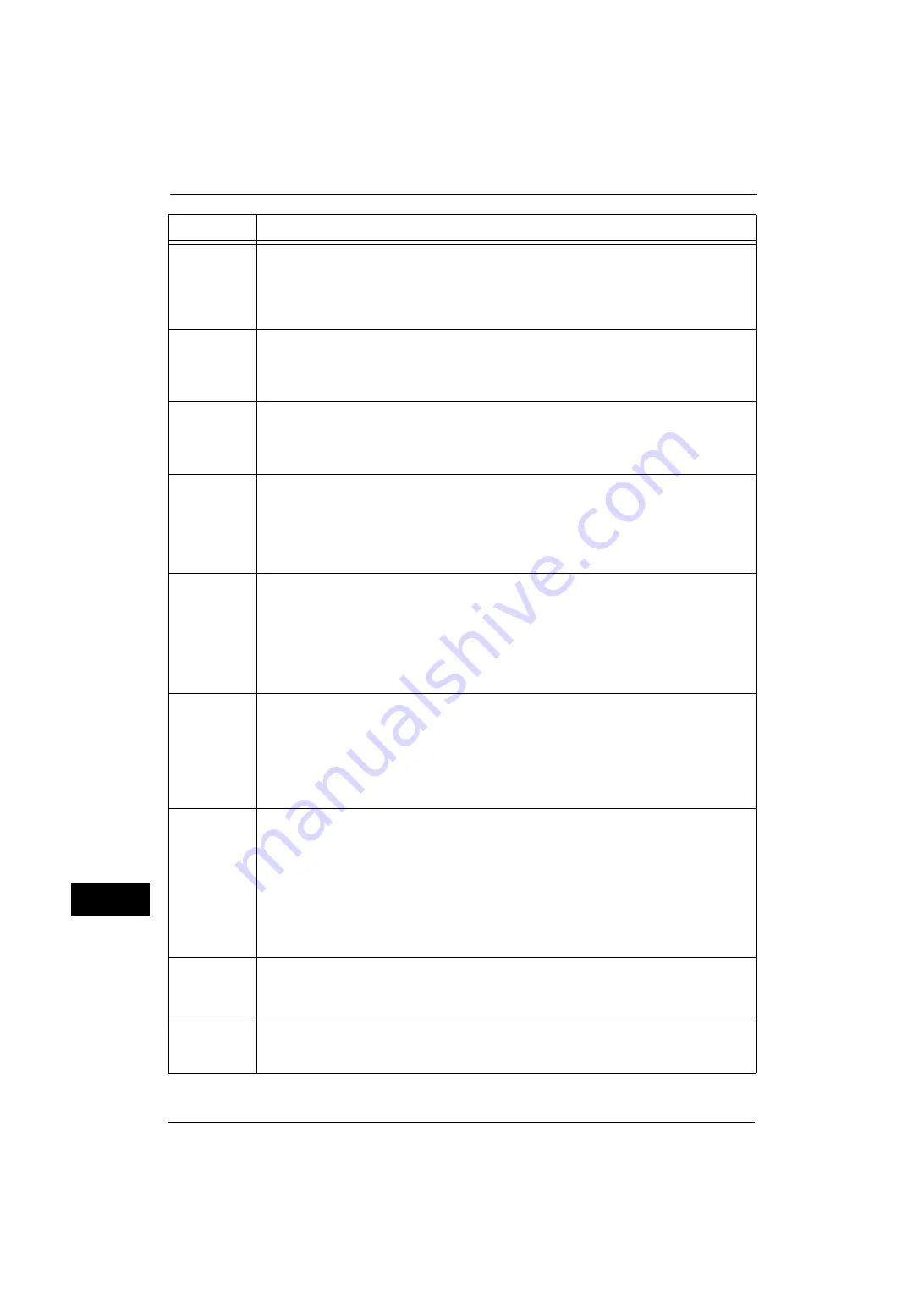
14 Problem Solving
402
Pro
b
lem
Solvi
n
g
14
016-509
[Cause]
When using the Image Log Control feature, failed to forward the image log to the server
because the forwarding rule for image logs from the server to the machine has not been
set.
[Remedy] Either set the forwarding rule for image logs from the server to the machine, or set
[Transfer Image Log] to [Disabled].
016-510
[Cause]
When using the Image Log Control feature, failed to forward the image log to the server
because the forwarding rule for image logs from the server to the machine has not been
set.
[Remedy] Set the forwarding rule for image logs from the server to the machine.
016-511
016-512
[Cause]
When using the Image Log Control feature, failed to forward the image log to the server
because the forwarding rule for image logs from the server to the machine has not been
set correctly.
[Remedy] Confirm the forwarding rule for image logs from the server to the machine.
016-513
[Cause]
An error occurred in connecting to the SMTP server. Probable causes are as follows:
1)The SMTP server or network may be overloaded.
2)The source port number for SMTP is incorrect.
[Remedy] For 1), wait for a while, and then execute the operation again.
For 2), confirm whether the source port number for SMTP is correct.
016-514
[Cause]
An error occurred during processing of an XPS document.
[Remedy] If an error occurred while printing from a driver which supports XPS, print from the
application using another print driver (PCL, etc.).
If an error occurred while direct printing an XPS document (such as ContentsBridge
Utility, E-mail, and Media Print - Text), print using the print driver (PCL, etc.) from XPS
Document Viewer.
Note
•
XPS stands for XML Paper Specification.
016-515
[Cause]
There was insufficient memory during processing of an XPS document.
[Remedy] Take one of the following measures:
z
Set [Image Quality] to [Standard]
z
Print using the print driver (PCL, etc.) from XPS Document Viewer.
Note
•
XPS stands for XML Paper Specification.
For more information on [Image Options], refer to the help of the print driver.
016-516
[Cause]
The Print Ticket included in the XPS document includes an invalid description or a print
setting not supported by the machine.
[Remedy] Check whether there is a problem with the method of using the application that sent the
print job, or with the content of the print instruction.
If your application usage and print instruction are correct, check with the application
manufacturer that sent the print job for operations of the application, not with Fuji
Xerox.
If the error still is not resolved, contact our Customer Support Center.
Note
•
XPS stands for XML Paper Specification.
016-517
[Cause]
There is an error in the content described in the PostScript file.
[Remedy] Print with the PostScript driver. Furthermore, modify ProcessColorModel described in the
PostScript file so that the color mode does not change.
016-518
[Cause]
With the PostScript driver, booklet and Watermark were specified at the same time.
[Remedy] With the PostScript driver, specifying a combination of booklet and Watermark/UUID is
not possible. Cancel one of them.
Error Code
Cause and Remedy
Summary of Contents for ApeosPort-V 4020
Page 1: ...Administrator Guide ApeosPort V 4020 DocuPrint M465 AP...
Page 12: ...12...
Page 36: ...1 Before Using the Machine 36 Before Using the Machine 1...
Page 52: ...2 Paper and Other Media 52 Paper and Other Media 2...
Page 68: ...3 Maintenance 68 Maintenance 3...
Page 90: ...4 Machine Status 90 Machine Status 4...
Page 264: ...6 CentreWare Internet Services Settings 264 CentreWare Internet Services Settings 6...
Page 306: ...9 Scanner Environment Settings 306 Scanner Environment Settings 9...
Page 318: ...11 Using the Server Fax Service 318 Using the Server Fax Service 11...
Page 334: ...12 Encryption and Digital Signature Settings 334 Encryption and Digital Signature Settings 12...
Page 610: ...610 Index...
















































