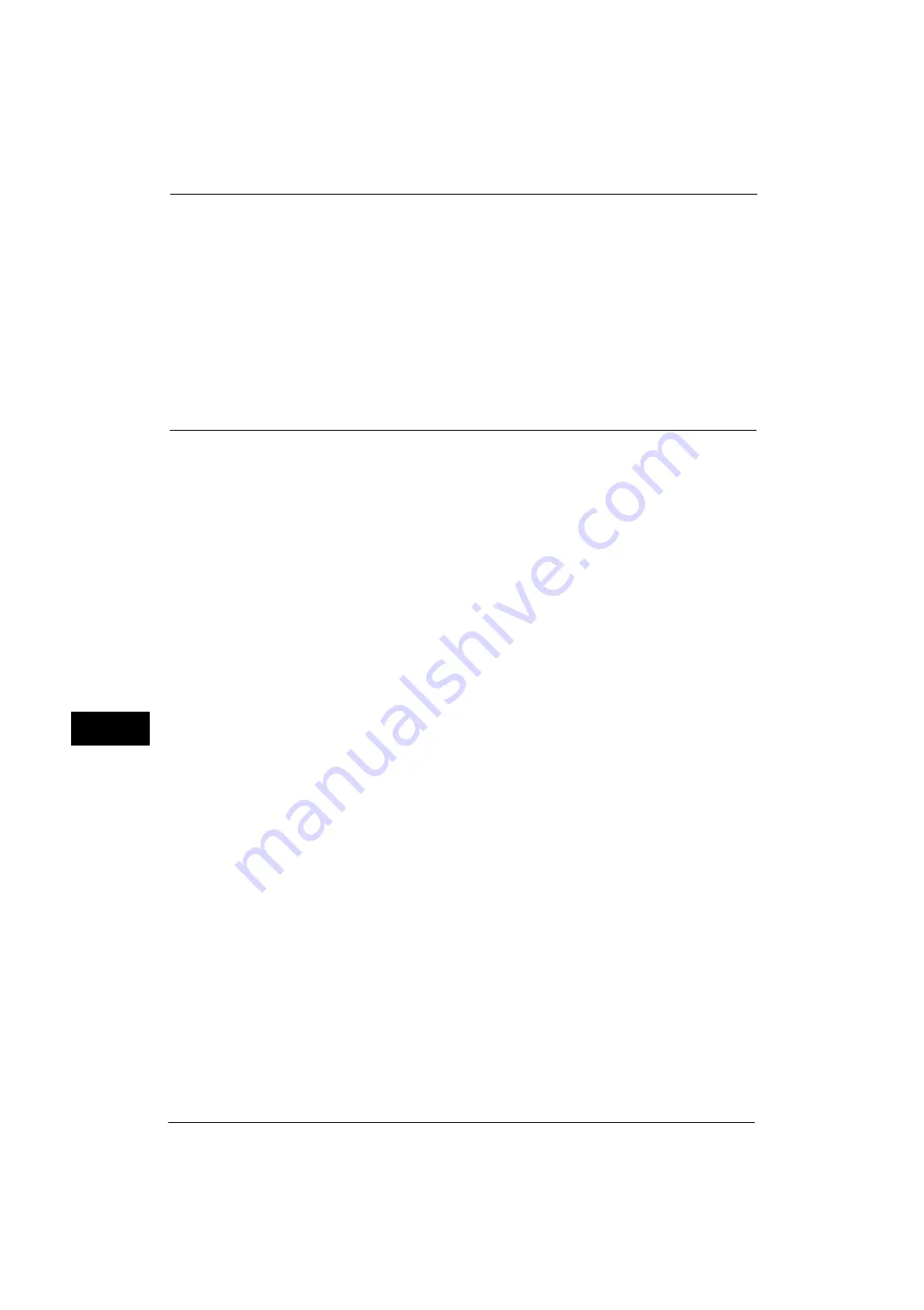
9 Scanner Environment Settings
290
Sc
an
ner E
nv
iro
nme
nt Se
tti
ng
s
9
For information on how to set an IP address, refer to "Protocol Settings" (P.152).
4
Select [Close] repeatedly until the [Tools] screen is displayed.
5
Select [Close].
Note
•
Rebooting the machine may be required depending on the settings. When a message displayed on
the screen, follow the message and reboot the machine.
6
Print a configuration report to confirm that the SMB Client port or FTP client is enabled and
that TCP/IP is set up correctly.
For information on how to print a configuration report, refer to "Print Reports" (P.72).
Step 3 Configuration on the Computer
Create a destination folder on your computer.
z
Using FTP
Create a destination folder on the server where you login and set write rights on the
folder.
z
Using SMB
Create a shared folder on your computer and set the write rights on the shared folder.
Note
•
To use SMB on Mac OS X, set [File Sharing] to [On] in the [Service] tab of [Sharing] under [System
Preferences].
Summary of Contents for ApeosPort-V 4020
Page 1: ...Administrator Guide ApeosPort V 4020 DocuPrint M465 AP...
Page 12: ...12...
Page 36: ...1 Before Using the Machine 36 Before Using the Machine 1...
Page 52: ...2 Paper and Other Media 52 Paper and Other Media 2...
Page 68: ...3 Maintenance 68 Maintenance 3...
Page 90: ...4 Machine Status 90 Machine Status 4...
Page 264: ...6 CentreWare Internet Services Settings 264 CentreWare Internet Services Settings 6...
Page 306: ...9 Scanner Environment Settings 306 Scanner Environment Settings 9...
Page 318: ...11 Using the Server Fax Service 318 Using the Server Fax Service 11...
Page 334: ...12 Encryption and Digital Signature Settings 334 Encryption and Digital Signature Settings 12...
Page 610: ...610 Index...






























