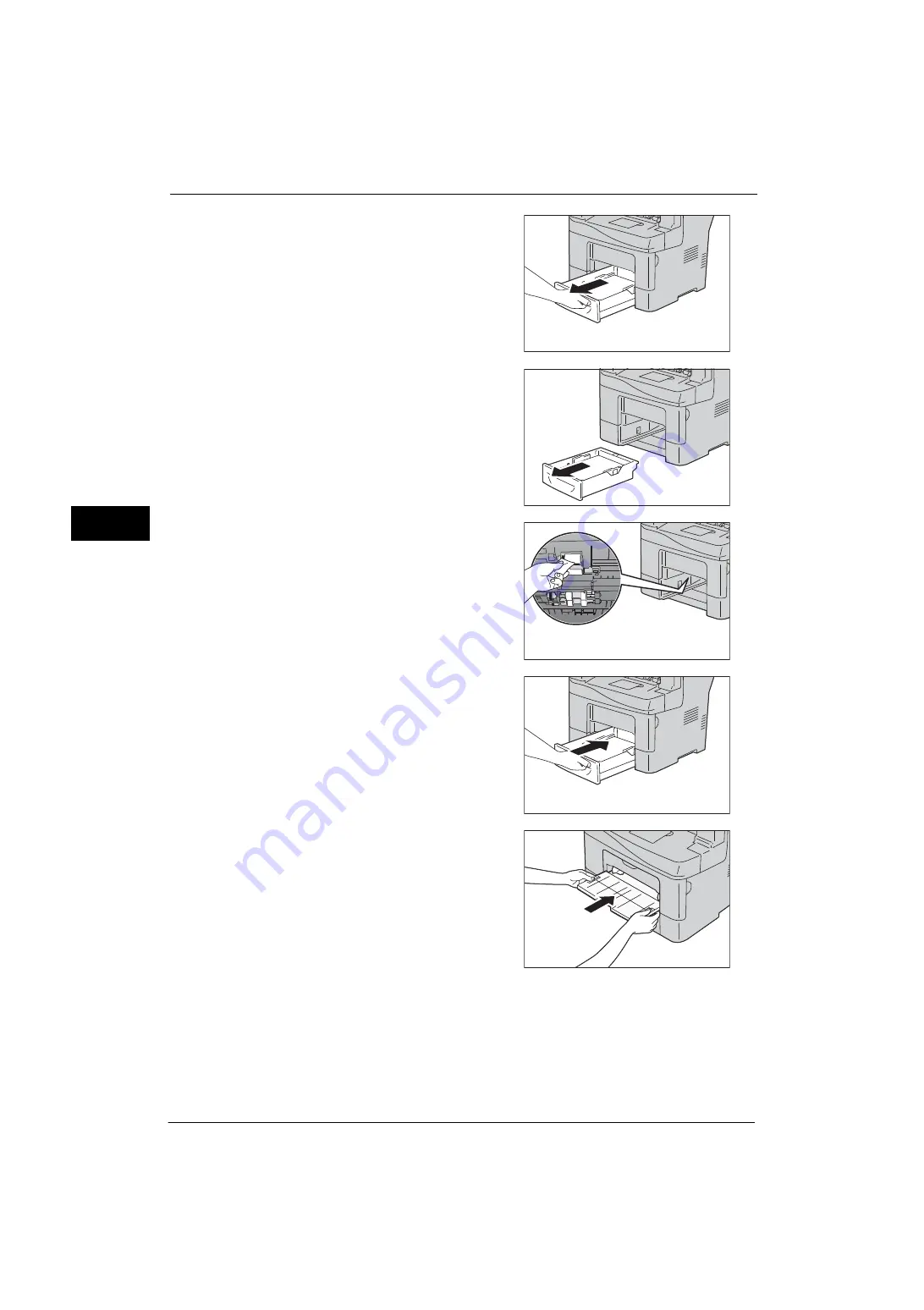
3 Maintenance
64
M
a
inte
na
nc
e
3
5
Pull out the Tray 1 halfway until it stops.
6
Hold the tray with both hands, and then
completely pull it out of the machine.
7
Wipe the rollers softly with a cloth moistened
with water.
8
Insert the Tray 1 into the machine, and push it
all the way in until it stops.
Important •
Do not put excessive force on the tray. Doing
so could damage the tray or the inside of the
machine.
9
Insert the Tray 5 (Bypass), push it all the way in
until it stops, and close it.
10
Reconnect the power code and cables and turn on the machine.
Summary of Contents for ApeosPort-V 4020
Page 1: ...Administrator Guide ApeosPort V 4020 DocuPrint M465 AP...
Page 12: ...12...
Page 36: ...1 Before Using the Machine 36 Before Using the Machine 1...
Page 52: ...2 Paper and Other Media 52 Paper and Other Media 2...
Page 68: ...3 Maintenance 68 Maintenance 3...
Page 90: ...4 Machine Status 90 Machine Status 4...
Page 264: ...6 CentreWare Internet Services Settings 264 CentreWare Internet Services Settings 6...
Page 306: ...9 Scanner Environment Settings 306 Scanner Environment Settings 9...
Page 318: ...11 Using the Server Fax Service 318 Using the Server Fax Service 11...
Page 334: ...12 Encryption and Digital Signature Settings 334 Encryption and Digital Signature Settings 12...
Page 610: ...610 Index...
















































