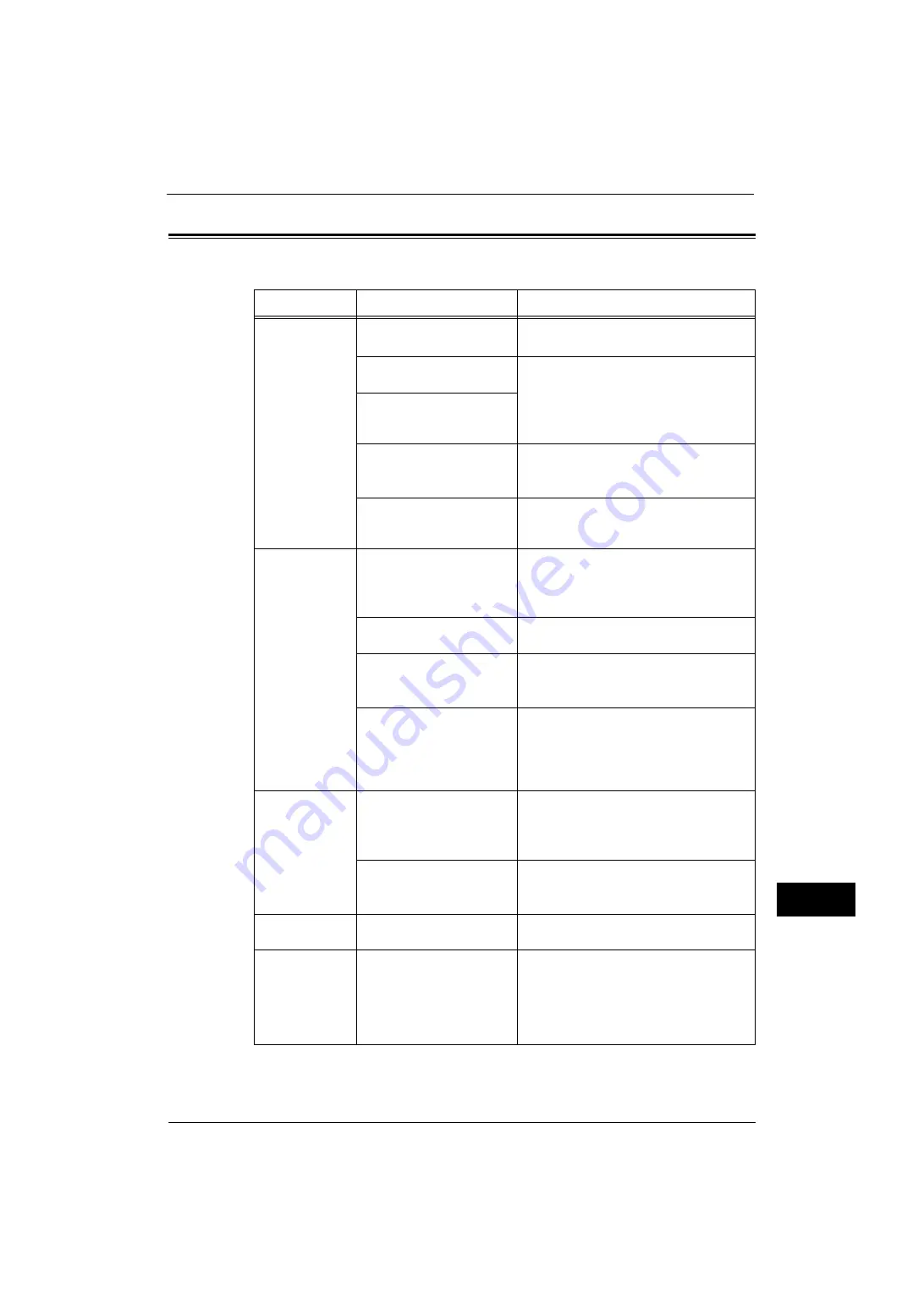
Machine Trouble
363
Pro
b
lem
Solvi
n
g
14
Machine Trouble
Before you conclude that the machine is defective, check the machine status again.
Symptom
Cause
Remedy
The machine is
not powered on.
The <Error>
indicator is
blinking.
Is the main power and power
switched on?
Switch the main power and power on.
Refer to "2 Product Overview" in the User Guide.
Is the power cord plugged
into the power outlet?
Switch the main power and power off, and
then firmly plug the power cord into the
connector of the machine and power outlet.
Then switch the main power and power on.
Refer to "2 Product Overview" in the User Guide.
Is the power cord
disconnected from the
machine?
Does the AC outlet supply
power properly?
Connect another appliance to the outlet to
verify the power supply.
Refer to "1 Before Using the Machine" in the User Guide.
The system of the machine or
the components installed
may have a trouble.
Switch the main power and power off and
then on. If the error still is not resolved,
contact our Customer Support Center.
The <Error>
indicator is lit.
Is paper or a document
jammed?
Remove the jammed paper or document.
If paper is jammed, refer to "Paper Jams" (P.486), and a
document is jammed, refer to "Document Jams"
(P.496).
Is the front cover open?
Solve the problem by following the message
displayed.
Is a message displayed on the
touch screen prompting you
to replace the consumables?
Replace the consumables indicated in the
message.
Refer to "Replacing Consumables" (P.54).
Is a message displayed in the
upper part of the touch
screen?
Check the message and solve the problem.
If an error code such as "016-450" is
displayed, check the error code list and solve
the problem.
Refer to "Error Code" (P.395).
The touch screen
is too dark.
Is the <Power Saver> button
lit?
The machine is in the Power Saver mode.
Press the <Power Saver> button on the
control panel to exit the Power Saver mode.
Refer to "2 Product Overview" in the User Guide.
Is the screen brightness too
low?
Adjust the screen brightness on the [Screen
Brightness] screen.
Refer to "Adjusting Screen Brightness" (P.31).
Unable to print, or
unable to copy.
Is a message displayed on the
touch screen?
Follow the instructions displayed to resolve
the problem.
Unable to print, or
unable to copy.
Is the memory capacity
insufficient?
Perform one of the following:
z
Set [Image Quality] to [Standard] in the
print driver, or try printing again by setting
[Print Page Mode] to [On].
z
Set the status of the unused ports to
[Disabled].
Summary of Contents for ApeosPort-V 4020
Page 1: ...Administrator Guide ApeosPort V 4020 DocuPrint M465 AP...
Page 12: ...12...
Page 36: ...1 Before Using the Machine 36 Before Using the Machine 1...
Page 52: ...2 Paper and Other Media 52 Paper and Other Media 2...
Page 68: ...3 Maintenance 68 Maintenance 3...
Page 90: ...4 Machine Status 90 Machine Status 4...
Page 264: ...6 CentreWare Internet Services Settings 264 CentreWare Internet Services Settings 6...
Page 306: ...9 Scanner Environment Settings 306 Scanner Environment Settings 9...
Page 318: ...11 Using the Server Fax Service 318 Using the Server Fax Service 11...
Page 334: ...12 Encryption and Digital Signature Settings 334 Encryption and Digital Signature Settings 12...
Page 610: ...610 Index...
















































