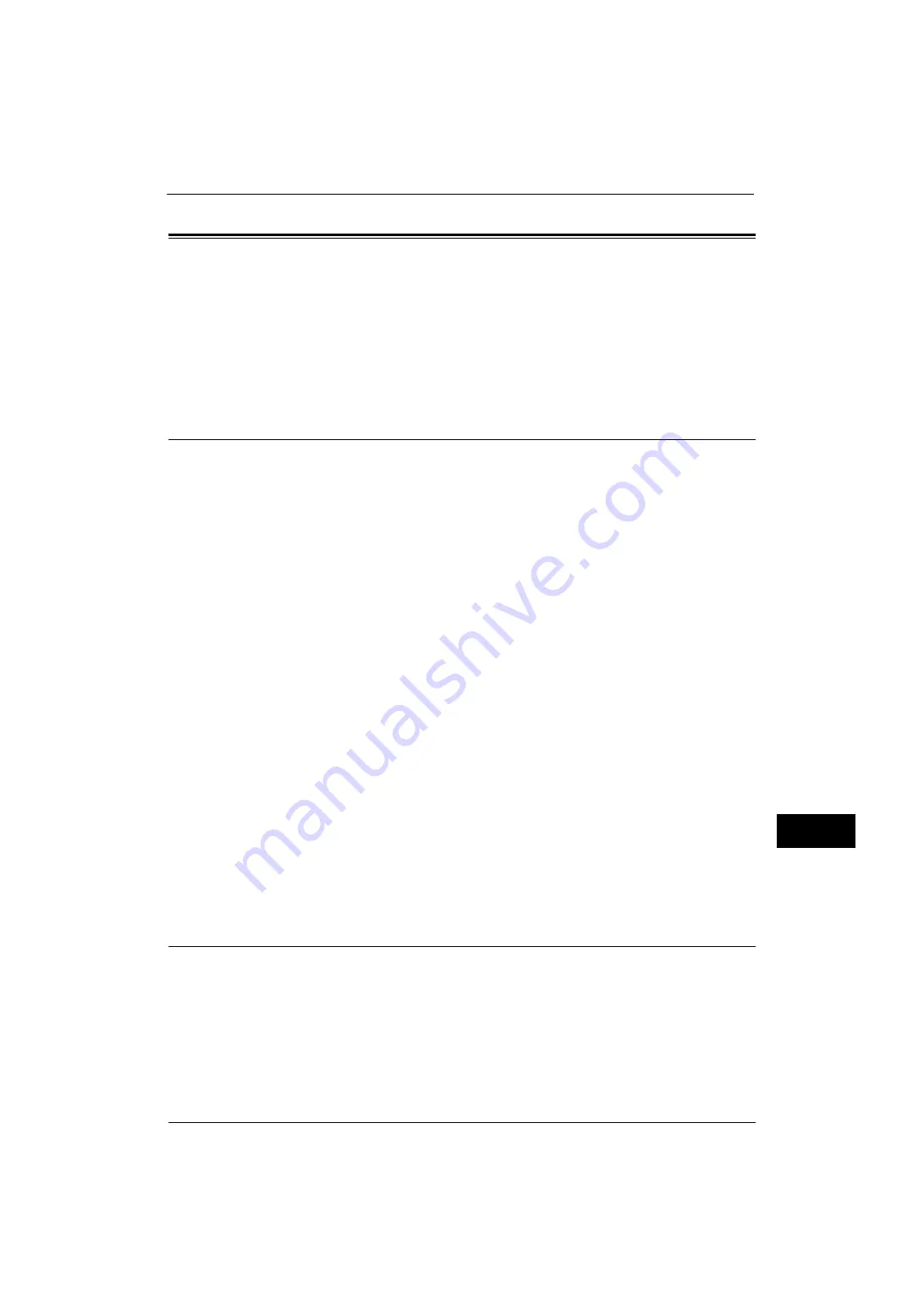
Configuration of PDF/DocuWorks/XPS Signature
331
E
n
cr
y
p
tion
an
d Di
git
a
l S
ign
at
u
re
S
e
tt
in
g
s
12
Configuration of PDF/DocuWorks/XPS Signature
This section describes the settings to send scanned documents in PDF, DocuWorks, or XPS
format with a digital signature (PDF, DocuWorks, or XPS) attached.
Note
•
XPS stands for XML Paper Specification.
The following shows the reference section for each procedure.
Installation Overview
To attach a signature (PDF signature/DocuWorks signature/XPS signature) to a scanned
document to send as a PDF, DocuWorks, or XPS document, configure the machine and your
computer as follows:
Note
•
XPS stands for XML Paper Specification.
Configuration on the Machine
Configure a certificate on the machine. No certificate is registered on the machine by
factory default.
Configure the following setting to set up a certificate on the machine.
z
Configuring certificates by CentreWare Internet Services
Set up HTTPS communications encryption settings, and then configure a certificate on
the machine.
Configuration on the Computer
z
Sending a DocuWorks security certificate file from the machine to a computer
You must register a personal certificate as the destination on the machine, and then
register the certificate on the Address Book. When you register a personal certificate on
the machine, include the root certificate in the personal certificate.
For information on how to import a certificate, click [Help] at the upper right corner of the CentreWare Internet Services
screen to see help.
Important •
To display the online help for CentreWare Internet Services, users need to have the environment to
connect to the Internet. The communication fee shall be borne by you.
z
Sending a PDF, DocuWorks, or XPS signature file from the machine to a computer
Make sure that the root certificate of the certificate to be used for the scan file signature
of the machine is registered on the recipient's computer.
Step1 Configuration on the Machine
This section describes configuration procedures to set up a certificate with CentreWare
Internet Services.
Setting up a Certificate using CentreWare Internet Services
To configure a certificate using CentreWare Internet Services, configure the encryption
settings for HTTP communications, and then import a certificate issued by another CA to
enable S/MIME.
Summary of Contents for ApeosPort-V 4020
Page 1: ...Administrator Guide ApeosPort V 4020 DocuPrint M465 AP...
Page 12: ...12...
Page 36: ...1 Before Using the Machine 36 Before Using the Machine 1...
Page 52: ...2 Paper and Other Media 52 Paper and Other Media 2...
Page 68: ...3 Maintenance 68 Maintenance 3...
Page 90: ...4 Machine Status 90 Machine Status 4...
Page 264: ...6 CentreWare Internet Services Settings 264 CentreWare Internet Services Settings 6...
Page 306: ...9 Scanner Environment Settings 306 Scanner Environment Settings 9...
Page 318: ...11 Using the Server Fax Service 318 Using the Server Fax Service 11...
Page 334: ...12 Encryption and Digital Signature Settings 334 Encryption and Digital Signature Settings 12...
Page 610: ...610 Index...






























