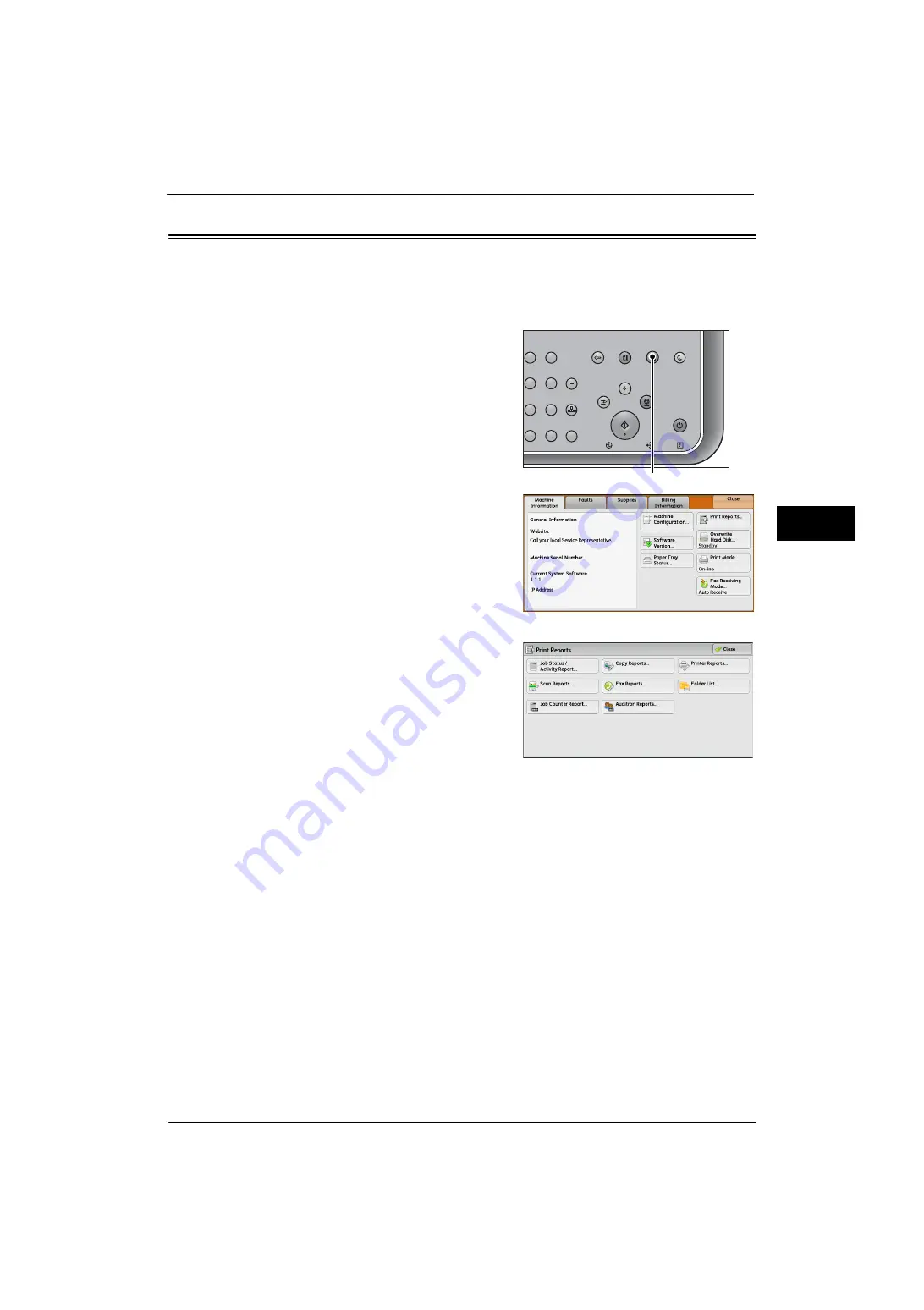
Printing a Report/List
65
M
a
inte
na
nc
e
3
Printing a Report/List
This section describes how to print a report/list.
Note
•
When the <Data> indicator is not lit, you cannot print the Stored Documents List.
For information on the types of report/list, refer to "Print Reports" (P.72).
1
Press the <Machine Status> button.
2
Select [Print Reports].
Note
•
If [Print Reports Button] under [Reports] is set
to [Disabled], the [Print Reports] button
appears only when the [Tools] button is
displayed on the Services Home screen. For
more information on [Reports], refer to
"Reports" (P.123).
•
If you want to print [Billing Data List] or
[Auditron Report (Fax Jobs)], insert a card to
the machine before instructing print.
3
Select a report or list to print, and then press
the <Start> button.
Note
•
The reports or lists displayed on the screen
vary depending on the machine
configuration.
2
3
5
6
8
9
0
#
C
Power
Saver
Power
Data
Error
Clear All
Interrupt
Stop
Start
Log In / Out
Job
Status
ABC
Dial
Pause
Speed
Dial
TUV
WXYZ
JKL
MNO
DEF
Machine
Status
<Machine Status> button
Summary of Contents for ApeosPort-V 4020
Page 1: ...Administrator Guide ApeosPort V 4020 DocuPrint M465 AP...
Page 12: ...12...
Page 36: ...1 Before Using the Machine 36 Before Using the Machine 1...
Page 52: ...2 Paper and Other Media 52 Paper and Other Media 2...
Page 68: ...3 Maintenance 68 Maintenance 3...
Page 90: ...4 Machine Status 90 Machine Status 4...
Page 264: ...6 CentreWare Internet Services Settings 264 CentreWare Internet Services Settings 6...
Page 306: ...9 Scanner Environment Settings 306 Scanner Environment Settings 9...
Page 318: ...11 Using the Server Fax Service 318 Using the Server Fax Service 11...
Page 334: ...12 Encryption and Digital Signature Settings 334 Encryption and Digital Signature Settings 12...
Page 610: ...610 Index...






























