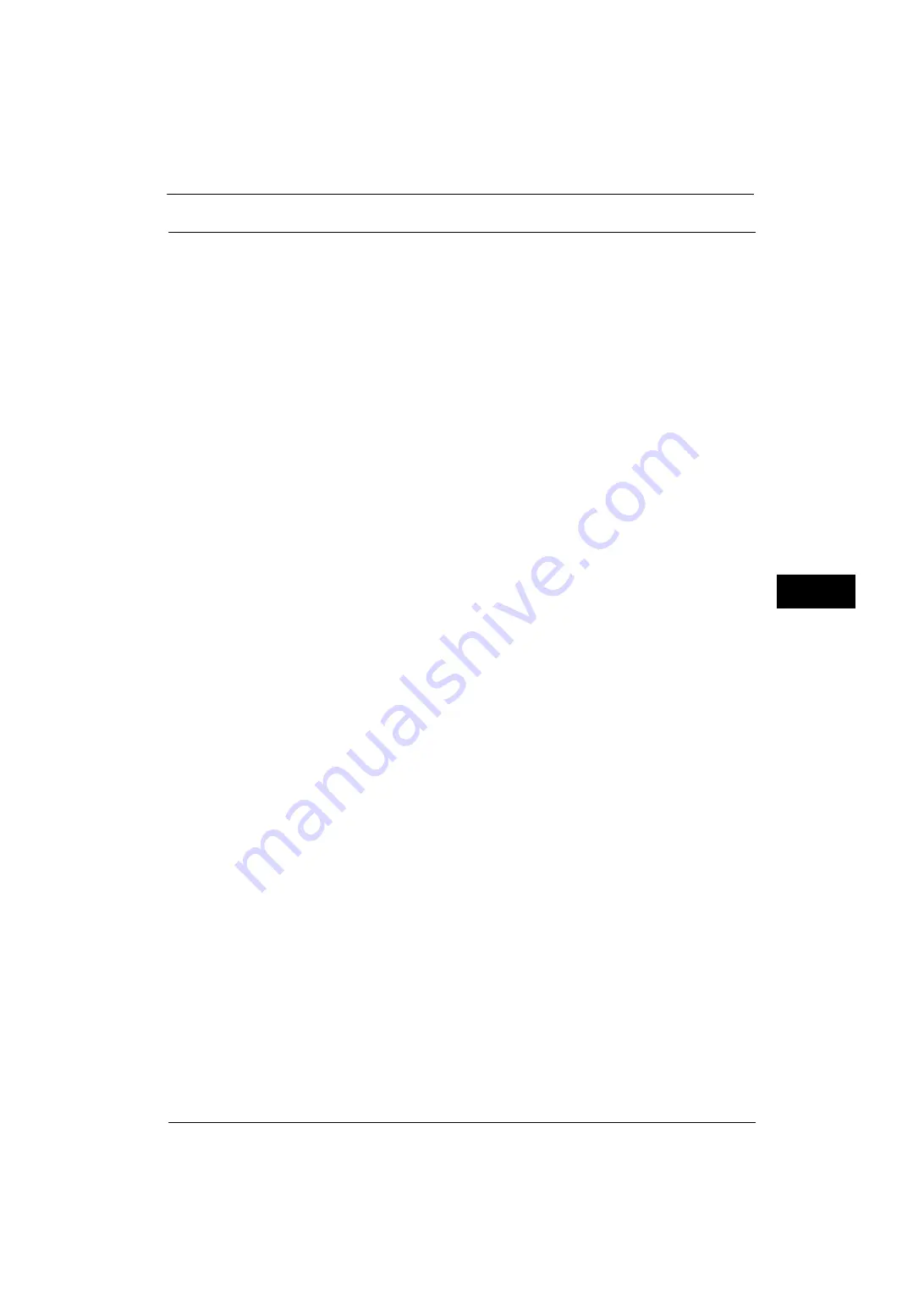
Common Service Settings
123
Tools
5
Reports
You can configure settings related to printing reports.
Print Reports Button
Set the display method of [Print Reports] under the [Machine Information] screen and [Error
History Report] under the [Faults] screen displayed by pressing the <Machine Status>
button.
If you select [Disabled], the [Print Reports] button under [Machine Status] > [Machine
Information] and the [Error History Report] button under [Faults] are displayed only in the
System Administration mode.
For information on Print Reports, refer to "Print Reports" (P.72).
For information on Error History Reports, refer to "Faults" (P.86).
Job History Report
Select whether or not to automatically print a Job History Report when a total of 50 jobs
have been processed. All jobs are automatically listed on the printed report.
For information on how to print a Job History Report manually, refer to "Print Reports" (P.72).
Activity Report
Select whether or not to automatically print an Activity Report when a total of 100
communication results have been accumulated.
For information on an Activity Report, refer to "Activity Report" (P.595).
For information on how to print an Activity Report manually, refer to "Job Status/Activity Report" (P.73).
Transmission Report - Job Undelivered
Select whether or not to automatically print a Transmission Report - Job Undelivered.
Transmission Report - Job Deleted
Select whether or not to automatically print a Transmission Report - Job Deleted for a
cancelled document.
Folder Report
Select whether or not to automatically print a Folder Report.
Broadcast/Multi-Poll Report
Select whether or not to automatically print a Broadcast Report and a Multi-Poll Report.
Off
Does not print a report regardless of the data transmission result.
On
Automatically prints a report regardless of the data transmission result.
Print only when communication error
Prints a report only when a communication error occurs. Select [All communications] or
[Communication with error only] for report contents.
Scan File Transfer Report
Select whether or not to print the report for data transmission results when the scanned
data is transferred to the computer on the network or is sent via e-mail.
Summary of Contents for ApeosPort-V 4020
Page 1: ...Administrator Guide ApeosPort V 4020 DocuPrint M465 AP...
Page 12: ...12...
Page 36: ...1 Before Using the Machine 36 Before Using the Machine 1...
Page 52: ...2 Paper and Other Media 52 Paper and Other Media 2...
Page 68: ...3 Maintenance 68 Maintenance 3...
Page 90: ...4 Machine Status 90 Machine Status 4...
Page 264: ...6 CentreWare Internet Services Settings 264 CentreWare Internet Services Settings 6...
Page 306: ...9 Scanner Environment Settings 306 Scanner Environment Settings 9...
Page 318: ...11 Using the Server Fax Service 318 Using the Server Fax Service 11...
Page 334: ...12 Encryption and Digital Signature Settings 334 Encryption and Digital Signature Settings 12...
Page 610: ...610 Index...






























