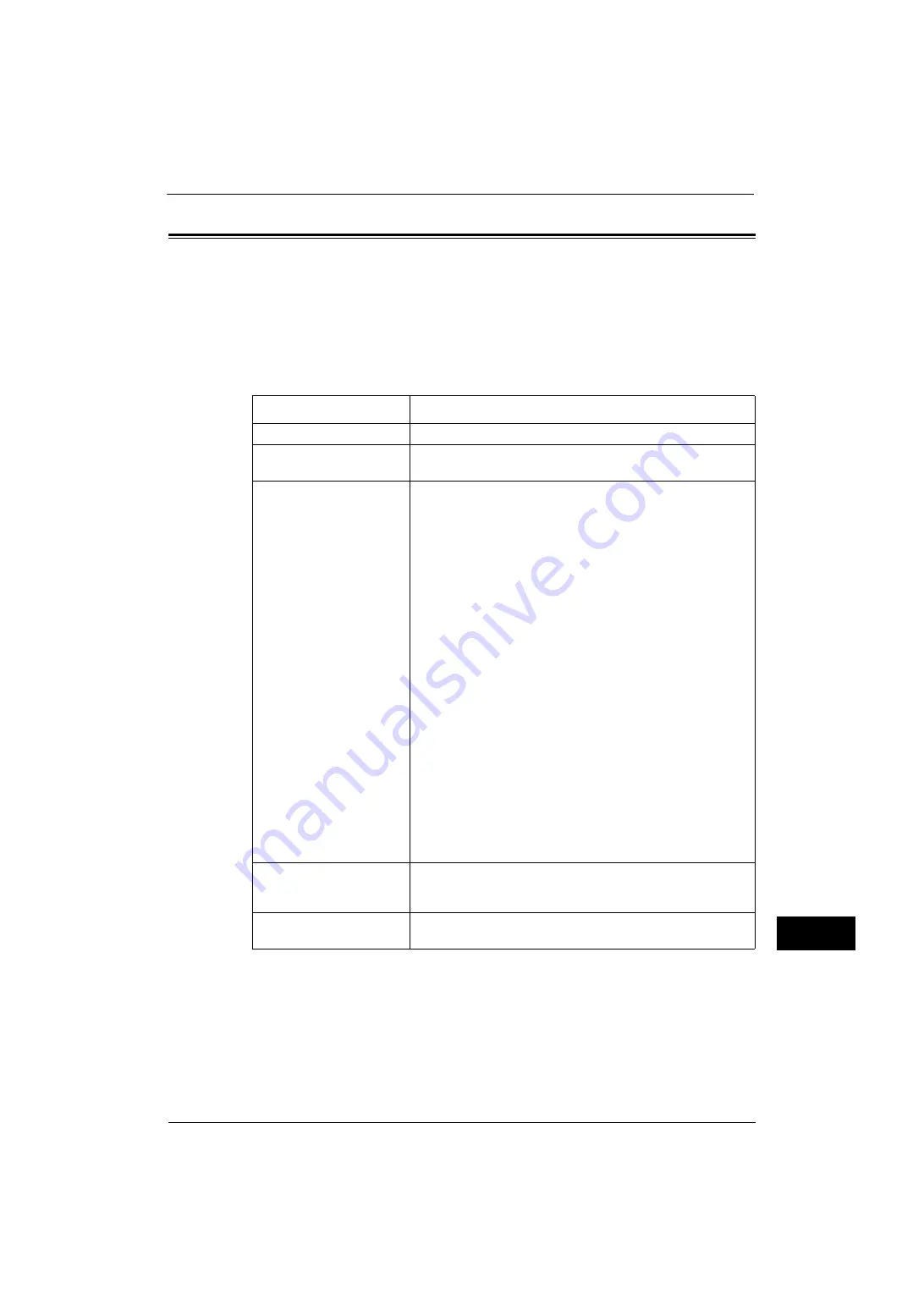
Activity Report
595
A
ppe
n
d
ix
15
Activity Report
You can print activity reports to check whether a transmission is successfully completed or
not. In the report, a remote terminal name and a result or a status of each operation are
recorded by outgoing and incoming transmission.
Note
•
The use of ApeosWare Log Management (sold separately) or ApeosWare Accounting Service (sold
separately) allows you to import the contents of an Activity Report to a computer. For information
on ApeosWare Log Management and ApeosWare Accounting Service, refer to the manuals provided
with the software.
For information on how to print the activity report, refer to "Print Reports" (P.72).
Item
Description
No.
The serial numbers for transmissions is shown.
Doc.
Job numbers that the machine automatically assigned to
documents when the documents were received.
Remote Station
Information on recipient to which transmission is made is recorded
in the following order of priority.
Transmitting (speed dialing)
1. Recipient
2. Remote terminal name
3. G3 ID (including spaces)
4. Tel. No.
5. Communication mode EC (or G3, SG3)
Transmitting (when all digits are dialed)
1. Remote terminal name
2. G3 ID (including spaces)
3. Tel. No.
4. Communication mode EC (or G3, SG3)
Receiving
1. Remote terminal name
2. G3 ID (including spaces)
3. Communication mode EC (or G3, SG3)
Note
•
You can set the number of character digits displayed for the
recipient whether the first 40 digits or the last 40 digits. For
details on setting up, see "Activity Report - Recipient" (P.124).
The factory default displays the first 40 digits.
Start Time
The date and time that the communication began are shown.
In Batch Send, the start time of the transmission for each
document is recorded.
Duration
The duration of the transmission is displayed. In Batch Send, it is
the length of time taken to transmit each document is recorded.
Summary of Contents for ApeosPort-V 4020
Page 1: ...Administrator Guide ApeosPort V 4020 DocuPrint M465 AP...
Page 12: ...12...
Page 36: ...1 Before Using the Machine 36 Before Using the Machine 1...
Page 52: ...2 Paper and Other Media 52 Paper and Other Media 2...
Page 68: ...3 Maintenance 68 Maintenance 3...
Page 90: ...4 Machine Status 90 Machine Status 4...
Page 264: ...6 CentreWare Internet Services Settings 264 CentreWare Internet Services Settings 6...
Page 306: ...9 Scanner Environment Settings 306 Scanner Environment Settings 9...
Page 318: ...11 Using the Server Fax Service 318 Using the Server Fax Service 11...
Page 334: ...12 Encryption and Digital Signature Settings 334 Encryption and Digital Signature Settings 12...
Page 610: ...610 Index...






























