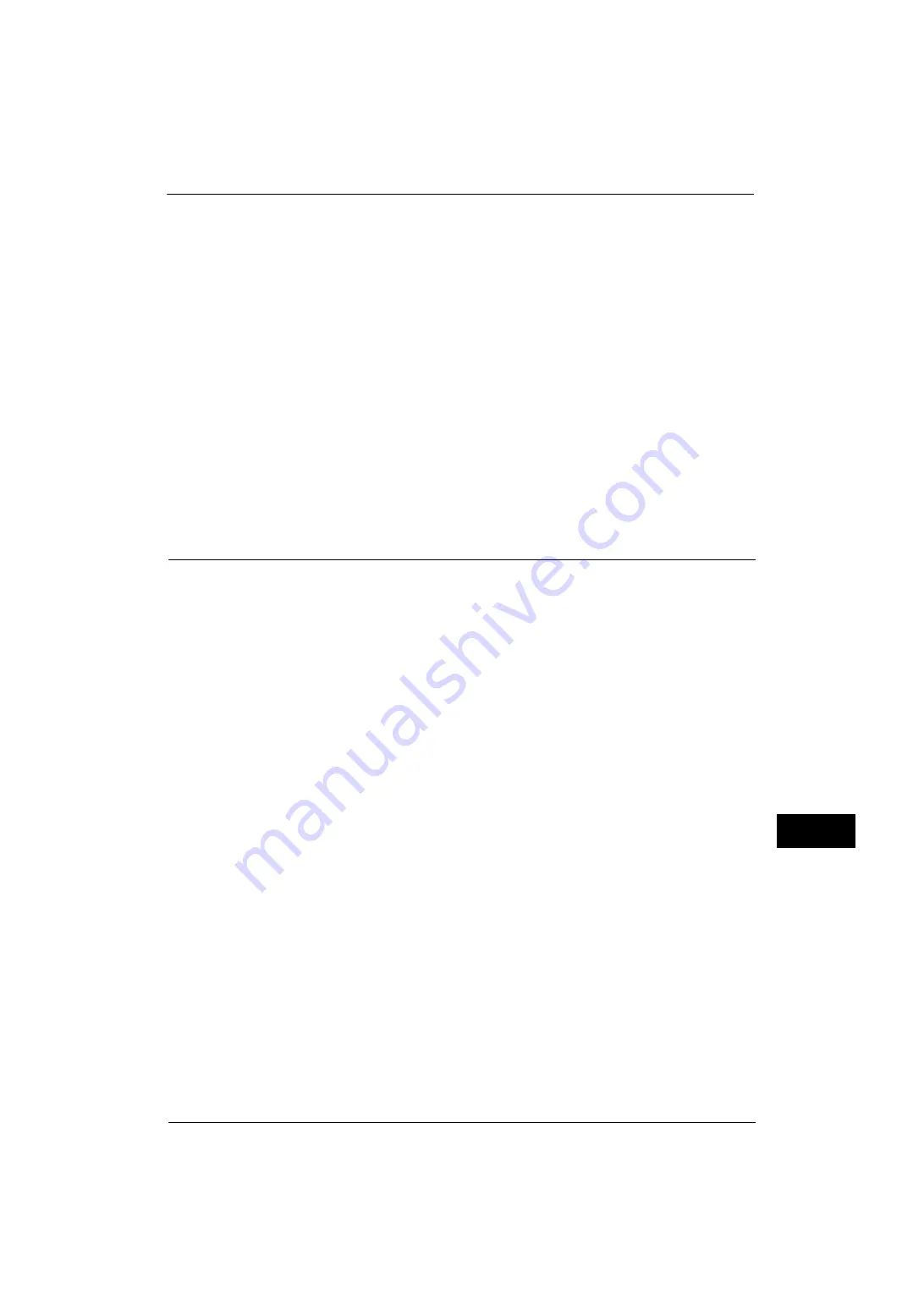
Configuration of E-mail Encryption/Digital Signature
329
E
n
cr
y
p
tion
an
d Di
git
a
l S
ign
at
u
re
S
e
tt
in
g
s
12
Select whether to automatically store the certificate when receiving an e-mail with an
S/MIME certificate attached from an address registered in the Address Book.
z
Receive Untrusted E-mail
Set whether or not to receive untrusted e-mails such as an e-mail with expired certificate
attached or no certificate attached.
z
Digital Signature - Outgoing E-mail
Set whether to always attach a digital signature to an outgoing e-mail or to select a
digital signature when sending e-mail from the machine.
z
Receive Untrusted Internet Fax
Set whether or not to receive untrusted Internet faxes such as an e-mail with expired
certificate attached or with no certificate attached.
z
Digital Signature - Outgoing Internet Fax
Set whether to always attach a digital signature to an outgoing Internet fax or to select
a digital signature when sending Internet fax from the machine.
4) Click [Apply].
Step2 Configuration on Sender and Recipient
To transmit e-mails encrypted or with digital signature attached, a device certificate and a
personal certificate must be registered with each machine.
This section describes certificates required for destination and source, and registration
procedures.
Note
•
Required certificates include a trusted root certificate authority and all intermediate certificate
authorities that are registered in the path of a certificate to use.
When source is the machine and destination is a computer
The personal certificate of a computer must be registered on the machine. And the device
certificate of the machine must be registered on a computer.
To register the computer's personal certificate, use CentreWare Internet Services.
There are two methods to register the machine's device certificate to a computer:
z
Send an e-mail with S/MIME digital signature to a computer from the machine and
register it to the certificate store of an e-mail application in the computer.
To send an e-mail with S/MIME digital signature, select [Always add signature] or [Select
during send] for [Digital Signature - Outgoing E-mail] under [Tools] > [System Settings] >
[Connectivity & Network Setup] > [Security Settings] > [S/MIME Settings] in advance.
z
Export the certificate of the machine to a computer using CentreWare Internet Services,
and register it to the certificate store of an e-mail application in the computer.
For information on how to import and export a certificate using CentreWare Internet Services, refer to "Importing/exporting
a certificate using CentreWare Internet Services" (P.330) or the help of CentreWare Internet Services.
Important •
To display the online help for CentreWare Internet Services, users need to have the environment to
connect to the Internet. The communication fee shall be borne by you.
For information on how to register a certificate to the certificate store of an e-mail application, refer to the manual of your
e-mail software.
When source is the machine and destination is another multifunctional machine
The device certificate of another multifunctional machine must be registered on the
machine. And the device certificate of the machine must be registered on another
multifunctional machine.
Summary of Contents for ApeosPort-V 4020
Page 1: ...Administrator Guide ApeosPort V 4020 DocuPrint M465 AP...
Page 12: ...12...
Page 36: ...1 Before Using the Machine 36 Before Using the Machine 1...
Page 52: ...2 Paper and Other Media 52 Paper and Other Media 2...
Page 68: ...3 Maintenance 68 Maintenance 3...
Page 90: ...4 Machine Status 90 Machine Status 4...
Page 264: ...6 CentreWare Internet Services Settings 264 CentreWare Internet Services Settings 6...
Page 306: ...9 Scanner Environment Settings 306 Scanner Environment Settings 9...
Page 318: ...11 Using the Server Fax Service 318 Using the Server Fax Service 11...
Page 334: ...12 Encryption and Digital Signature Settings 334 Encryption and Digital Signature Settings 12...
Page 610: ...610 Index...






























