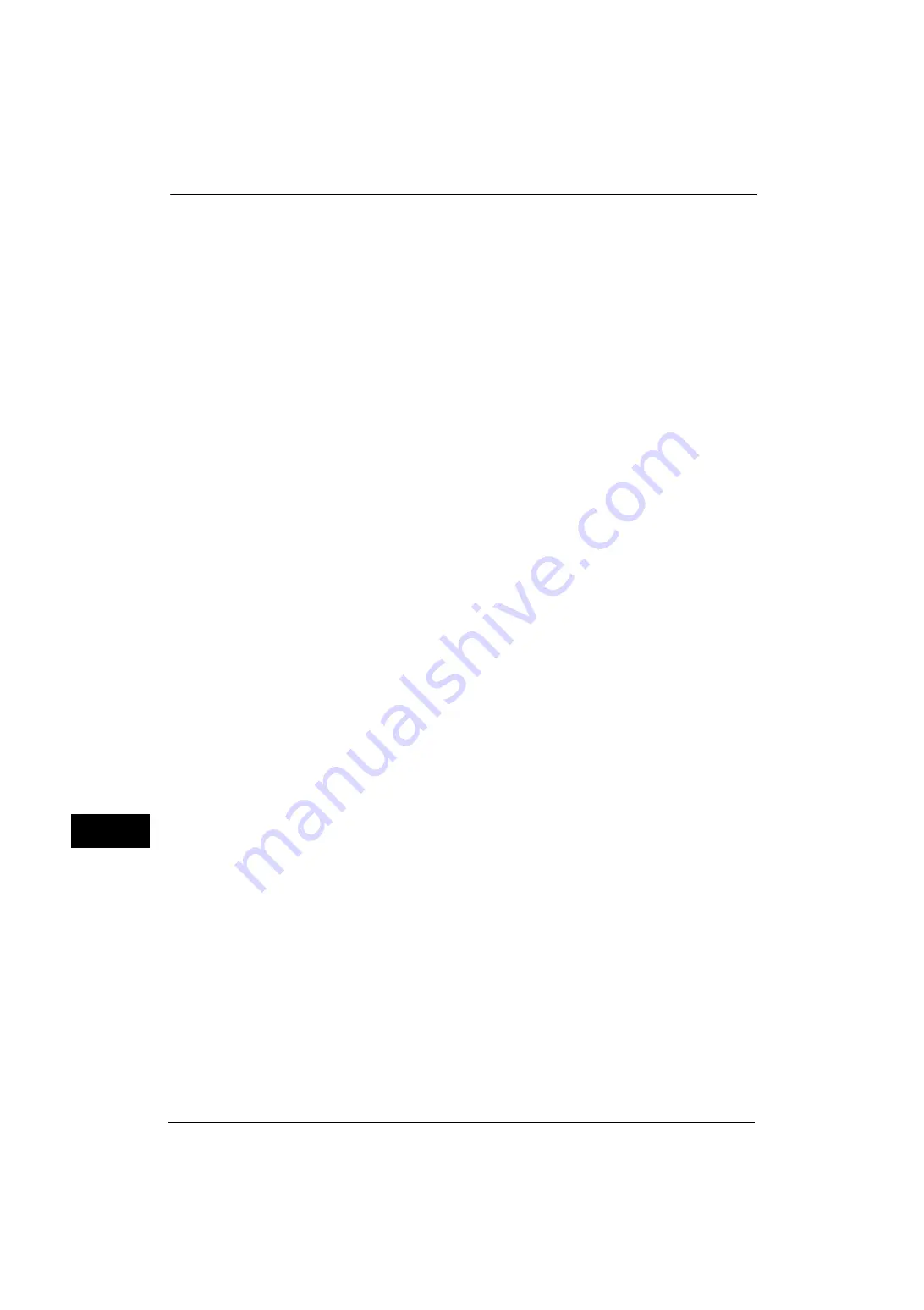
12 Encryption and Digital Signature Settings
330
E
n
cr
y
p
tion
an
d Di
git
a
l S
ign
at
u
re
S
e
tt
in
g
s
12
To register the device certificate of another multifunctional machine, start CentreWare
Internet Services of another multifunctional machine from a computer and export the
certificate to the computer. And then, start CentreWare Internet Services of the machine
and import the certificate.
To register the device certificate of the machine, perform the same procedure as described
above.
For information on how to import and export a certificate using CentreWare Internet Services, refer to "Importing/exporting
a certificate using CentreWare Internet Services" (P.330) or the help of CentreWare Internet Services.
Important •
To display the online help for CentreWare Internet Services, users need to have the environment to
connect to the Internet. The communication fee shall be borne by you.
When source is a computer and destination is the machine
The device certificate of the machine must be registered on a computer. The registration of
the personal certificate of a computer to the machine is not required.
There are two methods to register the machine's device certificate to a computer:
z
Send an e-mail with S/MIME digital signature to a computer from the machine (or
another multifunctional machine) and register it to the certificate store of an e-mail
application in the computer.
To send an e-mail with S/MIME digital signature, select [Always add signature] or [Select
during send] for [Digital Signature - Outgoing E-mail] under [Tools] > [System Settings] >
[Connectivity & Network Setup] > [Security Settings] > [S/MIME Settings] in advance.
z
Export the certificate of the machine to a computer using CentreWare Internet Services,
and register it to the certificate store of an e-mail application in the computer.
For information on how to import and export a certificate using CentreWare Internet Services, refer to "Importing/exporting
a certificate using CentreWare Internet Services" (P.330) or the help of CentreWare Internet Services.
Important •
To display the online help for CentreWare Internet Services, users need to have the environment to
connect to the Internet. The communication fee shall be borne by you.
For information on how to register a certificate to the certificate store of e-mail software, refer to the manual of your e-mail
application.
The following e-mail applications can transmit e-mails between the machine and a
computer:
z
Windows Vista
®
, Windows
®
7: Microsoft
®
Outlook
®
2007, Microsoft
®
Outlook
®
2010
z
Windows
®
8: Microsoft
®
Outlook
®
2010
z
Mac OS X: Mail 2.1.1
Importing/exporting a certificate using CentreWare Internet Services
To import a certificate, select the [Properties] tab > [Security] > [Machine Digital Certificate
Management] > [Upload Signed Certificate].
To export a certificate, select the [Properties] tab > [Security] > [Certificate Management]
and select a certificate to export, and then click the [Export this certificate] button.
For information on how to import and export a certificate, refer to the help of CentreWare Internet Services.
Important •
To display the online help for CentreWare Internet Services, users need to have the environment to
connect to the Internet. The communication fee shall be borne by you.
Summary of Contents for ApeosPort-V 4020
Page 1: ...Administrator Guide ApeosPort V 4020 DocuPrint M465 AP...
Page 12: ...12...
Page 36: ...1 Before Using the Machine 36 Before Using the Machine 1...
Page 52: ...2 Paper and Other Media 52 Paper and Other Media 2...
Page 68: ...3 Maintenance 68 Maintenance 3...
Page 90: ...4 Machine Status 90 Machine Status 4...
Page 264: ...6 CentreWare Internet Services Settings 264 CentreWare Internet Services Settings 6...
Page 306: ...9 Scanner Environment Settings 306 Scanner Environment Settings 9...
Page 318: ...11 Using the Server Fax Service 318 Using the Server Fax Service 11...
Page 334: ...12 Encryption and Digital Signature Settings 334 Encryption and Digital Signature Settings 12...
Page 610: ...610 Index...






























