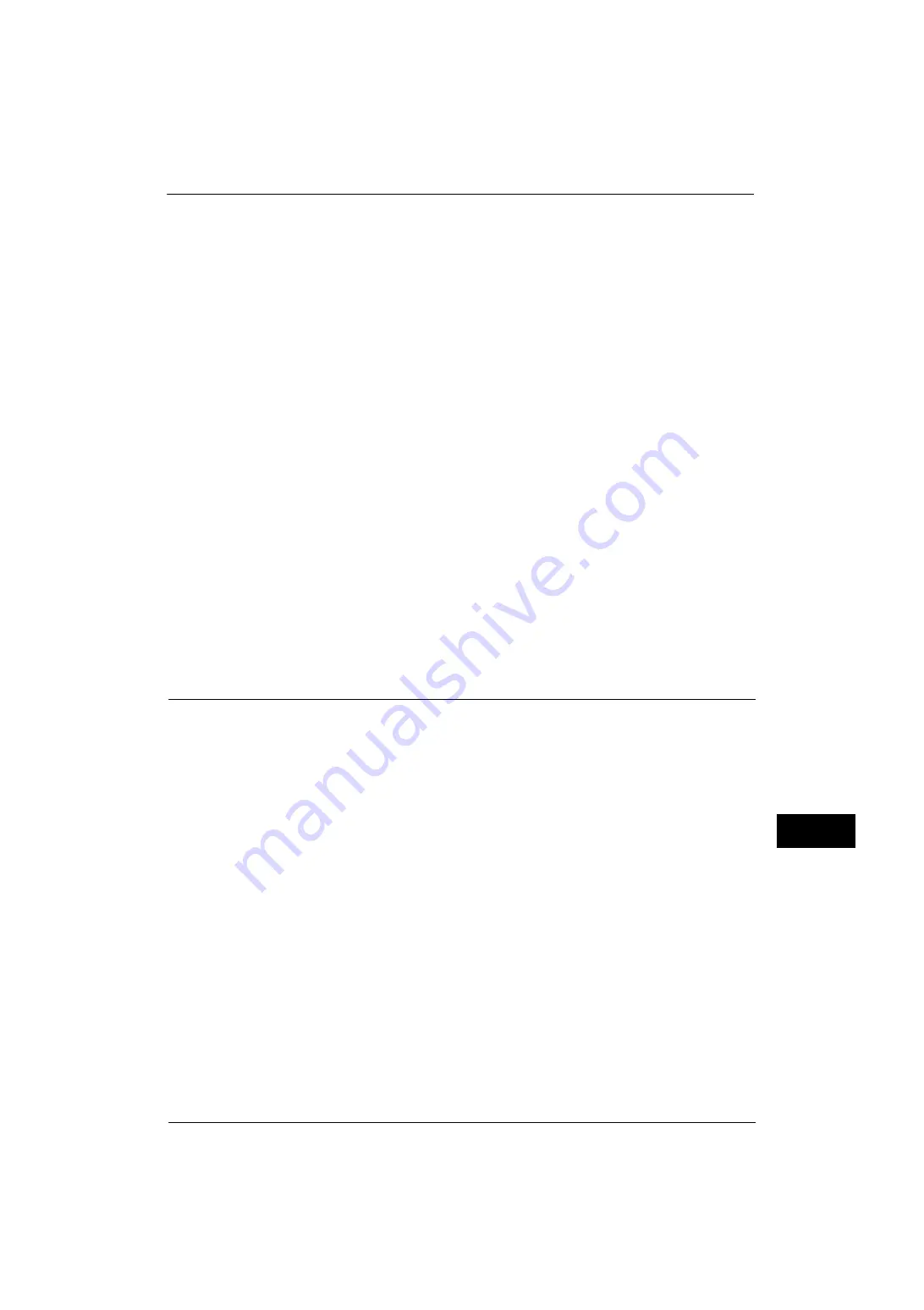
Configuration of HTTP Communications Encryption
323
E
n
cr
y
p
tion
an
d Di
git
a
l S
ign
at
u
re
S
e
tt
in
g
s
12
1) Click the [Properties] tab.
2) Click [Security] to display the items in the folder.
3) Click [Machine Digital Certificate Management].
4) Click the [Create New Certificate] button.
5) Select [Self-Signed Certificate] and then click the [Continue] button.
6) Set [Digital Signature Algorithm] as necessary.
7) Set [Public Key Size] as necessary.
8) Set [Issuer] as necessary.
9) Set [Days of Validity] as necessary.
10) Click [Apply].
11) Refresh the web browser.
3
Set up the SSL/TLS information.
1) Click [Security] to display the items in the folder.
2) Click [SSL/TLS Settings].
3) Select the [Enabled] check box for [HTTP - SSL/TLS Communication].
4) Set up [HTTP - SSL/TLS Communication Port Number].
Note
•
Do not use the numbers of any other ports.
5) Click [Apply].
6) When the right frame of the web browser changes to the machine reboot display, click
[Reboot Machine]. The machine reboots and the settings are enabled.
Step2 Configuration on the Computer
To encrypt communications between a web browser and the machine, enter an address
beginning with "https" instead of "http" in the address box of the web browser.
z
Example of IP address entry:
https://192.0.2.1/ (IPv4)
https://[2001:DB8::1234]/ (IPv6)
z
Example of Internet address entry:
https://myhost.example.com/
When encrypting IPP communications (Internet printing) and adding a printer from [Add
Printer], enter an address beginning with "https" instead of "http" as the URL of the printer.
For information on the settings, refer to the manual contained in the Media (Software/Product Manual).
Summary of Contents for ApeosPort-V 4020
Page 1: ...Administrator Guide ApeosPort V 4020 DocuPrint M465 AP...
Page 12: ...12...
Page 36: ...1 Before Using the Machine 36 Before Using the Machine 1...
Page 52: ...2 Paper and Other Media 52 Paper and Other Media 2...
Page 68: ...3 Maintenance 68 Maintenance 3...
Page 90: ...4 Machine Status 90 Machine Status 4...
Page 264: ...6 CentreWare Internet Services Settings 264 CentreWare Internet Services Settings 6...
Page 306: ...9 Scanner Environment Settings 306 Scanner Environment Settings 9...
Page 318: ...11 Using the Server Fax Service 318 Using the Server Fax Service 11...
Page 334: ...12 Encryption and Digital Signature Settings 334 Encryption and Digital Signature Settings 12...
Page 610: ...610 Index...






























