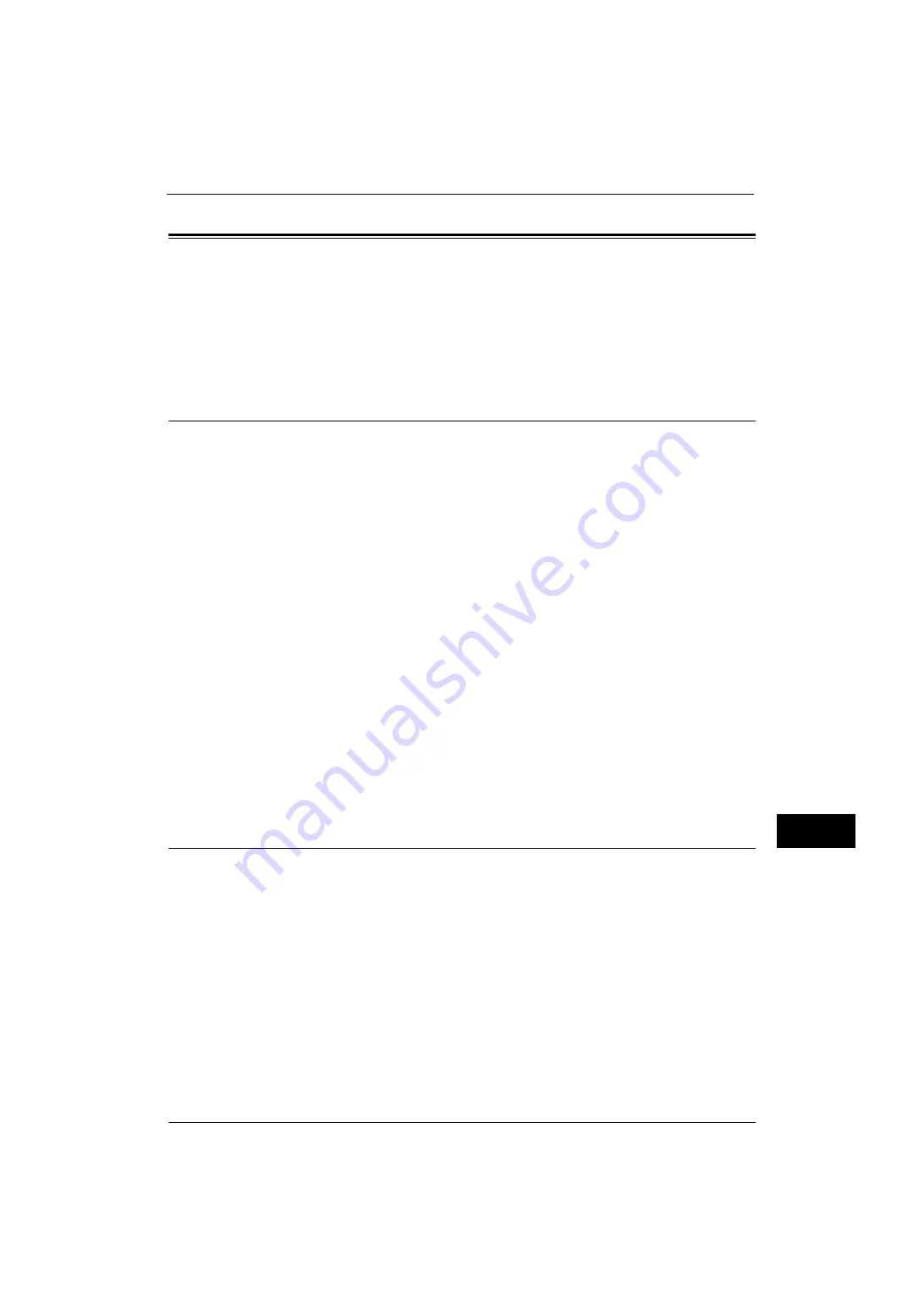
Configuration of E-mail Encryption/Digital Signature
327
E
n
cr
y
p
tion
an
d Di
git
a
l S
ign
at
u
re
S
e
tt
in
g
s
12
Configuration of E-mail Encryption/Digital Signature
This section describes how to encrypt e-mails and how to attach a digital signature to e-
mails.
The following shows the reference section for each procedure.
Installation Overview
To encrypt e-mails and attach a digital signature, configure the machine and your computer
as follows:
Note
•
To encrypt e-mails and attach a digital signature to e-mails between the machine and a computer, a
personal or device certificate for S/MIME of a recipient and the device certificate of the machine
must be set on the computer. Configure the following settings to the certificates:
- "e-mail address"
- If the certificate contains V3 extension "keyUsage", "digitalSignature" and "keyEncipherment"
must be asserted.
- If the certificate contains V3 extension "extendedKeyUsage", "emailProtection" must be set.
•
Up to 100 addresses can be encrypted with S/MIME.
Configuration on the Machine
Configure a certificate on the machine. No certificate is registered on the machine by
factory default.
Configure the following settings to set up a certificate on the machine.
z
Configuring certificates by CentreWare Internet Services
- Set up HTTPS communications encryption settings, and then configure a certificate on
the machine.
Configuration on Sender and Recipient
To transmit e-mails encrypted by S/MIME and with digital signatures attached, register the
required certificate on equipment of a sender and a recipient.
Step1 Configuration on the Machine
This section describes configuration procedures to set up a certificate with CentreWare
Internet Services.
Note
•
You cannot use a self-signed certificate created with CentreWare Internet Services for S/MIME.
•
The machine supports to import RSA public key (up to 4096 bits).
Setting up a Certificate using CentreWare Internet Services
To configure a certificate using CentreWare Internet Services, configure the encryption
settings for HTTP communications, and then import a certificate issued by another CA to
enable S/MIME.
For details on how to configure the encryption settings for HTTP communication, refer to "Configuration of HTTP
Communications Encryption" (P.322).
1
Start CentreWare Internet Services.
For more information on how to start CentreWare Internet Service, refer to "Starting CentreWare Internet Services" (P.260).
Summary of Contents for ApeosPort-V 4020
Page 1: ...Administrator Guide ApeosPort V 4020 DocuPrint M465 AP...
Page 12: ...12...
Page 36: ...1 Before Using the Machine 36 Before Using the Machine 1...
Page 52: ...2 Paper and Other Media 52 Paper and Other Media 2...
Page 68: ...3 Maintenance 68 Maintenance 3...
Page 90: ...4 Machine Status 90 Machine Status 4...
Page 264: ...6 CentreWare Internet Services Settings 264 CentreWare Internet Services Settings 6...
Page 306: ...9 Scanner Environment Settings 306 Scanner Environment Settings 9...
Page 318: ...11 Using the Server Fax Service 318 Using the Server Fax Service 11...
Page 334: ...12 Encryption and Digital Signature Settings 334 Encryption and Digital Signature Settings 12...
Page 610: ...610 Index...
















































