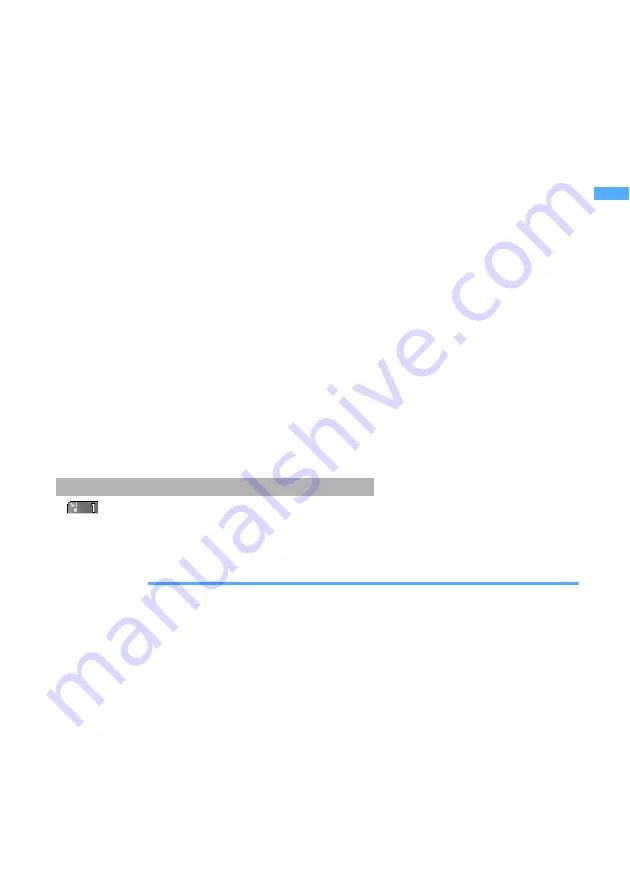
67
Ma
ki
n
g
/R
ecei
vi
ng Cal
ls
■
Registering an entry in the phonebook:
a
Highlight a received call
z
m1
・
To add to an existing phonebook entry:
m2
・
For a PushTalk call to multiple parties, select the party.
b
1
or
2
z
Register the name or address
☛
P107, P110
・
To add to an existing phonebook entry:
1
or
2
z
Select the party
z
Edit the data
☛
P118
■
Registering an entry in the PushTalk phonebook: Highlight a received call
z
m3
z
Select
Yes
・
The party cannot be registered if not registered in the FOMA terminal phonebook.
・
For a PushTalk call to multiple parties, press
m3
, select the party, press
p
and then select
Yes
.
■
Registering entries in a group in the PushTalk phonebook:
When you received a PushTalk call made to multiple parties who are registered in the PushTalk
phonebook, you can register these parties as a PushTalk group from the received call history.
a
Highlight a received call
z
m4
b
Enter a group name
z
p
■
Composing SMS: Highlight a received call
z
a
(for over a second)
The SMS composition screen with the phone number of the received call specified as the address
appears.
・
If the phone number of the received call is registered in the phonebook together with mail addresses,
pressing
a
displays the i-mode Mail composition screen with the first mail address specified as the
address. If not, i-mode Mail mail composition screen is displayed with the phone number of the
received call specified as the address.
・
For received PushTalk call, the above applies when there is only one party.
2
Press
n
(for voice call) or
t
(for videophone call)
・
To make a call with the same call type as the highlighted received call:
o
・
To make a PushTalk call:
g
・
When you make a call from the received call with Chaku-moji, the Chaku-moji is not attached.
(with the number of missed calls) is indicated and the call is recorded in the received call history.
☛
P37
・
When there is a missed call from an unknown phone number, the ringing time enables you to check whether
the call is a malicious call (One-Ring Call, etc.) made for the sole purpose of leaving the phone number in
the received call history.
INFORMATION
●
Press
m71
in the received call list to display all the calls including the missed calls of which ringing times are
shorter than the delay time set in Mute Ring Time Setting. To hide such short ringing calls, press
m72
.
●
You can make calls by setting conditions.
☛
P58
●
If only missed calls of which ringing times are shorter than the delay time set in Mute Ring Time Setting are recorded as
received calls, pressing
l
on the standby display displays a confirmation screen asking whether to display missed
calls. When
Yes
is selected, such short ringing calls are displayed.
●
When the date and time have not been set, the date and time are not recorded in the received call history.
●
Calls received from callers using dial-in services in such as office may display different numbers from the caller’s dial-in
number.
●
When you switch between voice call and videophone call during a call, the call type (voice call/videophone call) that was
specified when you received it will be recorded in the received call history.
●
When Keypad Dial Lock or PIM Lock is set, the numbers stored in the received call history up to that point are deleted.
However, the calls received after that are recorded in the received call history, and a call can be made using the
received call history during PIM Lock.
●
Selecting a multi-number registered for Multi Number
☛
P397
Unanswered calls including PushTalk calls (missed calls)
Rece
ive
d
Cal
ls
Summary of Contents for D902iS
Page 1: ......
Page 467: ...465 MEMO ...
Page 468: ...466 MEMO ...
Page 469: ...467 MEMO ...
Page 470: ...468 MEMO ...
Page 471: ...469 INDEX Quick Reference Manual INDEX 470 Quick Reference Manual 476 ...
Page 484: ......






























