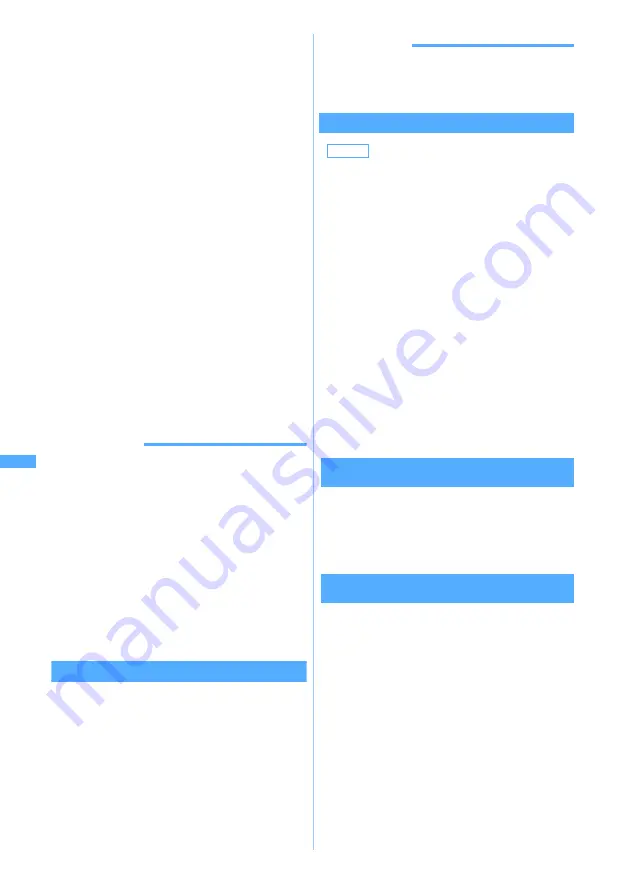
286
i-
α
ppl
i
■
Deleting all items in the folder:
m23
z
Enter the terminal security
code
z
Select
All
or
w/o protect
3
Select
Yes
・
When you attempt to delete Message i-
α
ppli, a
confirmation screen is displayed asking
whether to delete the automatically created
mail folder at the same time. Select
Yes
to
delete the mail folder and all messages stored
in it. Select
No
to delete i-
α
ppli only. However,
if there is any protected message in the mail
folder, you cannot delete the i-
α
ppli or mail
folder even when you select
Yes
.
・
If the i-
α
ppli to be deleted by
Selected items
or
All items
includes Osaifu-Keitai compatible
i-
α
ppli that cannot be deleted unless the data
in the IC card is deleted, a confirmation screen
is displayed asking whether to delete i-
α
ppli
other than that.
・
When you delete the i-
α
ppli that has data in the
miniSD memory card, a confirmation screen
may appear to ask whether to delete the data in
the miniSD memory card as well. If you select
Yes
, the data on the miniSD memory card is
also deleted. Select
No
to delete i-
α
ppli only.
INFORMATION
●
When deleting all i-
α
ppli in a folder from the folder list,
highlight the folder, press
m
, and select
Delete
→
Delete
software
.
●
The protected i-
α
ppli cannot be deleted by
One item
or
Selected items
. To delete protected i-
α
ppli, cancel its
protection first and then delete it. Alternatively, select
All
items
, enter the terminal security code, and then delete
i-
α
ppli by selecting
All
.
●
If the folder for Message i-
α
ppli to be deleted is in use
(as while displaying a list), i-
α
ppli may not be deleted.
●
When only i-
α
ppli has been deleted and the mail folder
used for Message i-
α
ppli is left undeleted, the message
can be displayed from the submenu in the folder list of
mail.
☛
P246
Moving i-
α
ppli to another folder
1
d
(for over a second)
z
Select a folder
2
Highlight i-
α
ppli
z
m41
■
Moving the selected items:
m42
z
Select i-
α
ppli
z
p
■
Moving all items in folder:
m43
3
Select the folder to move to
z
Select
Yes
INFORMATION
●
When you press
m641
on the standby display
and only Osaifu-Keitai compatible i-
α
ppli is listed, i-
α
ppli
cannot be moved to other folders.
Sorting i-
α
ppli
Sort Software
1
m321
2
Press any of
1
to
5
・
For
By download time
and
By access time
, i-
α
ppli
is sorted by the time set in Date and Time
Setting of FOMA terminal.
・
For
By name
, the sorted order may not match
the order of the Japanese syllabary if two-byte
and one-byte characters/alphabetic characters
are included in the name of i-
α
ppli.
・
For
By access frequency
, the frequency does not
include the number of being started as the
i-
α
ppli standby display. The access frequency
is carried over even when i-
α
ppli version is
upgraded.
・
For
By software size
, the total of the software
size of i-
α
ppli and scratchpad to be used is
sorted from large to small.
Checking the number of i-
α
ppli in a folder
Software in Folder
1
d
(for over a second)
2
Highlight a folder
z
Press
p
・
Meaning of the icon
☛
P273
Checking current settings of i-
α
ppli
Software Information
1
Press
d
(for over a second)
2
Press
a
Default
By download time
Storage
:
Total size of i-
α
ppli saved is indicated in bar
and numeric.
Software count
:
Total number of i-
α
ppli saved is displayed.
i
-
α
ppli display
:
Name and storage folder of i-
α
ppli set as the
i-
α
ppli standby display are displayed.
One-key shortcut
:
The name and storage folder of i-
α
ppli
registered to One-key Shortcut are
displayed.
Managi
ng i
-
α
ppli
Note: The miniSD memory card is not included in the bundle and needs to be purchased.
☛
P331
Summary of Contents for D902iS
Page 1: ......
Page 467: ...465 MEMO ...
Page 468: ...466 MEMO ...
Page 469: ...467 MEMO ...
Page 470: ...468 MEMO ...
Page 471: ...469 INDEX Quick Reference Manual INDEX 470 Quick Reference Manual 476 ...
Page 484: ......






























