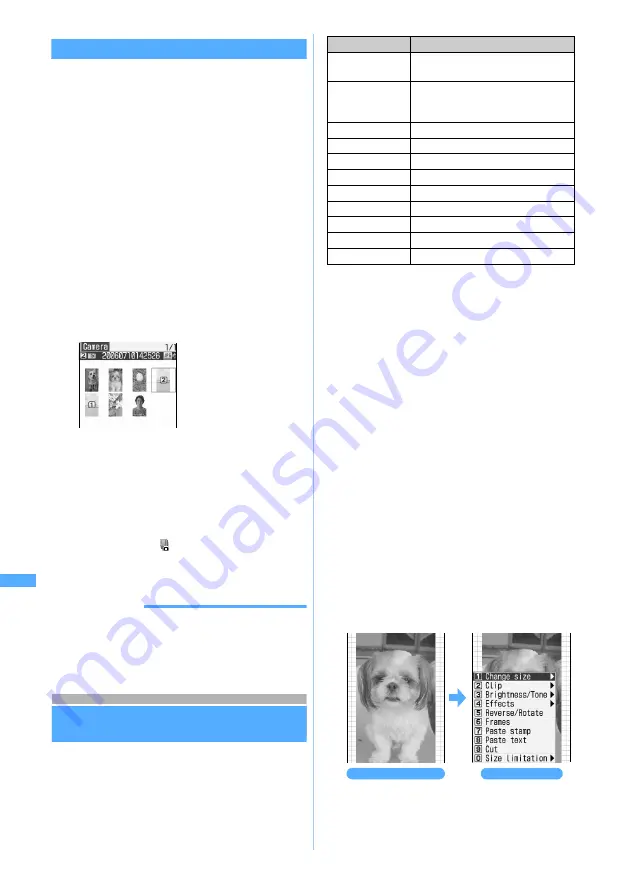
314
Di
spl
ayi
n
g
/E
di
ti
n
g
/M
anagi
n
g Data/
P
layi
ng
Musi
c
Creating animation
You can create animation by selecting still images
(up to 6) in the same folder.
・
Animation, Created animation, Flash movies and
still images with a size of more than 640 x 480
cannot be saved to Created animation.
・
Still images saved in Created animation cannot
be displayed or edited respectively.
・
Still images shot continuously by the camera are
saved as Created animation.
Canceling the setting returns to each still image.
1
u1
z
Select a folder
2
m41
■
To cancel the setting: highlight the
Created animation
z
m42
3
Select images
・
Each time you press
t
, thumbnail display
and title display are switched.
・
To cancel all the selections:
m
4
p
z
Enter a display name (up to 36
characters regardless of one- or two- byte)
z
Press
p
In the image list,
and the display name are
displayed. In the thumbnail display, the first
cartoon panel is displayed.
INFORMATION
●
When still images shot continuously are canceled, the
number such as “-1” and “-2” is appended at the end of
the file name.
Editing still images
You can edit still images saved in
Image
(My
Picture). The editing items and the maximum
editable image size are as follows:
*1 When the image cannot be edited because the size of
it is too large, it can be reduced to the editable size
using
Change size
.
・
The following images cannot be edited:
・
Animation, Created animation, Flash movies,
item images and images in the
Preinstalled
folder
・
Still images not permitted to attach to mail or to
output from FOMA terminal (excluding still
images with file restriction set with your terminal)
・
Still images with either the vertical or horizontal
size is under 8 dots
・
Editing of
Brightness/Tone
or
Effects
may display
the image smaller. The image size is not
influenced. Save as it is. The size of saved
images is correct.
1
u1
z
Select a folder
2
Highlight a still image
z
p
The still image edit screen appears.
・
Adjustment
☛
P318
3
m
4
Select an editing item
z
Edit the still image
The number is
displayed on the
image in the order of
selection.
Editing items
Maximum editable image size (dot)
*1
Change size
1728 x 2304 (240 x 400 or 352 x 288
for zoom in/out)
Clip
1728 x 2304 (The still image of
1728 x 2304 cannot be clipped
specifying the range.)
Brightness/Tone
240 x 400 or 352 x 288
Effects
240 x 400
Reverse/Rotate
480 x 640
Frames
240 x 400 or 352 x 288
Paste stamp
240 x 400 or 352 x 288
Paste text
240 x 400 or 352 x 288
Cut
240 x 400
Size limitation
1728 x 2304
Adjust
240 x 400 or 352 x 288
1
:
Change size
☛
P315
2
:
Clip
☛
P315
Still image edit screen
Edit menu screen
E
d
it
ing s
til
l
ima
g
e
s
Summary of Contents for D902iS
Page 1: ......
Page 467: ...465 MEMO ...
Page 468: ...466 MEMO ...
Page 469: ...467 MEMO ...
Page 470: ...468 MEMO ...
Page 471: ...469 INDEX Quick Reference Manual INDEX 470 Quick Reference Manual 476 ...
Page 484: ......






























