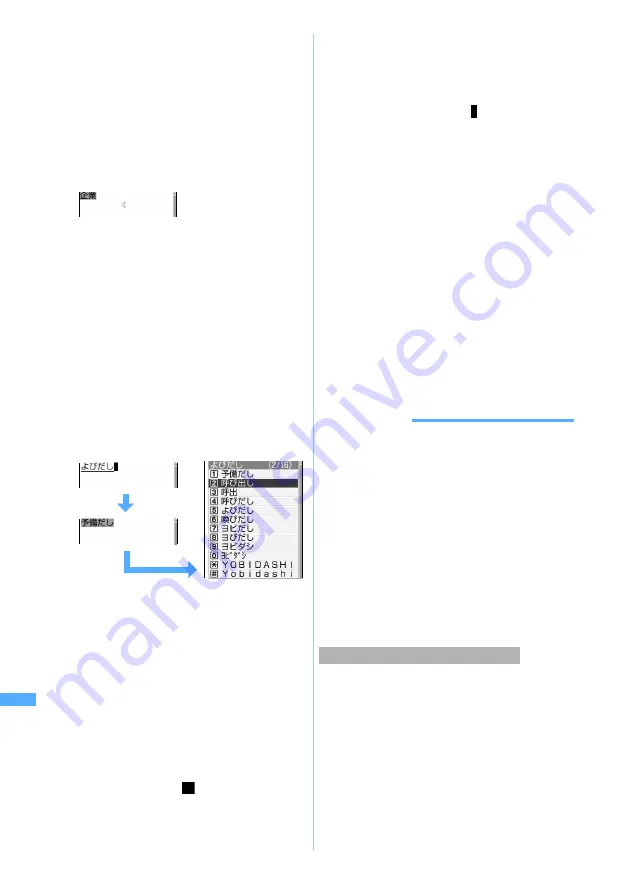
406
Char
acte
r Entr
y
■
Fixing hiragana without conversion:
Go to Step 4 after entering the hiragana.
■
Converting to katakana or alphanumeric:
Pressing
m
displays the list of conversion
options in katakana (two-byte/one-byte),
alphabets or numeric characters (two-byte/
one-byte). Highlight a conversion option and
go to Step 4.
3
p
・
%
also converts text to kana/kanji when
predict conversion options are not displayed.
Predict conversion
☛
P407
・
Press
c
to restore the entry before
conversion.
■
Displaying the list of conversion options:
When pressing
p
fails to display the desired
character, a list of conversion options is
displayed by pressing
%
or
p
again. If the
list of conversion options has some pages,
you can switch to the next page and the
previous page by pressing
a
and
t
,
respectively. Select a conversion option by
%
and press
o
, or press the key for the
number of each option.
4
o
The characters are fixed.
・
When
Input prediction
of Input Method Setting
is
ON
, select
閉じる
(Close).
■
Inserting characters:
Move the cursor to the insertion point by
O
and enter the character. The entered
character is inserted at the cursor position.
■
Deleting characters:
・
When the cursor is inside an entered
character string
(Example:
ドコモ
郎
)
・
Press
c
to delete a character at the
cursor position.
・
Press
c
for over a second to delete
the character at the cursor position and all
following characters.
・
When the cursor is at the end of an entered
character string
(Example:
ドコモ太郎
)
・
Press
c
to delete the character at the
left of the cursor position.
・
Press
c
for over a second to delete all
entered characters.
■
Entering line feed:
Move the cursor to the location to enter a line
feed and press
#
.
・
Some entry fields may not permit a line feed.
5
Press
o
Character entry is exited.
・
To leave the space as a blank, delete all
characters and press
o
, or press
c
when
the text was newly entered.
・
When you edit the entered contents of the
character entry field, to return to the screen
before editing, delete all characters and press
c
and select
Yes
.
INFORMATION
●
In the following input modes, when the specified time
elapses without pressing any key in inputting, the
automatic cursor function will automatically move the
cursor to the right. You cannot only change the time
setting for move, but also disable the automatic cursor
function.
☛
P413
・
One-byte/two-byte alphabets
・
Hiragana/kanji
・
One-byte/two-byte katakana
●
You can perform the following operations after the
automatic cursor function has moved the cursor to the
right.
・
(
: Add voiced/semi-voiced sound
・
t
: Switch between upper/lower cases
・
a
: Return to the previous character
The characters can be converted as a block to
simplify text entry.
・
Up to 24 two-byte characters can be converted.
p
p
/
d
太
Block conversion of multiple clauses
5-touch I
nput Method
Summary of Contents for D902iS
Page 1: ......
Page 467: ...465 MEMO ...
Page 468: ...466 MEMO ...
Page 469: ...467 MEMO ...
Page 470: ...468 MEMO ...
Page 471: ...469 INDEX Quick Reference Manual INDEX 470 Quick Reference Manual 476 ...
Page 484: ......






























