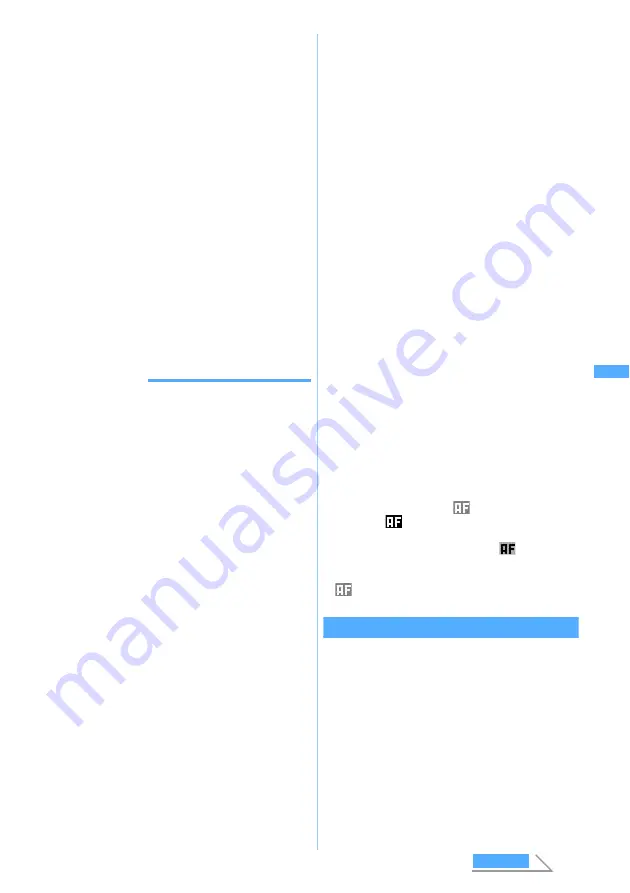
179
Ca
m
e
ra
4
Press
o
or
C
The shot still image is saved in the
Camera
folder
of
Image
(My Picture).
・
When the memory to save is set to the miniSD
memory card, the image is saved in the
My
picture
folder of the miniSD memory card.
■
Checking the saved still image
immediately:
p
z
Select the still image
・
For operations while displaying the images,
follow Step 3 in “Displaying images”.
☛
P312
・
Press
c
twice to return to the still image
shooting screen.
・
When the miniSD memory card is selected
as the memory to save, select a folder by
pressing
p
and then select the still image.
Press
c
3 times to return to the still
image shooting screen.
・
The images cannot be checked when
Camera is started from the phonebook, mail
or i-
α
ppli software.
INFORMATION
INFORMATION
[General information]
●
Saving the shot still image may take time depending on
the image size, quality or memory to save.
●
When there is not enough available storage space to
save, or you have exceeded the maximum allowable
number of images, delete unnecessary images
according to the screen or change the settings of image
size and quality to lower values.
●
Shooting still images during a voice call may interrupt the call.
●
If there is an incoming call or PushTalk call before the
shutter sound is heard during standby for shooting still
image, shooting will stop. When the shutter sound has
been heard and a still image has been shot already, the
still image is saved automatically if
Auto save
is set to
Yes
.
If
Auto save
is set to
No
, a confirmation screen is
displayed after the end of the call or communication.
However, the shot still images may be discarded
depending on the timing of receiving calls.
●
You cannot use the following functions at the
confirmation screen when Camera is started from the
phonebook or mail:
・
Composing mail
・
Standby display settings
・
Saving images in the phonebook
・
Adjusting/rotating images
・
Displaying at the same size
・
Switching where to save
・
Displaying the image list
●
Some functions may not be used at the image
confirmation screen when the miniSD memory card is not
inserted or the miniSD memory card is activated.
●
Even if you shoot while setting the shooting date/time to
Date
or
Date+Time
in Still Image Setting, the date or the
time is not displayed on the image confirmation screen.
The date or the time is displayed on the saved still
image. In addition, on the still image with the display size
of 640 x 480 (H-VGA) or more, if you press
t
on the
image confirmation screen and display the still image at
the same size, the date or the time is displayed.
●
If you shoot an image with the image size of 1728 x 2304
(4M), the file size of the shot still image may exceed 500
Kbytes. In this case, you cannot send the still image via
infrared communication. You can save, copy or move the
still image to the miniSD memory card, but you cannot
copy or move it to your FOMA terminal from the miniSD
memory card.
●
When the image size is 640 x 480 (H-VGA), 480 x 640
(V-VGA), or 960 x 1280 (SXGA), if you shoot with the
shake reduction function set to
Auto
, it may take time
before you see key operations on the image confirmation
screen or some of the submenus become available.
●
The following should be set for the out-camera and the
in-camera separately. When you switch between the
cameras, the settings are also switched accordingly.
・
Zooming
・
Scene mode/effect
・
Frame
・
Continuous shoot
・
Image quality
・
Size restrictions
・
Size
[Shooting with auto focus]
●
In the following cases, the camera may not be
automatically focused using auto focus:
・
When shooting an object of which color has no shading
・
When the shooting object is moving
・
When shooting in a dark place
・
When shooting while moving FOMA terminal
・
When there is light in the shooting area
●
During adjusting the focus,
(gray) on the screen
changes to
(black).In addition, in case of shooting
with focus lock or manual continuous shooting, if the
camera comes into focus, changes to
(green).
●
Depending on the object or shooting situation, the focus
may fail to be adjusted, thus showing the red “
+
” and the
(red).
Shooting continuously
The following types of shooting can be performed. In
any case, automatic continuous shooting which
shoots automatically at about 0.4 seconds intervals
and manual continuous shooting which shoots by
one piece at a time can be performed.
Sti
ll Ca
me
ra
Next
Summary of Contents for D902iS
Page 1: ......
Page 467: ...465 MEMO ...
Page 468: ...466 MEMO ...
Page 469: ...467 MEMO ...
Page 470: ...468 MEMO ...
Page 471: ...469 INDEX Quick Reference Manual INDEX 470 Quick Reference Manual 476 ...
Page 484: ......






























