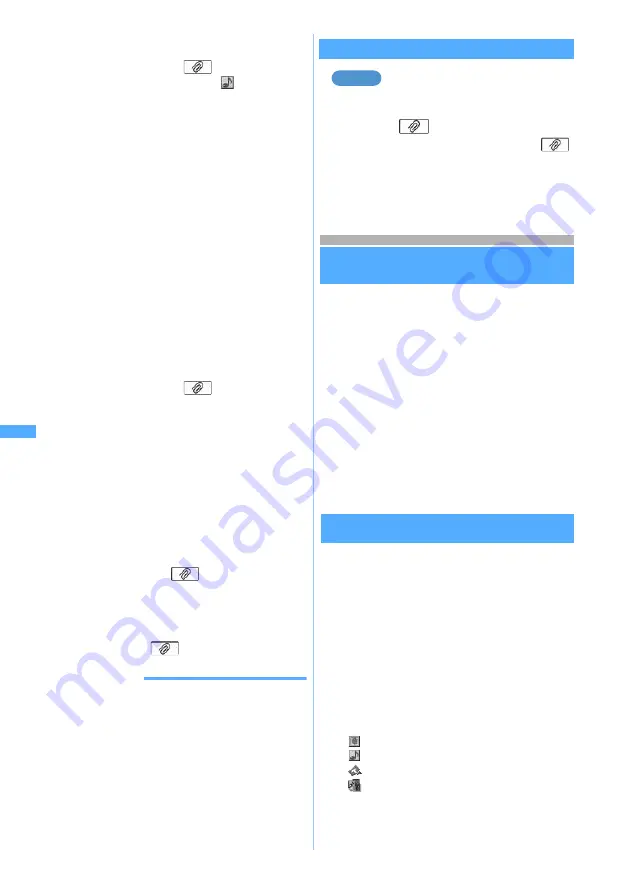
236
Mai
l
c
Select a melody
The file name of the selected melody is
displayed in the
field of the mail
composition screen and
appears at the
lower part of the screen.
・
When
Phone memory
is selected,
melodies that cannot be attached are not
displayed. Highlight a melody and press
p
to play. Press
o
to attach it or
c
to return to the list.
・
When
miniSD card
is selected, if you
select a melody that cannot be attached,
a message appears indicating that the
file cannot be attached. Highlight a
melody and press
p
to play and
pressing
o
returns to the list.
■
Attaching ToruCa:
a
Select
ToruCa
・
When a miniSD memory card is inserted,
select
ToruCa
and select
Phone memory
or
miniSD card
.
b
Select a folder
z
Select ToruCa
The file name of the selected ToruCa is
displayed in the
field of the mail
composition screen.
・
Highlight ToruCa and press
p
to
confirm the contents. Press
o
to attach
it or
c
to return to the list.
・
If you select any ToruCa that cannot be
attached, a message appears indicating
that the data cannot be attached.
■
Recording and attaching sound (Compose
i-motion Mail): Select
Record sound
z
Record (Sound Recorder)
z
o
The file name of the recorded sound is
displayed in the
field of the mail
composition screen.
3
Press
p
・
You can display or play the attached file by
selecting the
field.
INFORMATION
●
When you send mail with a JPEG image exceeding
10,000 bytes attached to an i-mode terminal, the image
is reduced in the i-shot Center to a size that can be sent
to the i-mode terminal.
●
When you send mail with GIF image, melody, ToruCa or
sound attached to a mova terminal, the attached file will
be deleted and mail with no attachment will be delivered.
●
Images exceeding 10,000 bytes can be reduced to 240 x
320 or 320 x 240 (QVGA).
☛
P315
The QVGA size is suitable for sending an image to an
i-mode terminal.
Changing/removing attachments
Removing an attachment
1
Display the mail composition screen
2
Highlight
field
z
a
■
Changing the attachment: Highlight
field
z
t
z
Attach a file
☛
P234
3
Select
Yes
Using mail templates
Mail templates are samples of the i-mode Mail.
You can easily compose i-mode Mail by using
mail templates; adding and editing the content.
In addition, the Deco-mail also can be composed
easily by using the mail template that has the
decoration such as images predefined. You can
use the mail template downloaded from the sites
or those you have composed besides the mail
template (
☛
P423) set by default.
・
Mail templates downloaded or composed are
saved in
Read template
as well as the mail
templates set by default.
・
You cannot use templates for SMS.
Using templates while composing mail
Read Template
You can read templates while composing new i-mode
Mail.
・
Templates cannot be read while Keypad Dial
Lock is set.
1
m61
on the mail composition
screen
・
Highlight a template and press
p
to display
the template. Press
o
to read it, press
p
to
return to the list.
2
Select a template
: Including an image of up to 10,000 bytes
: Including a melody
: Including ToruCa
: Including files of various types
Example
U
s
ing m
a
il
te
m
p
la
te
s
Note: The miniSD memory card is not included in the bundle and needs to be purchased.
☛
P331
Summary of Contents for D902iS
Page 1: ......
Page 467: ...465 MEMO ...
Page 468: ...466 MEMO ...
Page 469: ...467 MEMO ...
Page 470: ...468 MEMO ...
Page 471: ...469 INDEX Quick Reference Manual INDEX 470 Quick Reference Manual 476 ...
Page 484: ......






























