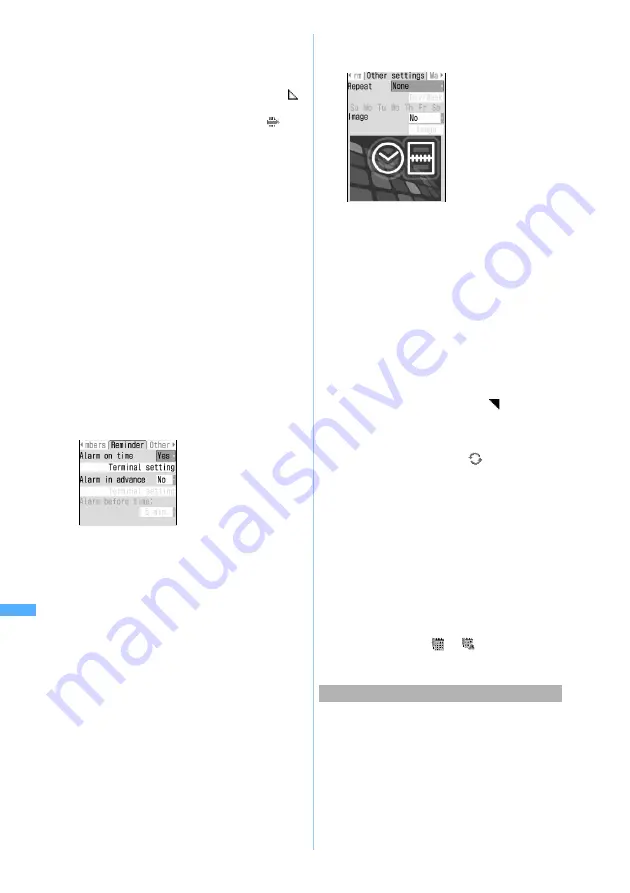
372
Other Convenient
Fun
c
tions
4
&
to switch to
Select members
screen
5
Select
<Select member list>
z
Select
members to register
・
Up to 5 members can be registered. You can
make a call or PushTalk call, and also can send
mail.
・
The first phone number, mail address, URL in
the phonebook data is registered.
■
Deleting: Highlight the member
z
m
6
&
to switch to
Reminder
screen
z
Select and set each item
7
&
to switch to
Other settings
screen
z
Select and set each item
8
Press
p
・
When a schedule set with an alarm or advance
alarm is saved,
or
(when Alarm Clock
is also set) is indicated in the standby display.
You can add a schedule by simple key operation
from the standby display without showing the
calendar screen.
1
Enter the date and time (8 digits) to
register schedule
z
p
The schedule entry screen is displayed.
Example: For 3 p.m. on July 10: Enter
“07101500”
End time
:
Enter an end date and time for the schedule.
・
The input method of the date and time is
the same as that of the start time.
・
If you set this later than the start date,
is displayed at the upper right of the date
set on the calendar screen. Also,
appears under the item icon on the day
view and schedule details screens (Long-
term schedule).
Note
:
Enter schedule details (up to 600 one-byte
or 300 two-byte characters).
Alarm on time
(Schedule alarm)
:
Set whether to sound an alarm.
・
If you select
Yes
and then
i-motion
or
Melody
in the alarm selection field, select a video/
i-motion file or a melody for the alarm.
Playing and checking a melody or video/
i-motion
☛
P129
・
If you select
Yes
and
Terminal setting
, the
alarm conforms to the setting of Sound
Setting.
Alarm in advance
:
Set whether to sound an alarm prior to the
scheduled start time.
・
The alarm selection method is the same
as for
Alarm on time
.
・
If
No
is selected,
Alarm before time
cannot
be set.
Alarm before time
:
Set how many minutes before the scheduled
start time you want the alarm to sound.
Repeat
:
Set the details of the repeating schedule.
・
When you set a 31st day or February 29 in
a leap year as the schedule starting date
and
Every month
or
Every year
is selected
in the repeat setting, the schedule
repeating date becomes the last day of the
same year/month without the specified
date (that is, 30th or February 28).
・
If
None
is selected, the schedule alarm is
activated only once.
・
If
Day of week
is selected, select
Day/Week
field. And select a day of the week when
the alarm is sounded, then press
p
.
・
When you set a repeat,
is displayed at
the upper right of the date set on the
calendar screen. However, the item icon
appears only on the first repeating date on
the calendar. Also,
appears under the
item icon on the day view and schedule
details screens (Repeat schedule).
Image
:
Set the image to be displayed on the
schedule alarm screen.
・
When you select
Yes
, select
Image
, and
then select an image. Flash movies cannot
be set for images.
・
If
No
is select, the default image is displayed.
Registering a schedule in the standby display
Sche
dul
e
r
Note: The miniSD memory card is not included in the bundle and needs to be purchased.
☛
P331
Summary of Contents for D902iS
Page 1: ......
Page 467: ...465 MEMO ...
Page 468: ...466 MEMO ...
Page 469: ...467 MEMO ...
Page 470: ...468 MEMO ...
Page 471: ...469 INDEX Quick Reference Manual INDEX 470 Quick Reference Manual 476 ...
Page 484: ......






























