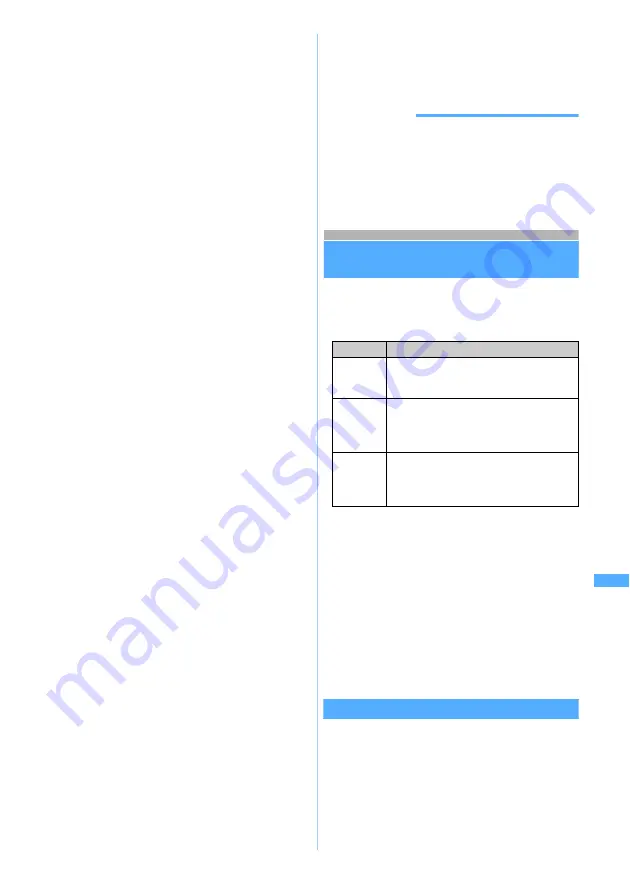
357
Displ
a
yi
ng/Editi
ng/Mana
gi
ng Data/Playing
Music
■
Rotating the display
a
m64
z
1
to
3
・
The rotation of 90 degrees to right/left and
180 degrees is available.
・
To display the previous page by scrolling,
press
u
and press
d
to display the next
page regardless of the direction of the page.
■
Search for the character strings
・
When all of the PDF data is not downloaded,
searching is executed only in the displayed page.
a
m5
b
Select the entry field for the character
string
z
Enter the string (up to 16 one-
byte or 8 two-byte characters)
・
To search a partially matched phrase,
select
No
in
Whole words only Search
. For
example, in case of entering “cat”, when
selecting
No
, “cats” is also searched, but
when selecting
Yes
, “cats” cannot be
searched.
・
When not distinguishing upper/lower case,
select
No
in
Case-sensitive
.
c
p
Searching is executed and the word matching
to entered character strings is highlighted.
・
Highlighting the next matched phrase:
a
・
Highlighting the previous matched phrase:
t
・
Ending the search:
m
・
Displaying
HELP
:
p
■
Using the link
To move the page using link items in PDF data,
switch the link display to on. When the link display
is on, you can make a voice call/videophone call,
compose i-mode mail or connect sites by using
links of the telephone number, mail address or
URL in data.
・
While the link display is on, the operation of
scrolling or moving the page is not available.
Operate after displaying the part containing the
link item to use.
a
m66
b
Select the link item
・
The operation in case of selecting the
phone number, mail address or URL is the
same as for Phone to (AV Phone To), Mail
To or Web To from sites.
・
Press
m
to terminate the link display.
■
Displaying the document information
The title, name of the author and file size, etc. can
be displayed.
a
m9
■
Displaying HELP
You can confirm the key operation.
a
p
either on the PDF display screen or
search result screen
INFORMATION
●
PDF data saved in the miniSD memory card via PC, etc.
can be displayed on FOMA terminal as well.
・
For details about the storage and file name of PDF
data in the miniSD memory card
☛
P333
・
To display PDF data in the miniSD memory card
☛
P338
Utilizing bookmarks or marks
The page can be displayed quickly by selecting
bookmarks or marks. There are three kinds of
bookmarks or marks as follows:
・
In the i-mode bookmark, the position and the
current display status (magnification, the direction
of rotation) are also registered. In marks, the
position is registered only.
・
i-mode bookmarks or marks may be preset
depending on PDF data.
・
i-mode bookmarks or marks can be registered up
to 10 items for each (preset i-mode bookmarks
and marks are included). However, registering
may be unavailable up to the maximum number
depending on PDF data.
Utilizing bookmarks
1
m41
on the PDF data display
screen
z
Select a bookmark
Kind
Description
Bookmark These are preset bookmarks and cannot
be added, changed or deleted. There are
PDF data not preset.
i-mode
bookmark
Can be added later. The description of the
page as the bookmark information can be
registered, so it can be used as contents or
notes, etc.
Mark
Can be added later in the PDF data as
i-mode bookmarks. The information cannot
be registered. The page number is
displayed on the list screen.
Uti
liz
ing bookm
a
rk
s or
m
a
rks
Summary of Contents for D902iS
Page 1: ......
Page 467: ...465 MEMO ...
Page 468: ...466 MEMO ...
Page 469: ...467 MEMO ...
Page 470: ...468 MEMO ...
Page 471: ...469 INDEX Quick Reference Manual INDEX 470 Quick Reference Manual 476 ...
Page 484: ......






























