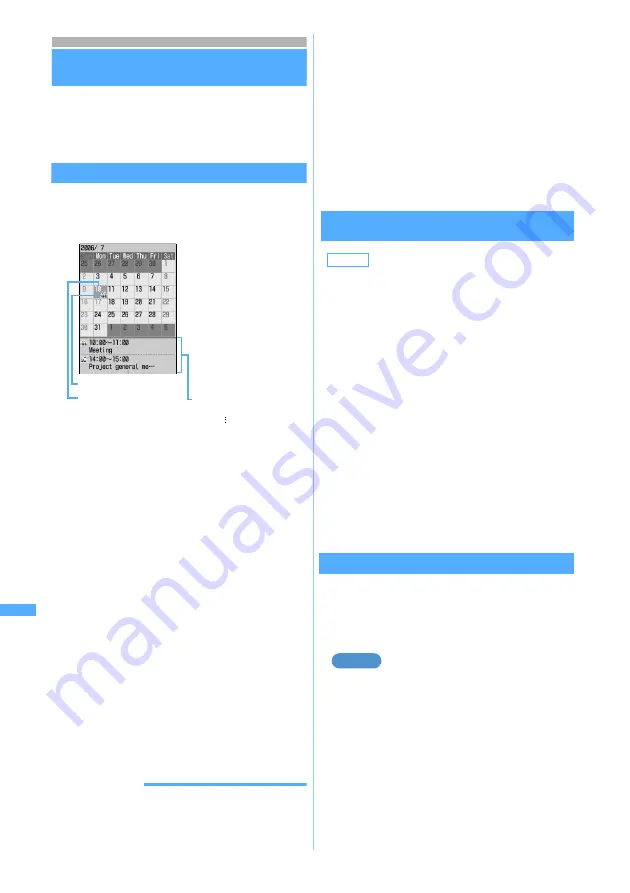
370
Other Convenient
Fun
c
tions
Menu 71
Managing schedules
Scheduler
Save various schedules. You will be notified of it
with the display and/or alarm sound at the set
time.
Displaying the calendar
The calendar screen allows displaying schedules.
1
Hold down
p
for over a second
・
For a day with multiple schedules set, the item
icon for the plan schedule planned for the
earliest hour is indicated. Even if the time of the
item set at the earliest time of the day is
passed, the item icon set next is not displayed.
・
O
to move the date. Pressing
o
displays
the day view screen.
・
Pressing
t
displays the previous month and
a
displays the next month.
・
The calendar appears as set when quit last
time.
■
Specifying a particular day to display:
a
m42
in the calendar screen
b
Enter the year, month, and day
・
Enter the last 2 digits of the year. For
single-digit months and days, precede
the digit with 0.
・
To return today:
m41
・
In
Day View
screen, press
m52
.
Pressing
m51
restores the
current date display.
INFORMATION
●
When
Use at stand-by disp
of
Set speed selector
is set to
Scheduler
, you can also display the calendar by rotating
Speed Selector in standby.
●
The national holidays on the calendar are based on the
Law Concerning National Holidays and a law that revises
part of the Old Age People’s Welfare Law (law no. 59,
June 22 in 2001) (as of May 2006).
However, the Vernal Equinox and Autumnal Equinox
may be different because the correct date is announced
by an official gazette on February 1 of the previous year.
The above law was in force on January in 2003. So, keep
in mind that Marine day and Respect for the Aged day
are not displayed on the date as before they are revised.
●
The calendar can display dates between January 1, 2000
and December 31, 2060.
Setting display style for the calendar
Calendar View Mode
1
p
(for over a second)
z
m61
2
Select each item to set
3
Press
p
Setting days off
Day Off Setting
You can set days off from the office or school. They
can be set by specifying the date or day of the week.
・
When setting days off by specifying dates, up to
30 items can be registered.
Setting days off by specifying dates
1
p
(for over a second)
2
Highlight the date to set to a day off
z
Press
m621
The color of the date specified as a day off
changes.
・
To set a day off to be repeated yearly:
m622
■
Canceling: Highlight the day to cancel day
off setting
z
m623
・
To cancel all:
m624
Cursor
Item icon
The calendar screen
appears.
The date is displayed in
pink for the current day,
blue for Saturday, and
red for Sunday and
national holidays. (The
displayed color
depends on the setting
of Color Scheme).
Schedule of the day (If
there are more than 3
items, “ ” is displayed for
the 3th and later)
Default
Scroll mode: Monthly mode
Display mode: Normal mode
Scroll mode
:
Set the calendar display mode when you
move between dates by pressing
O
.
・
Set
Monthly mode
to switch the display
every month.
・
Set to
Slide mode
to scroll the screen for
each week.
Display mode
:
Sets the beginning of the week (leftmost
position).
・
Set
Normal mode
to be Sunday.
・
Set
Business mode
to be Monday.
Example
Sche
dul
e
r
Summary of Contents for D902iS
Page 1: ......
Page 467: ...465 MEMO ...
Page 468: ...466 MEMO ...
Page 469: ...467 MEMO ...
Page 470: ...468 MEMO ...
Page 471: ...469 INDEX Quick Reference Manual INDEX 470 Quick Reference Manual 476 ...
Page 484: ......






























