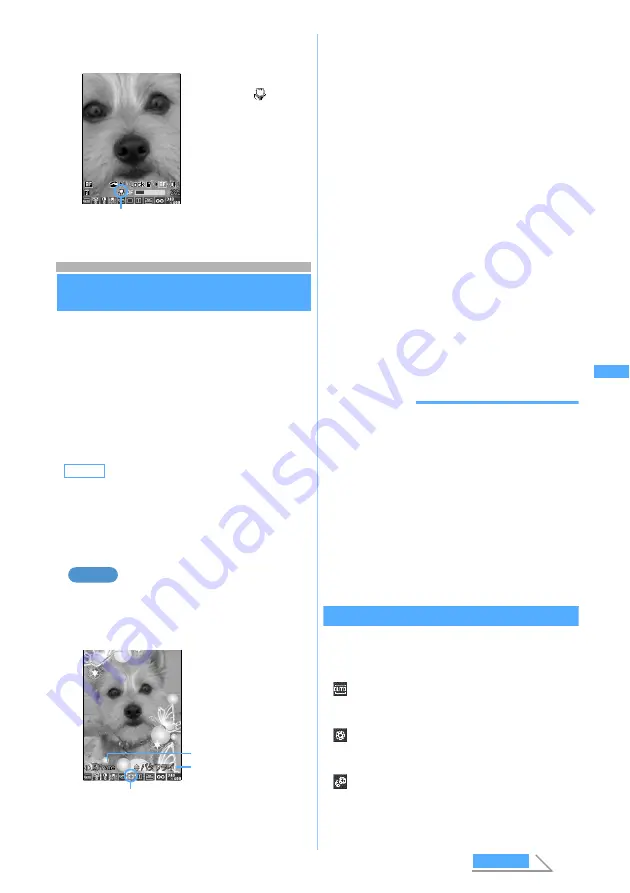
187
Ca
m
e
ra
1
Press
#
on the still image shooting
screen or the video recording screen
Changing the settings for shooting
Scene mode/effect, brightness, color density,
white balance, shake reduction, frames, quality,
size restrictions, image size or flicker adjustment
can be set.
・
The following settings will be kept even if you
finish using Camera or Movie camera.
・
Brightness
・
Color density
・
Shake reduce
・
Quality
・
Size restrictions
・
Image size
・
Flicker adjustment
Setting a frame
1
&
to highlight the icon of frame on the
still image shooting screen or the video
recording screen
・
Similarly, to change other settings than a
frame, highlight each icon.
・
Keypads of
1
to
9
and
0
are assigned
for each icon from the left. Icons can be
selected also by pressing the relevant keypad.
・
Flicker adjustment cannot be set by the icon.
Setting flicker adjustment
☛
P191
2
%
to switch between frames
z
Press
o
・
To change other settings, switch between icons
with
%
and press
o
in the same manner.
・
For scene mode/effect, white balance, shake
reduction, frame, continuous shooting, quality,
size restrictions and image size, you can also
switch the value by pressing the corresponding
keys (
1
,
4
to
9
,
0
) and then
pressing
o
.
INFORMATION
●
&
or dial keys are not available to change settings
when Still Camera or Movie Camera is started from the
phonebook or mail. To change the setting of the scene
mode/effect, brightness, color density, white balance,
shake reduction or flicker adjustment, press
m
and
select
Scene mode/effect
,
Camera settings
or
Shake reduce
Auto
(or
Shake reduce OFF
). The quality, size restrictions,
image size and frame cannot be set.
●
The settings cannot be changed when Still Camera or
Movie Camera is started from i-
α
ppli software. However,
shake reduction setting for Movie Camera can be
changed by pressing
m
and select
Shake reduce Auto
or
Shake reduce OFF
.
Scene mode/effect
24 setting types are available according to color tone
and shooting situation.
・
For details of operation
☛
P187
Default
SceneModes: Full auto Brightness:
±
0
ColorDnsty:
±
0 WhiteBalnc: Auto
ShakeReduc: Auto Frame: not set
Quality: (Still image) Standard (Video) STD
(Standard)
Size Limit: (Still image) None (Video) Msg
attach S Size: (Still image) 240 x 400 (standby)
(Video) 176 x 144 (QCIF) Adjust flicker: Auto
Switches to the macro
mode and
is
indicated.
・
To cancel the
setting:
#
again
・
Shooting procedures
for still images and
videos are the same
as in normal
shooting.
Icon of the macro mode
Example
Current setting
Icon of frame
Name of icon
1
:
Scene mode/effect
2
:
Brightness
3
:
Color density
4
:
White balance
5
:
Shake reduction
6
:
Frame
7
:
Continuous shooting (only when
shooting still images)
☛
P179
8
:
Quality
9
:
Size restrictions
0
:
Image size
Full auto
:
Standard scene mode/effect. Use this mode
normally.
Sensitivity up
:
Enhances the camera sensitivity for shooting in
the dark.
Super sensitivity up
:
Shoots a black-and-white picture even in a dim
light situation.
Changi
ng the sett
ings for
shootin
g
Next
Summary of Contents for D902iS
Page 1: ......
Page 467: ...465 MEMO ...
Page 468: ...466 MEMO ...
Page 469: ...467 MEMO ...
Page 470: ...468 MEMO ...
Page 471: ...469 INDEX Quick Reference Manual INDEX 470 Quick Reference Manual 476 ...
Page 484: ......






























