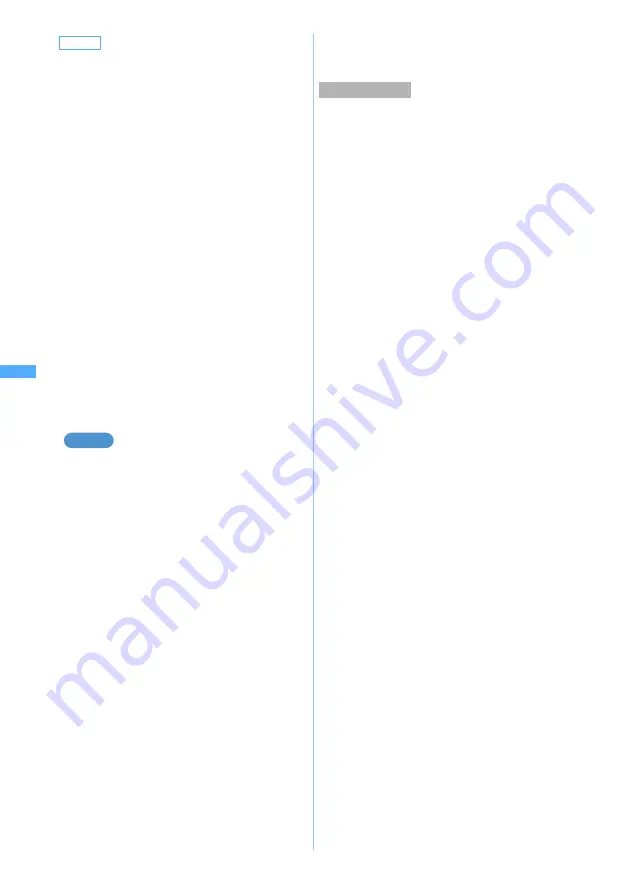
184
Ca
me
ra
When changing Still Image Setting
1
Open the lens cover
z
m9
■
Changing Recording Setting:
m67
z
Open the lens cover
z
m8
2
Select each item to set
z
Press
p
■
Checking the number of still images that
can be shot (estimate):
m
The number of still images that can be shot
(estimate) is displayed for each image size
and for each quality,
・
The number of still images that can be shot
(estimate) for the in-camera is displayed if
the image size (in-camera), size restrictions
(in-camera) or quality (in-camera) has been
selected. Otherwise, the number of still
images that can be shot (estimate) for the
out-camera is displayed.
・
The number of images is calculated
according to the current size restrictions.
For any image size that cannot not be set
from the current size restrictions, however,
assignable size restrictions will be used for
the calculation.
・
When the image size selection screen is
being displayed, the number can also be
displayed by pressing
m
.
■
Still Image Settings
Default
●
Still Image Settings
Image size:OUT camera: 240 x 400 (Standby)
Size restrict:OUT Cam: None
Quality:OUT camera: Standard
Image size:IN camera: 240 x 400 (Standby)
Size restrict: IN Cam: None
Quality:IN camera: Standard
Shooting date/time: None
Auto-timer duration: 10 sec.
Continuous shot photos: 6 Auto save: No
Save to: Phone Camera time-out: 1 min.
Shutter sound: Shutter sound1
Open cover sound: Open cover sound1
Close cover sound: Close cover sound1
Set lighting: Always on
●
Recording Settings
Size restrict:OUT Cam: Msg attach:Small
Quality:OUT camera: STD (Standard)
Image size:OUT camera: 176 x 144 (QCIF)
Recording Type:OUT Cam: Video + Voice
Size restrict:IN Cam: Msg attach:Small
Quality:IN camera: STD (Standard)
Image size:IN camera: 176 x 144 (QCIF)
Recording Type:IN Cam: Video + Voice
Size restrict:SoundREC: Msg attach:Small
Quality:Sound recorder: STD (Standard)
Auto-timer duration: 10 sec.
Auto play: No Auto save: No
Save to: Phone Camera time-out: 1 min.
Shutter sound: Shutter sound1
Set lighting: Always on
Example
Items to be set
Image size:OUT camera
:
Set the image size for shooting with the out-
camera.
☛
P190
・
If you select the image size on the selection
screen, you can use icons at the lower part
of the screen to check the availability of
shake reduction, continuous shooting,
frame shooting and shooting with the out-
camera/in-camera.
・
You cannot set
Msg attach:Small
(size
restrictions) and any of the following at the
same time: 240 x 400 (standby), 352 x 288
(CIF), 640 x 480 (H-VGA), 480 x 640 (V-
VGA) and 960 x 1280 (SXGA). Likewise,
you cannot set 1200 x 1600 (UXGA) or
1728 x 2304 (4M) and
Msg attach:Small
or
Msg attach:Large
(size restrictions) at the
same time.
Size restrict:OUT Cam
:
Set the size restrictions for shooting with the
out-camera.
☛
P190
Quality:OUT camera
:
Set the image quality for shooting with the
out-camera.
☛
P189
Image size:IN camera
,
Size restrict:IN Cam
and
Quality:IN camera
:
Set the image size, size restrictions and
image quality for shooting with the in-camera.
The settings are the same as for the out-
camera. However, available image sizes are
different from those for the out-camera.
☛
P190
Shooting date/time
:
Set whether to insert the shooting date and
time at the lower right of still images.
・
Even when
Date
or
Date
+
Time
has been
set, if the image size is set at 96 x 72
(phonebook), the shooting date/time will not
be inserted.
Auto-timer duration
:
Set the duration of time until the shutter is
released while using auto timer (2 to 15
seconds).
Continuous shot photos
:
Set the number of images to be shot
continuously (2 to 6 images).
Auto save
:
If
Auto save
is set to
Yes
, the shot still image is
automatically saved. When setting
No
, the
image confirmation screen appears after
shooting.
Save to
:
Set the memory to save the shot still image.
St
il
l I
m
age Se
tti
ng
/R
ecor
d
ing Sett
ing
Summary of Contents for D902iS
Page 1: ......
Page 467: ...465 MEMO ...
Page 468: ...466 MEMO ...
Page 469: ...467 MEMO ...
Page 470: ...468 MEMO ...
Page 471: ...469 INDEX Quick Reference Manual INDEX 470 Quick Reference Manual 476 ...
Page 484: ......






























