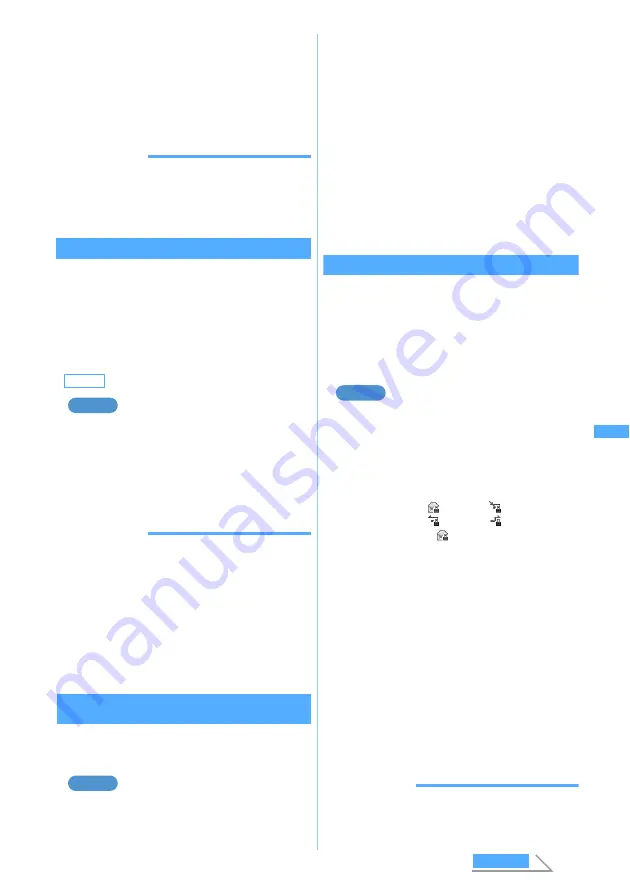
251
・
To display the phonebook entry with Secret
Attribute set, activate Secret Mode.
3
Select a mail to display
・
The search result screen can be operated in
the same way as the mail list.
・
To cancel mail search:
m0
INFORMATION
●
In the received mail or sent mail list, press
m
and select
Search message
→
With phonebook
or
With scheduler
. In
this case, only the mails in the selected folder are
searched.
Sorting received/sent mail
Sort
You can temporarily change the order of received or
sent mail list. Closing the list resets the sorting order
to
By date
.
・
You can select from
By date
,
By sender
(
By address
for sent mail), or
By title
.
・
You cannot change the order of unsent mail and
received/sent SMS in UIM.
Sorting the received mail list
1
a1
z
Select a folder
・
Sent mail
☛
P246
2
m74
z
Press any of
1
to
3
■
Sorting the sent mail list:
m5
z
1
to
3
INFORMATION
●
When
By sender
or
By address
is set, the mail will be
sorted by mail address not by name in the phonebook
even if the mail address is registered in the phonebook.
●
When
By title
is set, if the subject contains both one-byte
and two-byte characters, the mail may not be properly
sorted in the order of the Japanese syllabary.
●
When
By title
is set, the mail will not be properly sorted in
the order of the Japanese syllabary if any SMS is saved
in the same folder and beginning of the message is
displayed as subject.
Changing the read/unread status of received
mail
・
You cannot change the read/unread status of
protected received mail.
Changing a read mail to unread
1
a1
z
Select a folder
2
Highlight a mail
z
Press
m52
■
Changing an unread mail to read:
Highlight a mail
z
m51
■
Changing multiple read mails to unread:
m54
z
Select mails
z
p
z
Select
Yes
■
Changing multiple unread mails to read:
m53
z
Select mails
z
p
z
Select
Yes
■
Changing all mails in the folder to unread:
m56
z
Select
Yes
■
Changing all mails in the folder to read:
m55
z
Select
Yes
Protecting received/sent mail
Protect Mail
You can protect received, sent and unsent mail to
avoid accidental deletion or being overwritten when
there is not enough storage space.
・
Maximum number of items that can be protected
☛
P38
・
Unread mail cannot be protected.
Protecting a received mail
1
a1
z
Select a folder
・
Sent mail
☛
P246
・
Unsent mail
☛
P246
2
Highlight a mail
z
Press
m31
The mail is protected and the icon changes to
one of the following:
■
Protecting selected mails:
m32
z
Select mails
z
p
・
Selecting all is not possible when the
number of unprotected mail being saved
exceeds the limit.
■
Protecting all mails in the folder:
m33
■
Canceling protection of selected mails:
m35
z
Select mails
z
p
■
Canceling protection of all mails:
m36
INFORMATION
●
On the mail view screen, press
m
and select
Protect
or
Cancel protection
.
Default
By date
Example
Example
Received mail :
(read)
(unable to reply)
(replied)
(forwarded)
Sent/unsent mail:
・
To cancel protection: Highlight a mail
z
m34
Example
Inbox/O
utbox
Next
Summary of Contents for D902iS
Page 1: ......
Page 467: ...465 MEMO ...
Page 468: ...466 MEMO ...
Page 469: ...467 MEMO ...
Page 470: ...468 MEMO ...
Page 471: ...469 INDEX Quick Reference Manual INDEX 470 Quick Reference Manual 476 ...
Page 484: ......






























