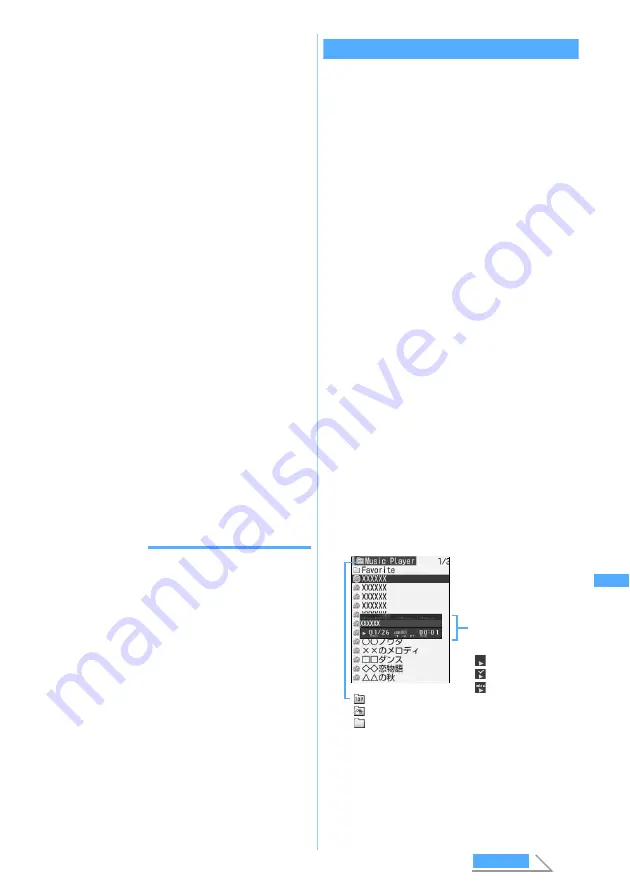
361
Displ
a
yi
ng/Editi
ng/Mana
gi
ng Data/Playing
Music
1
Insert the miniSD memory card in FOMA
terminal
☛
P335
2
Switch the USB Mode Setting to
miniSD
mode
on FOMA terminal and connect FOMA
terminal to PC
☛
P342
3
Transfer the desired music files to the
miniSD memory card via BeatJam
・
For details, refer to the BeatJam Instruction
Manual.
4
Perform the operation to remove hardware
on your PC and disconnect the FOMA USB
cable
・
If you do not disconnect the FOMA USB cable
after performing the operation to remove
hardware on the PC, the computer or computer
environment may be damaged.
・
Depending upon the OS and current settings in
your PC, the operation to remove hardware
(the connected FOMA terminal) may differ.
・
When removing the connector for FOMA
terminal of FOMA USB cable, never fail to pull
it out even pressing release buttons. Remove
carefully as forcing it may be the cause of
damage.
・
After about 90 seconds, the USB Mode Setting
of FOMA terminal will automatically switch
back to
Communication mode
. To manually
switch to
Communication mode
, press any key
other than
b
and then select
Yes
.
INFORMATION
●
During transfer of music files, do not disconnect the
FOMA USB cable or change USB Mode Setting in FOMA
terminal from
miniSD mode
to
Communication mode
, etc.,
as the data may become damaged or FOMA terminal or
PC may be damaged.
Playing music on Music Player
Play the music data transferred to the miniSD
memory card.
・
Only files saved with the extension of “mp4”,
“3gp” or “m4a” can be played.
・
By default, when starting Music Player, the folder/
file under the top folder (
PRIVATE
→
DOCOMO
→
MMFILE
→
D_MUSIC
folder of the miniSD
memory card) is listed.
In case the top folder has no data, you cannot
start.
1
m9
Music Player is activated and the list of music
data and the folder is displayed.
■
Moving to another folder: Select a folder
・
To move to the upper-level folder:
c
・
To move to the top folder:
m51
・
To move to the Home folder (displayed
when activating):
m52
■
Changing the Home folder (displayed
when activating):
・
Setting is available only for the top folder
and the lower-level folder under it (not
required to be directly under).
a
Select a folder and display the list of
folders in it
b
m6
z
Select
Yes
■
Terminating Music Player:
c
on the top
folder
2
Select music data
・
When playback of the selected music data is
finished, the next music data in the folder is
replayed.
Music data being played,
No. / numbers of music,
Volume, Playing duration
: Regular play
: Mark priority on
: Intro play
The selected music
data is played.
: Top folder
: Home folder
: Regular folder
M
u
si
c P
la
y
e
r
Next
Summary of Contents for D902iS
Page 1: ......
Page 467: ...465 MEMO ...
Page 468: ...466 MEMO ...
Page 469: ...467 MEMO ...
Page 470: ...468 MEMO ...
Page 471: ...469 INDEX Quick Reference Manual INDEX 470 Quick Reference Manual 476 ...
Page 484: ......






























