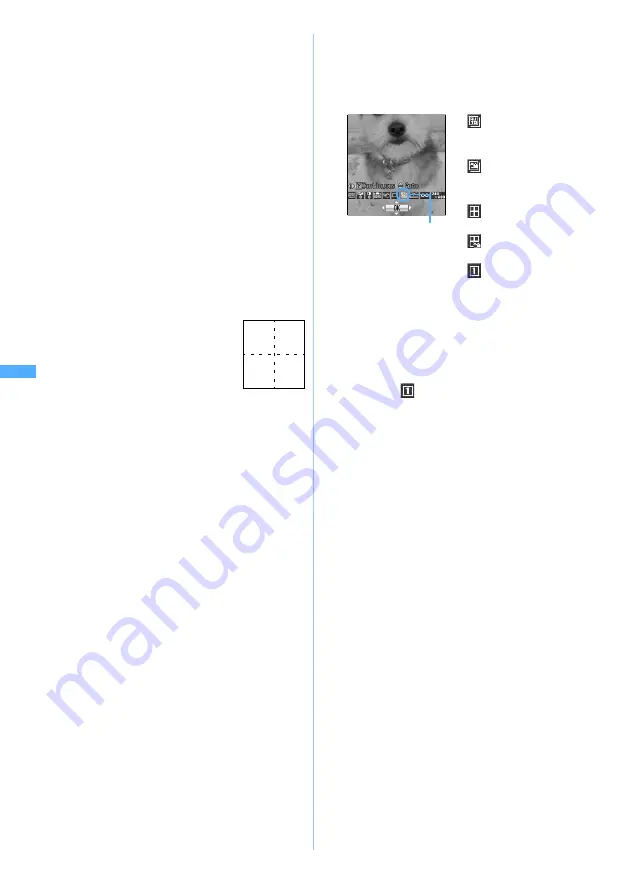
180
Ca
me
ra
・
Automatic continuous shooting/manual continuous
shooting
Up to 6 still images can be shot continuously. The
shot images are saved in the format of Created
animation in
Image
(My Picture) and can be
displayed continuously like animations. The image
sizes which can be shot are 128 x 96 (Sub-QCIF),
176 x 144 (QCIF), 240 x 320 (QVGA), 240 x 400
(standby) and 352 x 288 (CIF).
・
The number of images to be shot is set in Still
Image Setting.
・
If you use the function to cancel Created
animation in My Picture, you can divide the
continuous shots into individual still image.
・
If the still images shot continuously are saved in the
miniSD memory card, they are saved as a still image
per sheet.
・
Automatic four-frame shooting/manual four-frame
shooting
Shots 4 still images of the size of
120 x 160 and makes the images
arranged to one still image. The
image size which can be shot is
only 240 x 320 (QVGA).
・
When shooting with the out-
camera, the image can be shot with auto focus. In
case of automatic continuous shooting or
automatic four-frame shooting, the focus is
adjusted when shooting the first image, and after
that, the image is shot with the same focus as the
first sheet. In case of manual continuous shooting
or manual four-frame shooting, the image is shot
by focusing the camera every one sheet. You can
also shoot with focus lock or without auto focus.
・
When Camera is activated from the phonebook,
mail or i-
α
ppli, continuous shooting/four-frame
shooting cannot be performed. However,
continuous shooting can be performed depending
on i-
α
ppli.
・
During shooting, the compact light turns on in red.
Also, the Enter key lights in red (for auto
continuous shooting by the in-camera), or in
multiple colors changing sequentially (for
shooting by the out-camera, or manual
continuous shooting by the in-camera). You
cannot set the compact light and the Enter key
not to light. Also you cannot change the lighting
pattern/color.
1
Open the lens cover
Camera is activated.
・
Also, Camera can be activated by holding
down
C
for over a second.
・
To activate Camera by shooting with the in-
camera:
u
(for over a second)
2
&
to highlight the icon for continuous
shooting
z
%
to switch the icon
z
o
・
The cursor does not move to the icon for
continuous shooting on the image size in which
continuous shooting cannot be performed.
Changing the image size
☛
P187
・
To cancel continuous shooting:
&
to highlight
the icon for continuous shooting
z
%
to
switch to
z
o
3
Point the camera at the object and
o
or
C
In the auto continuous shoot, the still images are
continuously shot till their count reaches the
predefined number, each shooting with the
shutter sound for the auto continuous shoot. In
the manual continuous shoot, the first of the
continuous still images is shot with the shutter
sound. To shoot the next ones, press
o
or
C
for each. The image confirmation screen is
displayed after shooting the predefined number.
・
If
Auto save
of Still Image Setting is set to
Yes
,
the shooting screen reappears after still images
of the predefined number are shot and saved.
The operations from Step 4 are not needed.
・
To stop manual continuous shooting or manual
four-frame shooting on the way, press
p
.
・
When
Auto save
is set to
Yes
in manual
continuous shooting, the still images already
shot are automatically saved and the
shooting screen reappears. When
Auto save
is set to
No
, the image confirmation screen is
displayed.
・
In case of manual four-frame shooting, the
still images shot by then cannot be saved.
・
Automatic continuous shooting and automatic
four-frame shooting cannot be interrupted on
the way.
First Second
Third Fourth
Icon of continuous shooting
: Automatic
continuous
shooting
: Manual
continuous
shooting
: Automatic four-
frame shooting
: Manual four-
frame shooting
: Continuous
shooting not used
St
il
l Cam
e
ra
Note: The miniSD memory card is not included in the bundle and needs to be purchased.
☛
P331
Summary of Contents for D902iS
Page 1: ......
Page 467: ...465 MEMO ...
Page 468: ...466 MEMO ...
Page 469: ...467 MEMO ...
Page 470: ...468 MEMO ...
Page 471: ...469 INDEX Quick Reference Manual INDEX 470 Quick Reference Manual 476 ...
Page 484: ......
















































