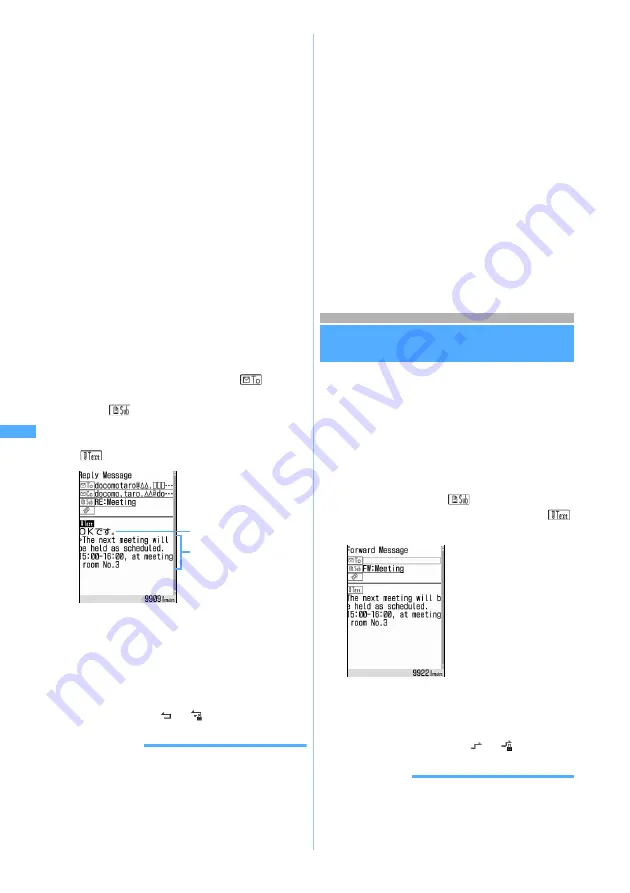
242
Mai
l
1
a1
z
Select a folder
2
Highlight a mail
z
p
The quick reply message selection screen
appears.
・
When Quick Reply Setting is set to
OFF
, a
quick reply message is not registered or you
are replying to SMS, the quick reply message
selection screen does not appear. Go to Step
4.
■
When FOMA terminal is closed:
When
ON
is set for
Inbox
in Edit by Slide, you
can reply by opening FOMA terminal while the
mail is selected or displayed.
■
Replying to all addresses of received mail:
You can reply to the sender and all the
receivers except you. You can select whether
to quote the text.
a
m1
z
3
or
4
3
Select a quick reply message
The sender’s mail address or phone number of
the received mail is entered in the
field,
“RE:” followed by the subject of the received mail
in the
field (for only i-mode Mail), and the
quick reply message and quote character “>”
followed by the received message text in the
field.
・
To cancel inserting a quick reply message,
select
Compose Message
. The message text
entry screen appears.
4
Edit the mail
z
Press
p
・
When you display the received mail list after
replying, you will see the icon for the received
mail change to
or
.
INFORMATION
●
On the received mail view screen, press
p
.
●
If you press
m
on the received mail list and view
screen, and select
Reply/Forward
→
Reply
or
Reply with
quote
, you can select whether to quote the text
regardless of the setting for Mail Reply Format. When
there are multiple addresses, you can also select
Reply
all
or
Reply all w/ quote
.
●
The attachments to received mail are not attached to
reply mail.
●
The data attached in the message text of received mail
(links to start i-
α
ppli or melodies (MFi format) displayed
in the message) is neither attached nor quoted as
characters in reply mail.
●
When received Deco-mail is quoted, the text is displayed
with the decoration and inserted images quoted.
However, if file restriction is set to the images, they are
not quoted in reply mail.
●
When you reply to the mail that was sent to multiple
addresses by pressing
p
or opening FOMA terminal,
the mail addresses entered in the address field differ
depending on the screen. When you reply from the
received mail list, the mail address of the sender is
entered. When you reply from the received mail view
screen, the mail addresses of the sender and all the
receivers except you are entered.
Forwarding received i-mode Mail
Forward Mail
・
You can forward received SMS in the same way.
i-mode Mail is forwarded as i-mode Mail and SMS
is forwarded as SMS.
1
a1
z
Select a folder
2
Highlight a mail
z
a
The “FW:” followed by the subject of the received
mail is entered in the
field (for only i-mode
Mail) and the received message text in the
field.
3
Edit the mail
z
Press
p
・
When you display the received mail list after
forwarding, you will see the icon for the
received mail change to
or
.
INFORMATION
●
On the received mail view screen, press
m
and select
Reply/Forward
→
Forward
.
Quick reply message
Quote character “>” and
received message
・
When forwarding
received mail with an
attachment, the
attachment is also
set.
Fo
rw
a
rd
M
a
il
Note: The miniSD memory card is not included in the bundle and needs to be purchased.
☛
P331
Summary of Contents for D902iS
Page 1: ......
Page 467: ...465 MEMO ...
Page 468: ...466 MEMO ...
Page 469: ...467 MEMO ...
Page 470: ...468 MEMO ...
Page 471: ...469 INDEX Quick Reference Manual INDEX 470 Quick Reference Manual 476 ...
Page 484: ......






























