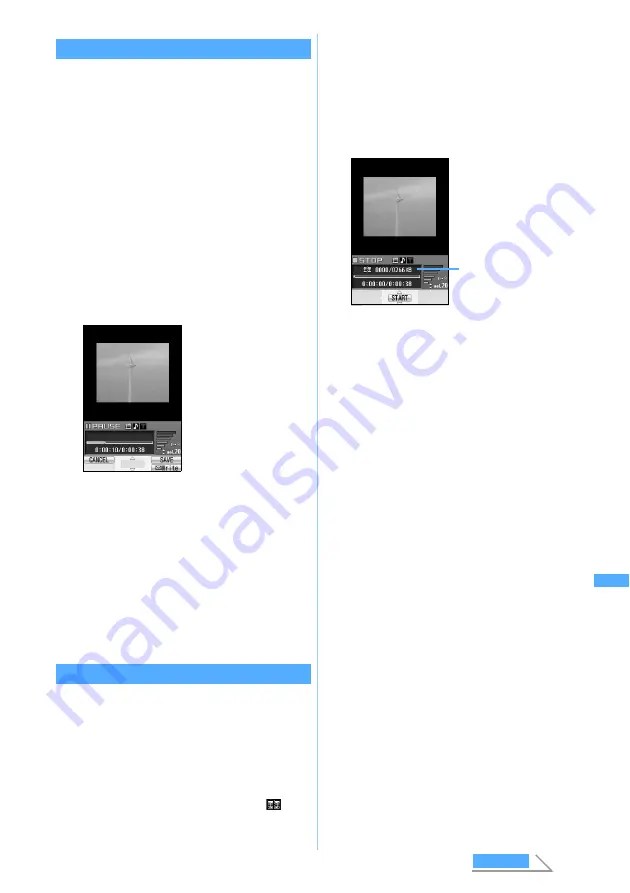
323
Displ
a
yi
ng/Editi
ng/Mana
gi
ng Data/Playing
Music
Clipping a still image
Capture
You can specify any position while playing video/
i-motion and clip as a still image (Capture).
・
Tickers are not displayed in the captured still image.
・
The size of the still image is the same as that of
displayed video/i-motion.
・
Images cannot be captured correctly while
playing horizontally.
1
u2
z
Select a folder
2
Select a video/i-motion file
The selected video/i-motion is played.
3
m5
at a desired position to capture
・
Retrying the capturing:
m
z
Select
Yes
4
Check the image
z
Press
p
■
Sending mail with the captured still image
attached:
a
The captured still image is saved in the
Camera
folder in
Image
(My Picture) and the
mail composition screen with the still image
attached is displayed.
・
If the file size of still image is below 9,000
bytes, a confirmation screen appears asking
whether to paste in the text field. Select
Yes
to paste in the mail message and select
No
to attach to mail.
Clipping a part of video/i-motion
Custom Edit
You can clip a part of video/i-motion from the
beginning to the desired position.
1
u2
z
Select a folder
2
Highlight a video/i-motion file
z
m41
The custom edit mode is activated and
is
displayed above the playing duration.
・
When tickers are inserted in video/i-motion,
a screen indicating that tickers may be deleted
is displayed. Select
Yes
to activate the custom
edit mode. In this case, tickers may be deleted
depending on the clipping position.
3
o
(start position)
z
Press
o
at the
position ending the clipping (end position)
・
Press
c
to retry the operation after
pressing
o
(start position). Press
m
to
cancel clipping.
・
If you have played until the end without
pressing
o
(end position), clipping is
terminated automatically. In this case, the end
position is set before the end of file a little.
・
In case the size of video/i-motion file exceeds
490 Kbytes, clipping ends automatically when
reaching 490 Kbytes regardless of the limit
size.
■
Setting the limit of clipping size:
・
This setting is available only when the
original file size is larger than 290 Kbytes.
a
m
in the screen before pressing
o
(start position)
b
Select
Msg attachment
S
(290 Kbytes),
Msg attachment L
(490 Kbytes) or
No
settings
(the size of the original file)
・
When the file size during clipping has
reached the set clipping size, clipping
ends automatically.
・
When the original size of file exceeds
490 Kbytes,
No settings
is not available.
4
Enter the display name (up to 36 characters
regardless of one- or two-byte)
z
Press
p
The clipped video/i-motion is saved as new data
in the same folder as the original video/i-motion.
■
Playing video/i-motion:
t
The still image is
captured and saved in
the
Camera
folder of
Image
(My Picture).
・
Capturing
continuously:
o
z
Repeat Step 3 to 4
Current file size/Maximum
file size
Edi
ting vi
deo/i-m
o
tion
Next
Summary of Contents for D902iS
Page 1: ......
Page 467: ...465 MEMO ...
Page 468: ...466 MEMO ...
Page 469: ...467 MEMO ...
Page 470: ...468 MEMO ...
Page 471: ...469 INDEX Quick Reference Manual INDEX 470 Quick Reference Manual 476 ...
Page 484: ......






























