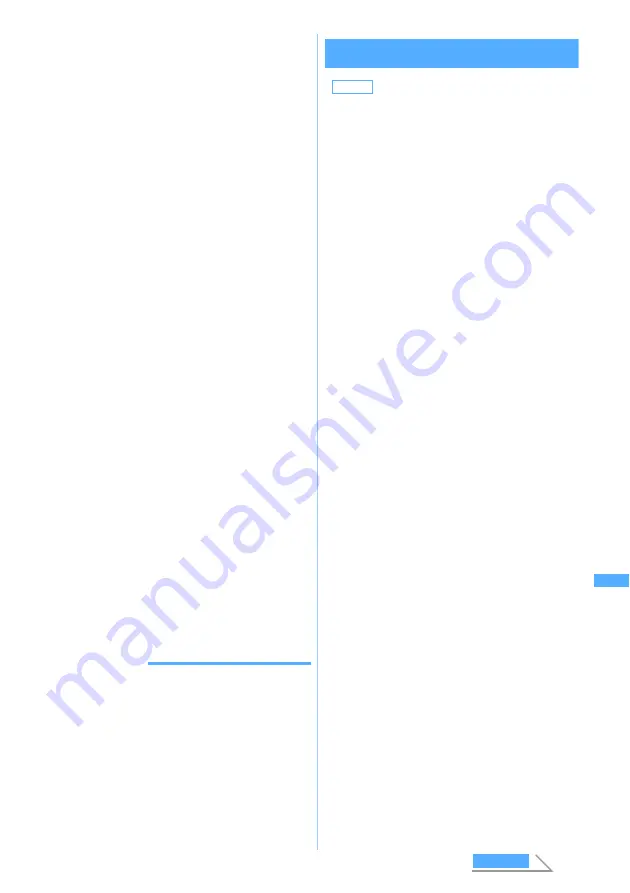
329
Displ
a
yi
ng/Editi
ng/Mana
gi
ng Data/Playing
Music
4
Execute an action to shoot
z
Press
o
In case of shooting still images, the shutter sound
is heard and the still image is saved. In case of
recording videos, the shutter sound is heard and
the shooting is started. Recording is stopped by
pressing
p
or if the size of video file exceeds
the limit and the video is saved after the shutter
sound is heard.
・
The still image/video recorded is saved in the
Camera
folder of
Image
(My Picture) or
i-motion
when FOMA terminal is selected as the
memory to save and in case the miniSD
memory card is selected as the memory to
save, it is saved in the
My picture
folder or
Movie
folder of the miniSD memory card.
・
Press
o
during recording video to pause. Press
o
to restart recording.
・
Actions can be executed during recording the
video as well.
■
When
Auto save
is set to
No
in Still Image
Setting or Video Setting:
A confirmation screen appears. The following
operations are available on the confirmation
screen:
■
Checking the saved still image/video
immediately:
p
z
Select the still image/
video
・
After checking, press
c
twice to return
to the Chara-den recording screen.
・
When the miniSD memory card is selected
as the memory to save, press
p
, select
the folder and select the still image/video.
Press
c
3 times to return to the Chara-
den recording screen.
INFORMATION
●
For the notice for recording, refer to INFORMATION of
“Shooting still images with Camera” (
☛
P179) and
INFORMATION of “Recording videos with Movie
Camera” (
☛
P183).
●
Chara-den that reacts with the sounds from the
microphone may not make motions correctly depending
on the volume of the sounds from the microphone.
●
When there is not enough available storage space to
save, or you have exceeded the maximum allowable
number, delete unnecessary image/video files following
the instruction on the screen.
Setting the operation of still image/video
recording
Still Image Setting/Video Setting
1
m4
on the Chara-den recording
screen
2
Select each item to set
o
:
Save the still image/video
t
:
Cancel (Delete the still image/video
without saving)
m
:
Switch the memory to save
a
:
Compose mail
p
:
Replay (only video)
Default
●
Still Image Setting
Quality: Standard Shutter sound: Shutter sound1
Rec.File Restriction: File unrestricted
Auto save: Yes Save to: Terminal
Display size: Large
Set lighting: Terminal settings
●
Video Setting
Quality: STD (Standard)
Size restriction: Msg attach:Small
Shutter sound: Shutter sound1
Rec.File Restriction: File unrestricted
Auto save: Yes Save to: Terminal
Display size: Large Set lighting: Terminal settings
Quality
(Still Image Setting)
:
Sets the quality of still images to shoot.
Higher quality requires a larger size of still
image files.
Quality
(Video Setting)
:
Sets the quality of video to shoot. Higher
quality requires a larger size of video files.
Size restriction
(Video Setting only)
:
Sets the size restrictions of the video to
record. When the size of video file exceeds
the limit while recording, recording is
automatically stopped.
Shutter sound
:
Selects the shutter sound from shutter
sounds 1 to 5.
・
Selected sound is played.
Rec.File Restriction
:
When you send still images/videos to the
other party’s mobile phone via mail
attachment, you can set whether to restrict
sending the still images/videos to other
mobile phones from the received party’s
mobile phone.
・
Downloaded Chara-den with
File restricted
preset cannot be set to
File unrestricted
.
Auto save
:
When
Auto save
is set to
Yes
, the shot still
image/video is automatically saved in the
specified destination. When setting
No
, a
confirmation screen is displayed after recording.
Save to
:
Sets the memory to save.
Display size
:
Specifies whether to enlarge Chara-den or
to display in the same size.
・
The setting takes effect the next time the
recording screen is displayed.
Recor
d
Char
a-den
Next
Summary of Contents for D902iS
Page 1: ......
Page 467: ...465 MEMO ...
Page 468: ...466 MEMO ...
Page 469: ...467 MEMO ...
Page 470: ...468 MEMO ...
Page 471: ...469 INDEX Quick Reference Manual INDEX 470 Quick Reference Manual 476 ...
Page 484: ......






























