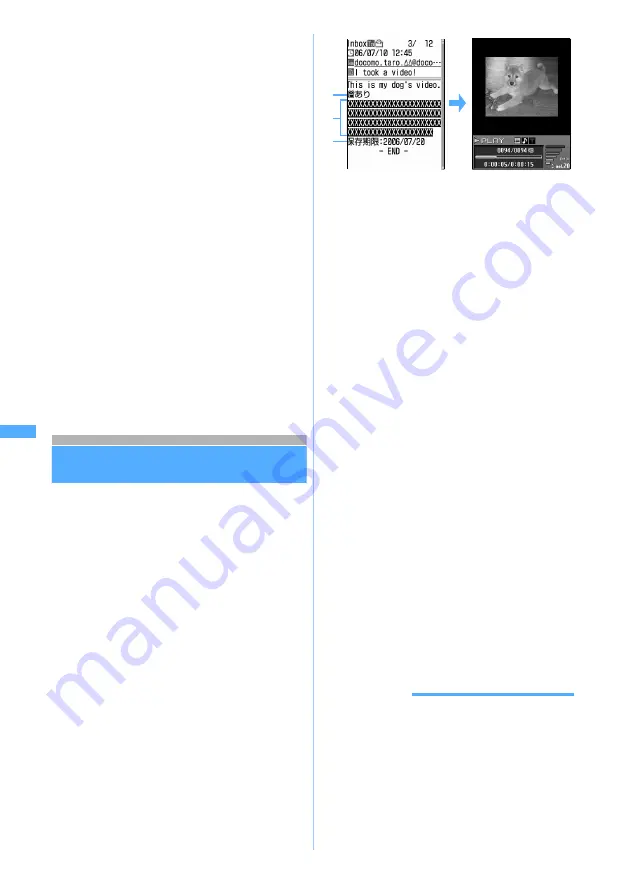
244
Mai
l
●
Some images may not be displayed correctly.
●
Images exceeding 352 horizontal x 288 vertical or 240
horizontal x 400 vertical view size cannot be used as a
frame.
●
Images with horizontal and vertical (or vertical and
horizontal) sizes of 240 x 400 and larger cannot be used
as a stamp.
●
Images with horizontal and vertical (or vertical and
horizontal) sizes exceeding 640 x 480 in GIF format or
1728 x 2304 in JPEG format cannot be saved. Also,
some JPEG images may not be saved.
●
When there is not enough available storage space or the
maximum number of saved items is exceeded, a
confirmation screen is displayed asking whether to
delete saved images. Follow the instructions on the
screen and delete. Before deletion, an image can be
displayed by pressing
p
on the image list and detail
information about the image can be shown by pressing
m
.
●
Images of up to 100 Kbytes in JPEG or GIF format can
be downloaded.
●
When received mail with an image attached is displayed,
the attached image is automatically displayed. The
image inserted in the message text of received Deco-
mail is also displayed automatically, but the image
attached to Deco-mail is not displayed automatically.
Select the file name of image to display the image.
Playing and saving i-motion from i-motion
Mail
When video/i-motion is attached to mail and sent,
it is stored at the i-motion Mail Center and mail
containing a URL to view the i-motion is received.
Select the URL to download and play or save the
i-motion. Saved i-motion can be played from
i-motion
of Data Box or set for the standby
display.
・
Maximum number of items that can be saved
☛
P38
・
i-motion of up to 500 Kbytes can be downloaded.
1
a1
z
Select a folder
z
Select
i-mode Mail containing a URL for i-motion
2
Select the URL
z
Select
Yes
FOMA terminal is connected to the i-motion Mail
Center and i-motion download/playback begins.
・
Playback screen operating procedure
☛
P320
a
Indicates that i-motion is attached.
b
URL for i-motion
c
Storage period of i-motion at the i-motion Mail
Center
3
Select
Save
when the play ends
・
To play the i-motion again: Select
Play
・
To display the information on the i-motion:
Select
File property
・
To cancel saving: Select
Back
z
Select
No
4
Enter a display name (up to 36 one-byte or
two-byte characters)
z
p
The downloaded i-motion is saved in the
i-mode
folder of
i-motion
.
■
Setting for the standby display:
m1
z
Select
Yes
・
Video/i-motion without image, i-motion with
replay restrictions set and i-motion with the
image size exceeding 320 x 240 cannot be
set for the standby display.
・
If zooming is available for the video/i-motion,
you can select the same size or large size.
・
If the i-
α
ppli standby display has already
been set, a confirmation screen is displayed
asking whether to cancel it. If
Yes
is
selected, the i-
α
ppli standby display is
canceled and selected video/i-motion is set
as the standby display.
・
Playing the video/i-motion set as the
standby display
☛
P137
5
Select
Back
INFORMATION
●
You can play video/i-motion attached to sent mail by
selecting the file name in the same way as above.
However, you cannot play the video/i-motion if it has
been deleted from FOMA terminal.
●
When there is not enough available storage space or the
maximum allowable number of saved items is exceeded,
a confirmation screen is displayed asking whether to
delete saved video/i-motion. Follow the instructions on
the screen and delete. Before deletion, you can play
video/i-motion by pressing
p
on the video/i-motion list
and view detail information by pressing
m
.
a
b
c
Playin
g
and
s
aving
i-m
o
tion
from
i-m
o
tion
Note: The miniSD memory card is not included in the bundle and needs to be purchased.
☛
P331
Summary of Contents for D902iS
Page 1: ......
Page 467: ...465 MEMO ...
Page 468: ...466 MEMO ...
Page 469: ...467 MEMO ...
Page 470: ...468 MEMO ...
Page 471: ...469 INDEX Quick Reference Manual INDEX 470 Quick Reference Manual 476 ...
Page 484: ......






























