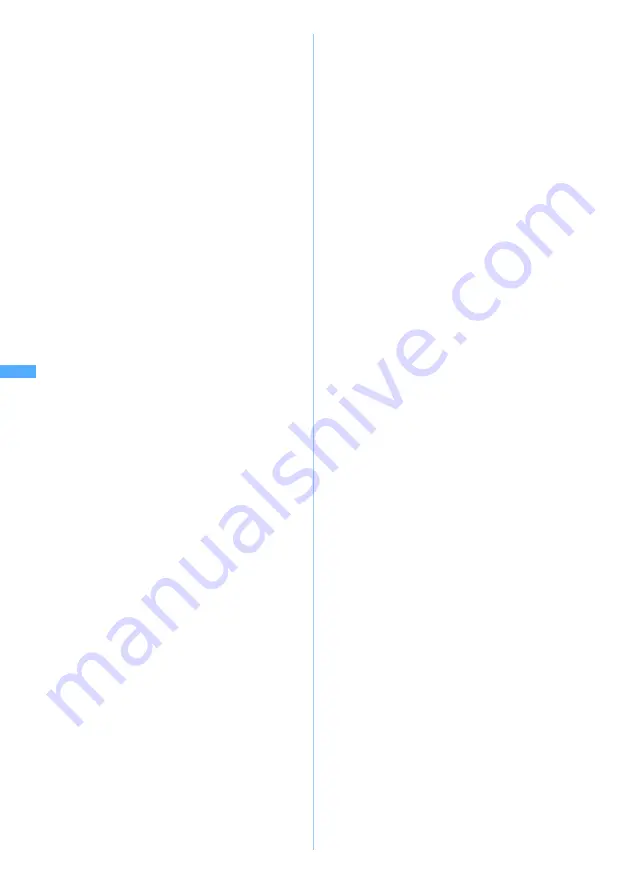
178
Ca
me
ra
■
Sending via mail:
a
A confirmation screen is displayed asking
whether or not to save the shot still image.
Select
Yes
to save the image in FOMA
terminal, and the mail composition screen is
displayed. Depending on the image size or file
size, a confirmation screen is displayed
asking whether to convert the image to the
size of 240 x 320 or 320 x 240 (QVGA) or
save it to Data Box.
☛
P235
・
Even when the memory to save is set to the
miniSD memory card, the image is saved to
FOMA terminal.
・
A confirmation screen is displayed asking
whether to adjust the file size of the shot still
image depending on the settings of the
image size and size restrictions. Select
No
limit
to save the shot still image at the
original size, select
Msg attach:Small
to save
the shot still image in the file size smaller
than 9,000 bytes to FOMA terminal.
・
If the file size of the shot and saved image is
smaller than 9,000 bytes, a confirmation
screen is displayed asking whether to paste
the shot still image into the mail text. Select
Yes
to paste it into the mail text, and select
No
to set to the attached file.
■
Setting the image for the standby display:
m21
z
Select
Yes
The shot still image is saved to FOMA
terminal and set for the standby display.
・
The display size of the still image can be
selected depending on the image size.
☛
P137
・
If the i-
α
ppli standby display has been set, a
confirmation screen asking whether or not
to cancel it is displayed continuously.
・
When the memory to save is set to the
miniSD memory card, the image cannot be
set for the standby display.
■
Adding the image to phonebook entries
(only when the image size is 96 x 72
(phonebook)):
m2
z
2
or
3
z
select
Yes
The shot still image is saved to FOMA
terminal and the phonebook registration
screen is displayed.
・
To update saved entries, select the party to
add the image.
・
When the memory to save is set to the
miniSD memory card, the image cannot be
added to the phonebook entry.
■
Changing the title:
m31
z
Enter
the title (up to 31 one-byte or two-byte
characters (30 characters for continuous
shot images))
z
p
■
Adjusting the brightness or color balance:
p
This brings you to the still image correction
mode. For the subsequent steps
☛
P318
・
When the image size is 640 x 480 (H-VGA),
480 x 640 (V-VGA), 960 x 1280 (SXGA), 1200
x 1600 (UXGA) or 1728 x 2304 (4M), it cannot
be corrected.
・
When a frame is set in four-frame shooting,
mirror images cannot be corrected.
■
Rotating and saving the image:
・
The image cannot be rotated if any of the
following applies:
・
When the image size is 1200 x 1600
(UXGA) or 1728 x 2304 (4M)
・
When a frame is set
・
When the image size is 128 x 96 (Sub-
QCIF), 640 x 480 (H-VGA), 480 x 640
(V-VGA), or 960 x 1280 (SXGA) and when
the shooting date/time is set to
Date
or
Date+Time
・
When the image size is 640 x 480 (H-
VGA), 480 x 640 (V-VGA), or 960 x 1280
(SXGA) and
Size restrict
is set to
Msg
attach:Large
a
m33
z
Rotate the still image
m
: Rotate 90 degrees to the left
p
: Rotate 90 degrees to the right
・
You can also get rotation on a 90 degree
basis by rotating Speed Selector.
b
o
z
Select
Yes
■
Saving as mirror image (only when
shooting with the in-camera):
m53
・
When a frame is set, mirror image saving is
unavailable.
■
Switching the normal display/mirror
display (only when shooting with the in-
camera):
m42
■
Switching the memory to save between
FOMA terminal/miniSD memory card:
m7
・
After saving the still images, the setting for
the memory to save returns to the setting
before switching.
■
Displaying the list of images stored:
m8
z
1
or
2
・
When you display the images in the miniSD
memory card in the list, select the folder.
Note: The miniSD memory card is not included in the bundle and needs to be purchased.
☛
P331
St
il
l Cam
e
ra
Summary of Contents for D902iS
Page 1: ......
Page 467: ...465 MEMO ...
Page 468: ...466 MEMO ...
Page 469: ...467 MEMO ...
Page 470: ...468 MEMO ...
Page 471: ...469 INDEX Quick Reference Manual INDEX 470 Quick Reference Manual 476 ...
Page 484: ......
















































