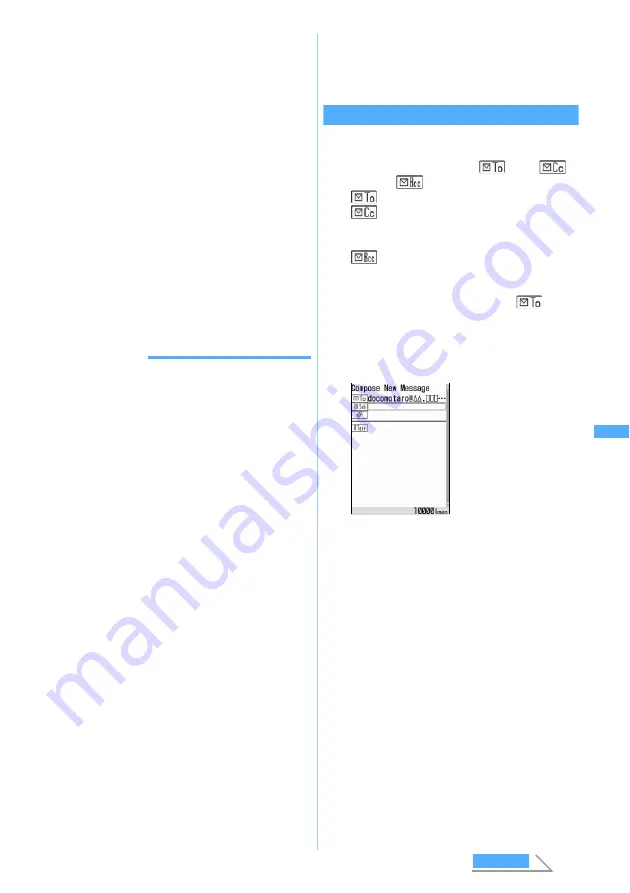
229
・
A space of one- or two-byte or a line feed is
also counted as a character in the message.
・
Text can be decorated.
☛
P230
■
Inserting a signature:
m55
・
Signature must be registered beforehand.
5
Press
p
・
Press
o
on the connecting screen, press
p
on the sending screen to stop sending and to
save the i-mode Mail to the
Unsent messages
folder of
Unsent messages
. Even when saved in
the
Unsent messages
folder, the i-mode Mail may
be sent depending on the operation timing.
・
When you are outside the service area and the
auto-send mails already saved is 4 or less,
a confirmation screen appears asking whether
to send mail automatically in the service area.
When you select
Yes
, the mail is saved as auto-
send mail in the
Unsent messages
folder of
Unsent messages
.
INFORMATION
●
When mail exceeding 10,000 bytes was automatically
saved due to start of other functions, part of the mail
being composed may not be saved.
●
Depending on signal conditions, characters may not be
displayed correctly at the receiver side.
●
When transmission is completed correctly, the i-mode
Mail is saved in the
Outbox
folder of
Outbox
. However,
when the sent mail matches the criteria specified in Sort
Criteria, it is saved in the specified folder. When there is
not enough available storage space, or the maximum
number of saved items is exceeded, the oldest sent mail
is overwritten. Be sure to protect sent mail you want to
keep.
●
When transmission fails, an error message is displayed
and the i-mode Mail is saved in the
Unsent messages
folder of
Unsent messages
. You can edit and send i-mode
Mail from
Unsent messages
.
●
Even if i-mode Mail is sent correctly, “
Transmission
failed
.” may be displayed depending on signal conditions,
and the mail may be saved in the
Unsent messages
folder
of
Unsent messages
.
●
Except for exchanges between i-mode terminals
(including mova), do not use one-byte katakana
characters or pictograms. They may not be displayed
correctly at the receiver side. Depending on the model of
the receiver’s i-mode terminal, some pictograms may not
be displayed correctly.
●
Depending on the settings of the receiver’s terminal such
as the number of characters that can be displayed, the
font or its display size, face marks may not be displayed
correctly and their shapes and views may be different
from the original ones.
●
An error message for address unknown etc. may not be
received when mail is sent to addresses other than
DoCoMo.
●
When there is not enough available storage space, or the
maximum number of saved items is exceeded, i-mode
Mail cannot be composed. Delete unnecessary i-mode
Mail and/or SMS from
Unsent messages
.
☛
P252
Adding receivers
Add Address
You can send i-mode Mail to up to 5 addresses at
one time (Multi-address transmission).
・
There are 3 address types:
(TO),
(CC) and
(BCC).
: Used for usual addresses.
: Used when you want to inform the other
party of the content of the particular mail
sent to the TO address.
: Used when you want to inform the other
party as with CC, but the BCC-specified
address is not shown for the other party.
・
Mail with no address entered in the
field
cannot be sent.
1
Highlight the address field on the mail
composition screen
z
a
■
Adding CC and BCC:
a
m7
on the mail composition screen
z
Select an input method
b
Select
CC
or
BCC
z
Enter a mail
address
・
Also
TO
can be selected.
・
When you have added by selecting
group
, TO, CC and BCC are set as
registered for the mail group.
■
Changing TO, CC and BCC: Highlight an
address field
z
m9
z
Select an
address type
■
Deleting the added address field: Highlight
an address field
z
m8
z
Select
Yes
・
Only the address in the field is deleted when
there is only one field.
2
Enter the address in the added field
z
Press
p
・
The operation is the same as when there is
only one address field.
An address field is
added.
・
Repeat the same
procedure to add as
many more fields as
you want.
C
o
m
p
o
s
e M
e
ssage
Next
Summary of Contents for D902iS
Page 1: ......
Page 467: ...465 MEMO ...
Page 468: ...466 MEMO ...
Page 469: ...467 MEMO ...
Page 470: ...468 MEMO ...
Page 471: ...469 INDEX Quick Reference Manual INDEX 470 Quick Reference Manual 476 ...
Page 484: ......






























