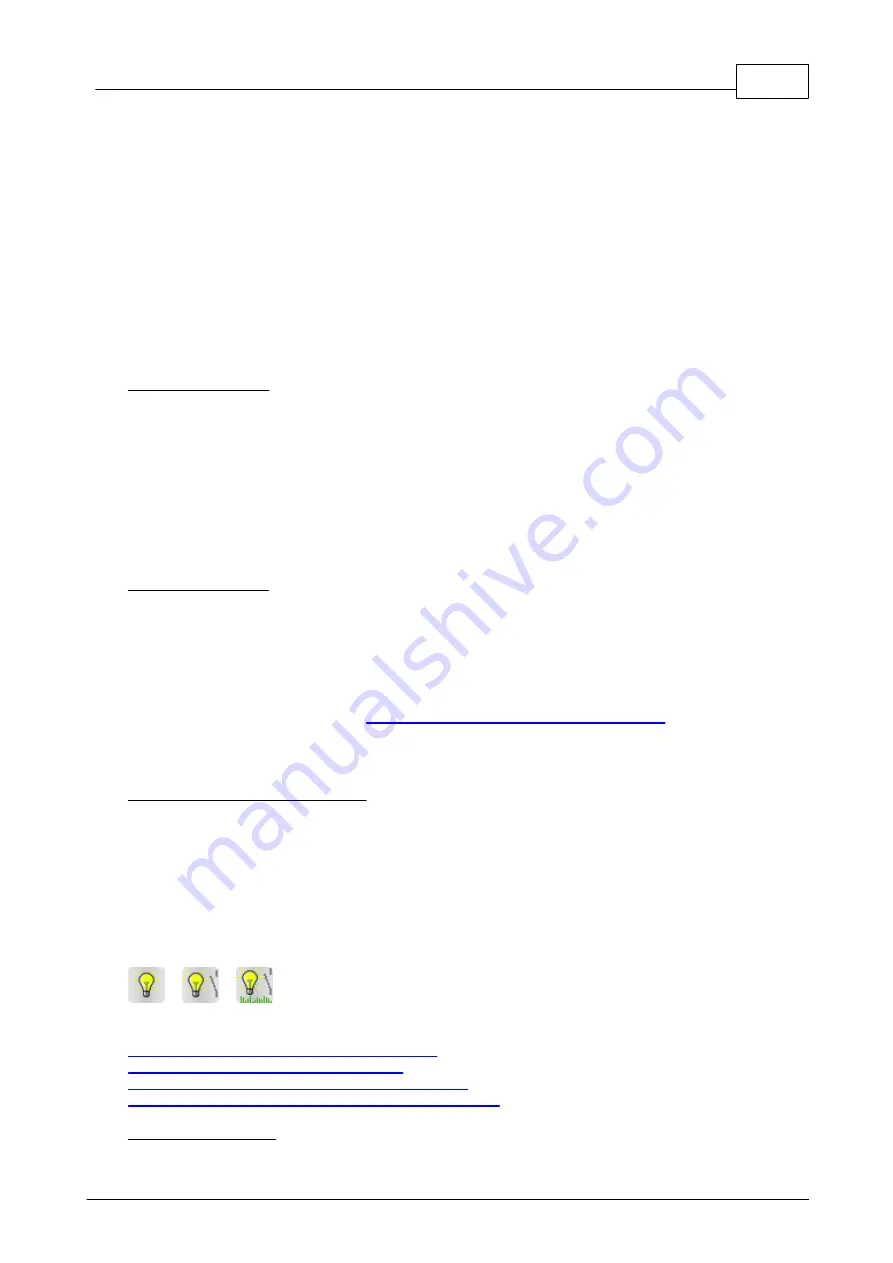
181
Eaton RF-System
© 2015 Eaton Electrical Group
always add or remove device channels from Zones using the Checkbox in the column 'in select.
Zone' in the Connection list when a Zone is selected.
Important! If you already have a SHC Configuration where Zones initially have been created in the
Smart Home Controller we recommend to only create new Zones and do assignment to Zones
with the function in the SHC Configuration window and not use the Import option from the MRF
Project-Topology.
Importing Zones from a Smart Home Controller Configuration will always overwrite/update all
Zones and assignments in the displayed Zones list.
If the Project will be set up initially by the MRF (all new Projects after this new release) we
recommend working with the Project Topology and derive the SHC Zones from it (Zone
Assignment for Group Zones and Overview Zones or Extra Zones can always be done inside the
SHC Configuration window at a later point).
Export / Import:
Export Configuration:
With this button you have the possibility to export the SHC Configuration. All changes made in the
MRF concerning devices, its connections, Zones and interfaces serves as base for all further
Configurations in the Smart Home Controller.
The configuration will be saved as ZIP-File and has to be loaded into the SHC by using the Web
Admin Console '2. System -> Backup/Restore -> Restore'. With this new export it is no longer
necessary to load the Datapoint list into the Smart Home Controller.
Additionally to the SHC Configuration a copy of the actual MRF Project is also saved to the ZIP-
File. It will also be saved in the SHC and can eventually be downloaded in case the MRF project
on the PC/Laptop gets lost.
Import Configuration:
With this button a Configuration from the Smart Hone Controller (Web Admin Console '2. System -
> Backup/Restore -> Backup') can be imported to the SHC Configuration in the MRF.
Generally this should be only imported to the MRF project that the SHC project belong to. While
importing all configuration data of devices, Zones and Interfaces will be updated with the
information from the SHC.
You can then change the configuration and extend it if desired and re-export it again. Basically it is
used to synchronize configuration changes from the MRF to the SHC and vice versa.
This is especially important after an
Update of the Smart Home Controller to V2.0
unproblematic extension of the Project can be done.
Smart Home Controller - General:
Here you can see the actual IP-address as well as Software- and Hardware-Version of the internal
RF-interface of the Smart Home Controller.
Clicking on the IP-address will open a browser window and setup a connection to the Smart Home
Controller Web Admin Console.
Switching actuator 10A / 16A – New Generation
siehe auch:
Switching actuator 10A/16A - Actuator function
Switching actuator 10A/16A - Binary input
Switching actuator 10A/16A - Energy measurement
Switching actuator 10A/16A - Extended Status message
General information:
Summary of Contents for RF System 2.42
Page 1: ...Eaton RF System 2 42 Manual...
Page 123: ...123 Eaton RF System 2015 Eaton Electrical Group State Syntax of RM to user...
Page 193: ...193 Eaton RF System 2015 Eaton Electrical Group...
Page 200: ...200 Eaton RF System Help 2015 Eaton Electrical Group 7 And assign the function Blinking to it...
Page 223: ...223 Eaton RF System 2015 Eaton Electrical Group Group settings analogue actuator...
Page 224: ...224 Eaton RF System Help 2015 Eaton Electrical Group Group settings heating actuator...
Page 225: ...225 Eaton RF System 2015 Eaton Electrical Group Group settings binary input battery supplied...
Page 227: ...227 Eaton RF System 2015 Eaton Electrical Group Group settings Temperature input...
















































