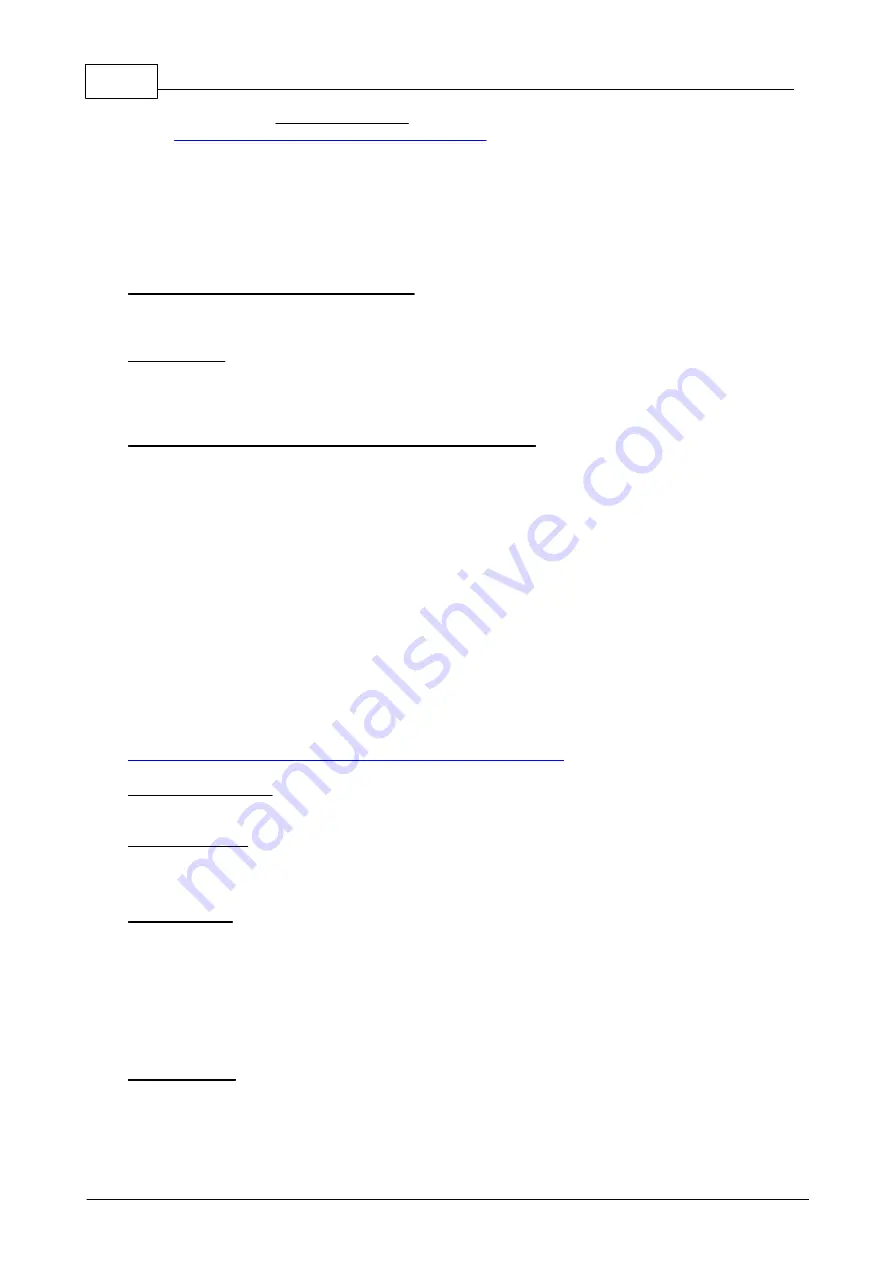
130
Eaton RF-System - Help
© 2015 Eaton Electrical Group
2.
Download file setup_ci_update.zip (you will find a link at
http://www.moeller.at/de/service/download.html
)
3.
Unzip the zip file and run file “setup_ci_update.msi”.
4.
Follow the instructions in the installation wizard.
5.
Run the update tool: Start
–
Programs
–
Moeller
–
Moeller CI Update
–
Moeller CI Update
6.
You will also find a readme file on updates in this location. You can consult this file in the
event of any queries.
Checking the firmware version and revision
To check the version, run "Moeller CI update" and click on the device in the list. All values and
properties for the device are displayed here.
Special cases:
Checking more than 100 devices:
For projects with more than 99 devices (maximum 99 datapoints per communications interface), it
is possible to use an additional communications interface.
Connecting the communications interface via LAN (to the PC)
In some cases it may be that the communications interface cannot be positioned in the vicinity of a
PC. However, a USB connection cannot be more than 6 m long!
A so-called "USB device server” can be used in this situation for PC applications; this functions in
the same way as a printer server which is able to connect normal printers via a network.
The server can be connected to a network via Ethernet. A USB connection is also provided to
connect the communications interface.
In this case, you will have to install a special driver which is available from the device server
manufacturer. The operating system thus creates a virtual USB interface. The communications
interface is then shown as a device which is connected to the virtual interface. It makes no
difference to the Homeputer software whether the communications interface is connected to a
virtual or a "real" USB interface. Several communications interfaces can also be connected to one
device server (via a USB hub) or several device servers can be connected to one communications
interface.
Eaton has tested this function with the following device servers:
- silex SX-2000U2 (connection via LAN cable)
- silex SX-2000WG (connection via LAN cable or via WLAN)
Please visit the manufacturer's website for more detailed information:
http://www.silexeurope.com/euro/products/network/usb/index.html
Additional information
Here are a few practical tips and answers to frequently asked questions:
Status messages:
Each actuator is able to send a status message (e.g. displaying its current dimming value, etc).
However, as status messages cannot be routed by the system, the communications interface must
be in the actuator
’
s direct reception range.
RF optimisation
The xComfort RF-System is specially designed for single family households and smaller buildings.
In projects with more than 50 devices, please ensure that the position of the communications
interface is as central as possible to ensure that almost all the devices are in direct reception range
(for receiving status messages) and to avoid the need for routing too much information to the
communications interface. If the communications interface is in a bad position and thus does not
have optimum wireless connections with most of the devices, a great deal of information will have
to be routed from both sides, which can lead to data losses in the worst case scenario. In case of
doubt, please consult your system partner directly.
Group switching
As it is not possible to send more than one command every two seconds in the communications
interface, it is advisable to allocate several actuators to the same datapoint and not to switch every
device individually. You can find further information on the subject of multiple switching here.
Please make sure that the datapoint for multiple switching is not the same as for individual
Summary of Contents for RF System 2.42
Page 1: ...Eaton RF System 2 42 Manual...
Page 123: ...123 Eaton RF System 2015 Eaton Electrical Group State Syntax of RM to user...
Page 193: ...193 Eaton RF System 2015 Eaton Electrical Group...
Page 200: ...200 Eaton RF System Help 2015 Eaton Electrical Group 7 And assign the function Blinking to it...
Page 223: ...223 Eaton RF System 2015 Eaton Electrical Group Group settings analogue actuator...
Page 224: ...224 Eaton RF System Help 2015 Eaton Electrical Group Group settings heating actuator...
Page 225: ...225 Eaton RF System 2015 Eaton Electrical Group Group settings binary input battery supplied...
Page 227: ...227 Eaton RF System 2015 Eaton Electrical Group Group settings Temperature input...






























