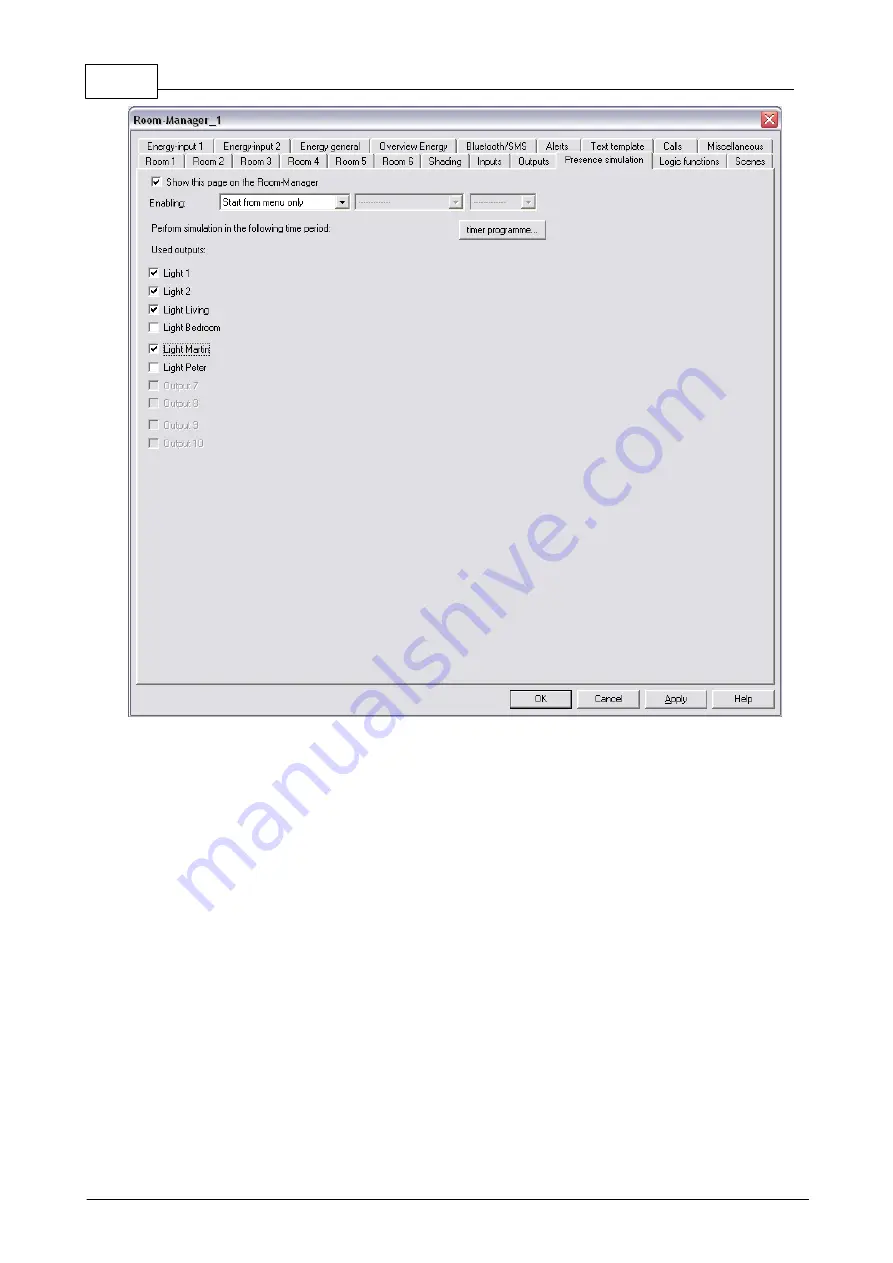
100
Eaton RF-System - Help
© 2015 Eaton Electrical Group
Please note that you only use outputs for the presence simulation that are not already used as a
starting variable in a scene or logic function. When activating the presence simulation it could look
like unwanted switching of outputs to the user.
Like the other extended functions (scenes and logic) you have to check the box in the
configuration window „Miscellaneous“ to use the presence simulation. Only after clicking „OK“ and
re-opening the configuration window of the Room-Manager you can use the extended functions.
Logic functions at the Room-Manager
With the logic functions on the Room-Manager you can switch binary and analogue outputs,
shadings or markers if the selected logic operation of the 2 starting variables (binary and analogue
inputs, binary output, room temperature, room humidity, outdoor temperature, local pushbuttons,
marker or timer) gets true.
A maximum of 5 different logic functions can be used. By checking the box at „Enable“ the logic
operation will be activated and can be configured. You can set the starting variables, their logic
connection (AND/OR/GREATHER THAN/LESS THAN/EQUAL), a hysteresis, a minimum time and
the executed action.
The configuration window looks like this:
Summary of Contents for RF System 2.42
Page 1: ...Eaton RF System 2 42 Manual...
Page 123: ...123 Eaton RF System 2015 Eaton Electrical Group State Syntax of RM to user...
Page 193: ...193 Eaton RF System 2015 Eaton Electrical Group...
Page 200: ...200 Eaton RF System Help 2015 Eaton Electrical Group 7 And assign the function Blinking to it...
Page 223: ...223 Eaton RF System 2015 Eaton Electrical Group Group settings analogue actuator...
Page 224: ...224 Eaton RF System Help 2015 Eaton Electrical Group Group settings heating actuator...
Page 225: ...225 Eaton RF System 2015 Eaton Electrical Group Group settings binary input battery supplied...
Page 227: ...227 Eaton RF System 2015 Eaton Electrical Group Group settings Temperature input...
















































