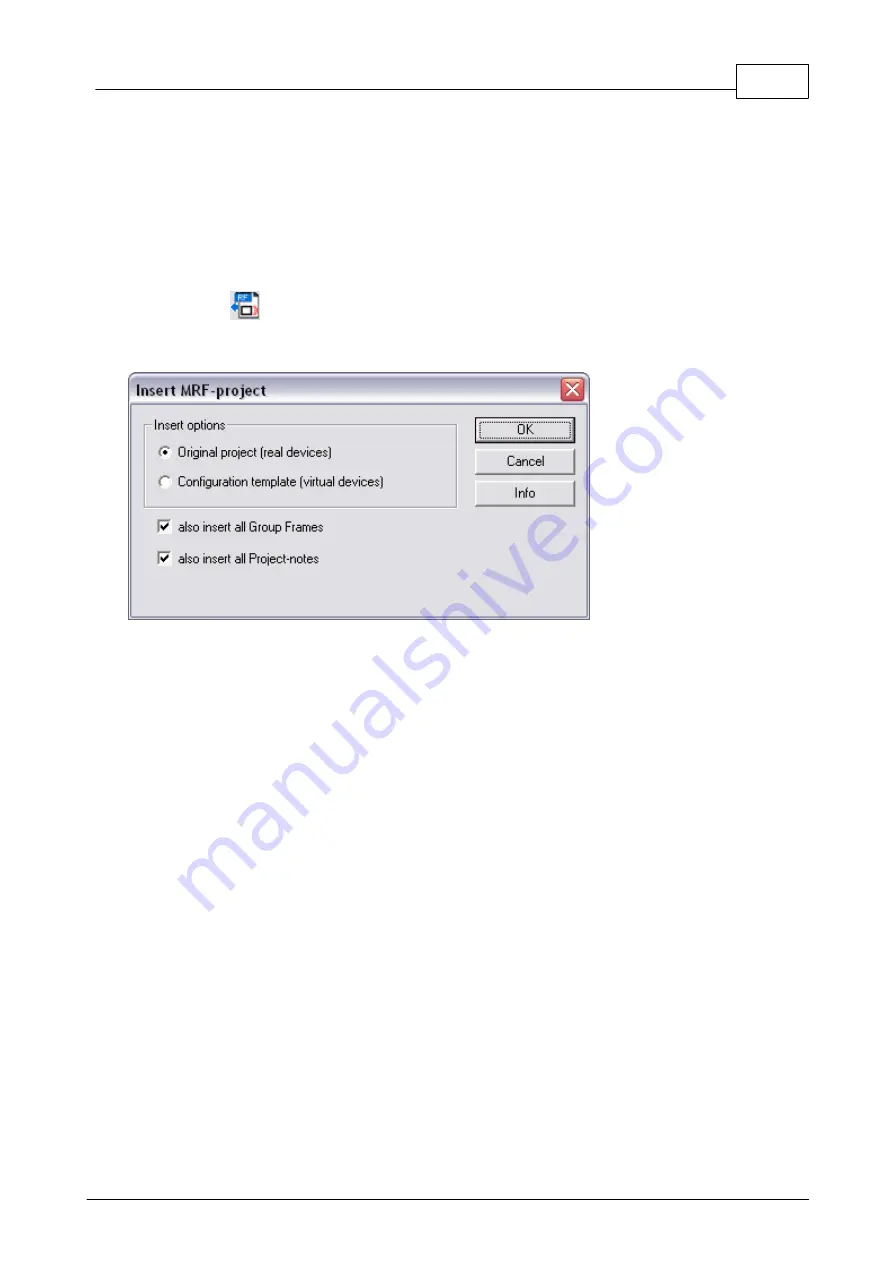
23
Eaton RF-System
© 2015 Eaton Electrical Group
-) all device connections to one another
-) all device reception qualities among each another
-) the position of the device in the workspace (when importing, however, one insertion point to
which the device positions are to orient will be defined)
The project password will not be imported. All imported devices will take on the password
for the current project!
The function Insert MRF project can be executed in several ways:
1. Menu Insert -> MRF project
2. Tool bar ->
After the function has been executed, the insertion options will be displayed.
Here you can select whether the original project or a configuration template for the selected project
is to be inserted, and whether group frames and project notes are also to be included.
After confirming with OK and selecting the desired project, the MRF will ask for the screen
positions into which the devices are to be inserted.
By left-clicking on the desired position in the workspace, the devices are inserted and the function
is then concluded. The current project password will be adopted for all imported devices.
Insert original project: All devices in the selected project will be inserted very normally as real
devices.
Summary of Contents for RF System 2.42
Page 1: ...Eaton RF System 2 42 Manual...
Page 123: ...123 Eaton RF System 2015 Eaton Electrical Group State Syntax of RM to user...
Page 193: ...193 Eaton RF System 2015 Eaton Electrical Group...
Page 200: ...200 Eaton RF System Help 2015 Eaton Electrical Group 7 And assign the function Blinking to it...
Page 223: ...223 Eaton RF System 2015 Eaton Electrical Group Group settings analogue actuator...
Page 224: ...224 Eaton RF System Help 2015 Eaton Electrical Group Group settings heating actuator...
Page 225: ...225 Eaton RF System 2015 Eaton Electrical Group Group settings binary input battery supplied...
Page 227: ...227 Eaton RF System 2015 Eaton Electrical Group Group settings Temperature input...






























