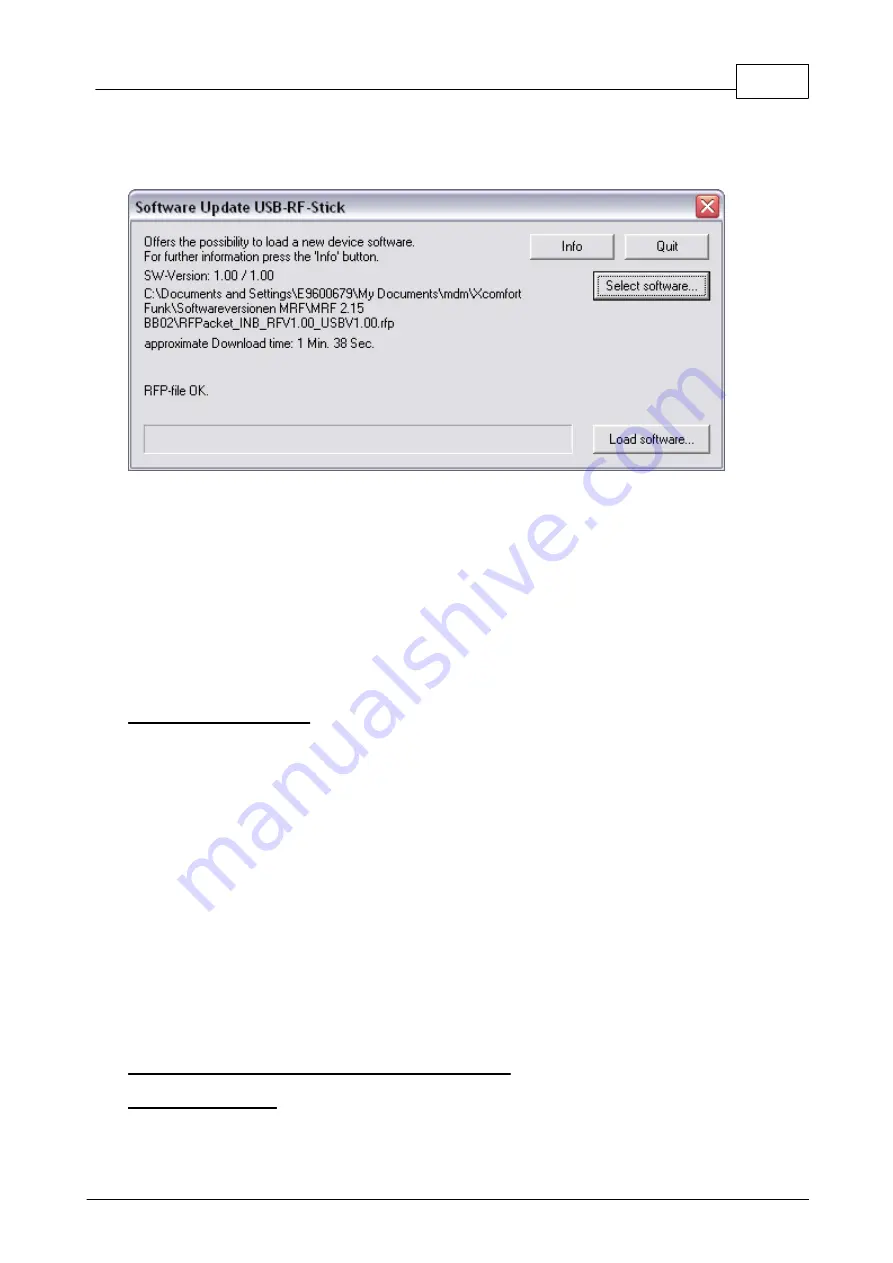
241
Eaton RF-System
© 2015 Eaton Electrical Group
button will remain deactivated.
If the selected software is valid the update process can be started by pressing the „Load software“
button.
During the software update it is not unusual that the LED of the USB-RF-Sticks will
activate/deactivate several times.
The actual state of the software update will be displayed in the update window as detailed as
possible.
If the softtware update has been successfull the update window will be closed automatically after a
short notification message.
If an error occurs and the update is cancelled a short error message will inform you about the
specific reason.
Eventually some problems can simply be solved by unplugging/plugging the USB-RF-Stick and
restarting the software update.
Speciality for Windows 8:
Windows 8 can have another speciality as well. In some installations it may generally not be
allowed to install drivers that are not digitally signed by Microsoft. In this case the Software-Update
function will show the error message „Driver installation failed (-536870353)".
The following changes are necessary to allow this function to be executed properly in Windows 8:
1. Start from the Metro main window and mode the mouse to the lower right corner until the
Pop-out bar opens
2. Click on the ‚Settings‘ Symbol
3. Click on the text ‚Change PC settings‘
4. Click in the window ‚PC Settings‘ on the item ‚General‘
5. Scroll down in the right window and select in the area ‚Advanced Start‘ the option ‚Restart now‘
6. The PC will start in a special Mode and the screen will show different elements.
7. Click on the element ‚Troubleshoot‘ and further on ‚Advanced options‘ and ‚Windows Startup
Settings‘
8. Click on the Restart-Button
9. Select in the next window the option ‚Disable driver signature enforcement‘
10. After selecting this function and Restarting the Software Update function can be executed
properly
Advices when working with newer windows versions:
Administrator settings:
ATTENTION! Win7, Win8 and WinVista Users need to run the MRF-software as Administrator if
Summary of Contents for RF System 2.42
Page 1: ...Eaton RF System 2 42 Manual...
Page 123: ...123 Eaton RF System 2015 Eaton Electrical Group State Syntax of RM to user...
Page 193: ...193 Eaton RF System 2015 Eaton Electrical Group...
Page 200: ...200 Eaton RF System Help 2015 Eaton Electrical Group 7 And assign the function Blinking to it...
Page 223: ...223 Eaton RF System 2015 Eaton Electrical Group Group settings analogue actuator...
Page 224: ...224 Eaton RF System Help 2015 Eaton Electrical Group Group settings heating actuator...
Page 225: ...225 Eaton RF System 2015 Eaton Electrical Group Group settings binary input battery supplied...
Page 227: ...227 Eaton RF System 2015 Eaton Electrical Group Group settings Temperature input...


















