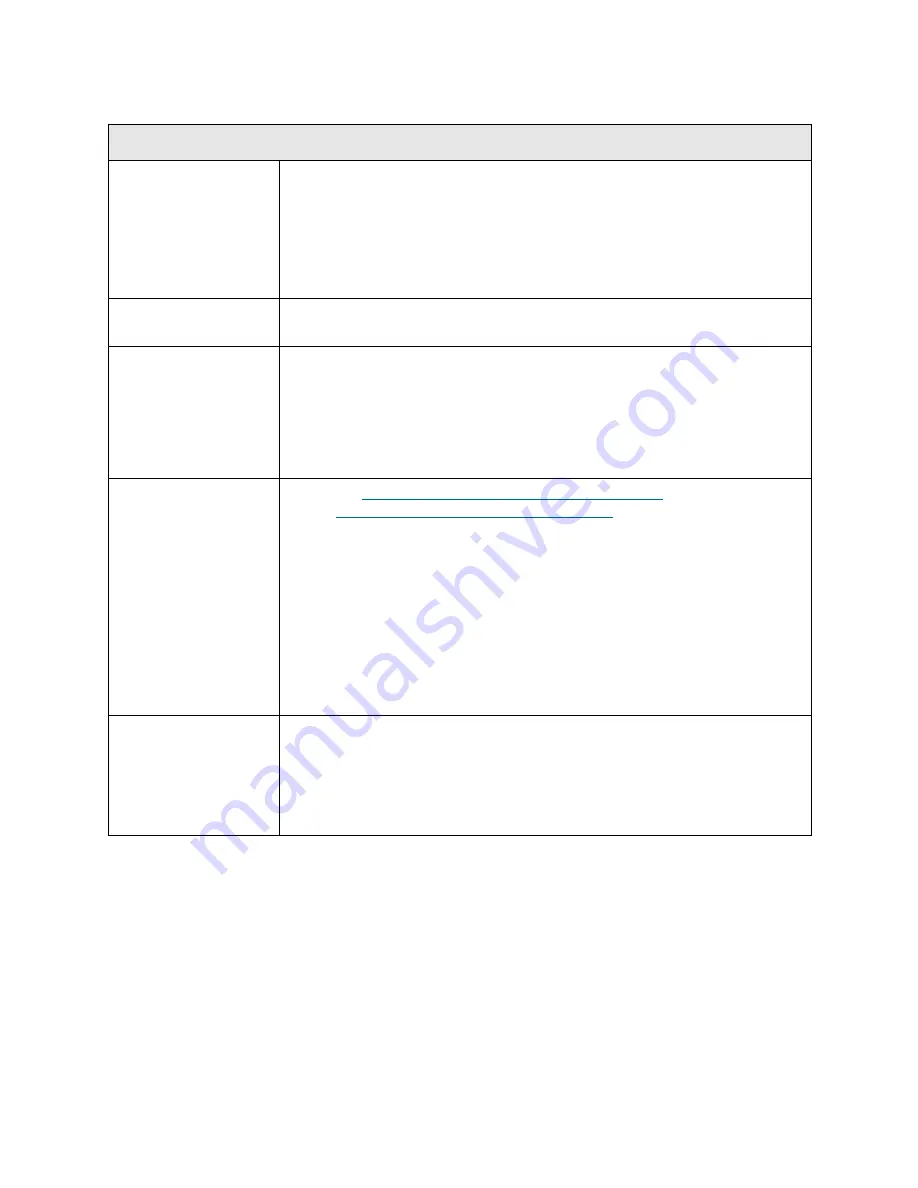
PowerVault ML6000 Maintenance Guide
223
T025
T025 - Power Supply Hardware Failure
Description
GUI Description:
A defective power supply has been detected.
Explanation:
Power supplies report four failure conditions that are
considered to be a hardware failure within the supply: Fan Fail, Over Temp,
DC Fail, and Over Current. These failures can occur in both single and
redundant power supplies within control modules and any expansion module
with a power supply.
Detection Scenarios
Regular monitoring of power supply status results in one of four detected
failures.
Root Causes
• Detected fan failure in the supply.
• Detected over temp condition in the supply.
• Detected DC failure in the supply.
• Detected over current failure in the supply.
• Damaged module terminator or module-to-module cable with bent or broken
pins.
Service Resolution
Steps
1 Perform
RR003 - Remove and Replace Power Supply
on page 422. See
also
Removing and Replacing a Power Supply
on page 107.
2 Use the
Details
option in the RAS ticket to identify which power supply is
generating the RAS ticket. Inspect the suspect power supply and verify that
there is a power supply present and turned on. For normal operation, both
LEDs (AC OK and DC OK) should be solid green. The STANDBY LED
should be off.
3 Reseat the power supply and swap with others in the unit to isolate failure to
either the slot or the power supply.
4 Inspect the module terminators and module-to-module cables for loose
connectors or damage (bent or broken pins). If damaged, replace the part.
Reseat the terminators and cables.
Possible CRUs/FRUs
Note:
Read and perform all resolution steps before dispatching any parts.
Dispatch parts as appropriate based on analysis:
• Power Supply
• Module Terminators and Module-to-Module Cables
Summary of Contents for PowerVault ML6000
Page 1: ...w w w d e l l c o m s u p p o r t d e l l c o m MaintenanceGuide Dell PowerVault ML6000 ...
Page 14: ...xiv Tables ...
Page 18: ...xviii Figures ...
Page 452: ...434 Troubleshooting the Tape Library ...
Page 456: ...438 Library Drawings Library Rear View Figure 32 ML6020 Rear View ...
Page 468: ...450 Library Drawings Power Supplies Figure 49 Power Supplies ...
Page 477: ...PowerVault ML6000 Maintenance Guide 459 Figure 58 Electrical System 5U Library Control Module ...
Page 478: ...460 Library Drawings Figure 59 LCB Functions ...
Page 479: ...PowerVault ML6000 Maintenance Guide 461 ...
Page 482: ...464 Library Drawings Figure 64 Fan Control Board ...
Page 483: ...PowerVault ML6000 Maintenance Guide 465 Figure 65 Library Cables ...
Page 484: ...466 Library Drawings Figure 66 Library System Grounding ...
Page 485: ...PowerVault ML6000 Maintenance Guide 467 Figure 67 Library Power System ...
Page 486: ...468 Library Drawings ...
Page 494: ...476 Glossary Y axis Y position The vertical position of the library s robotic arm ...
















































