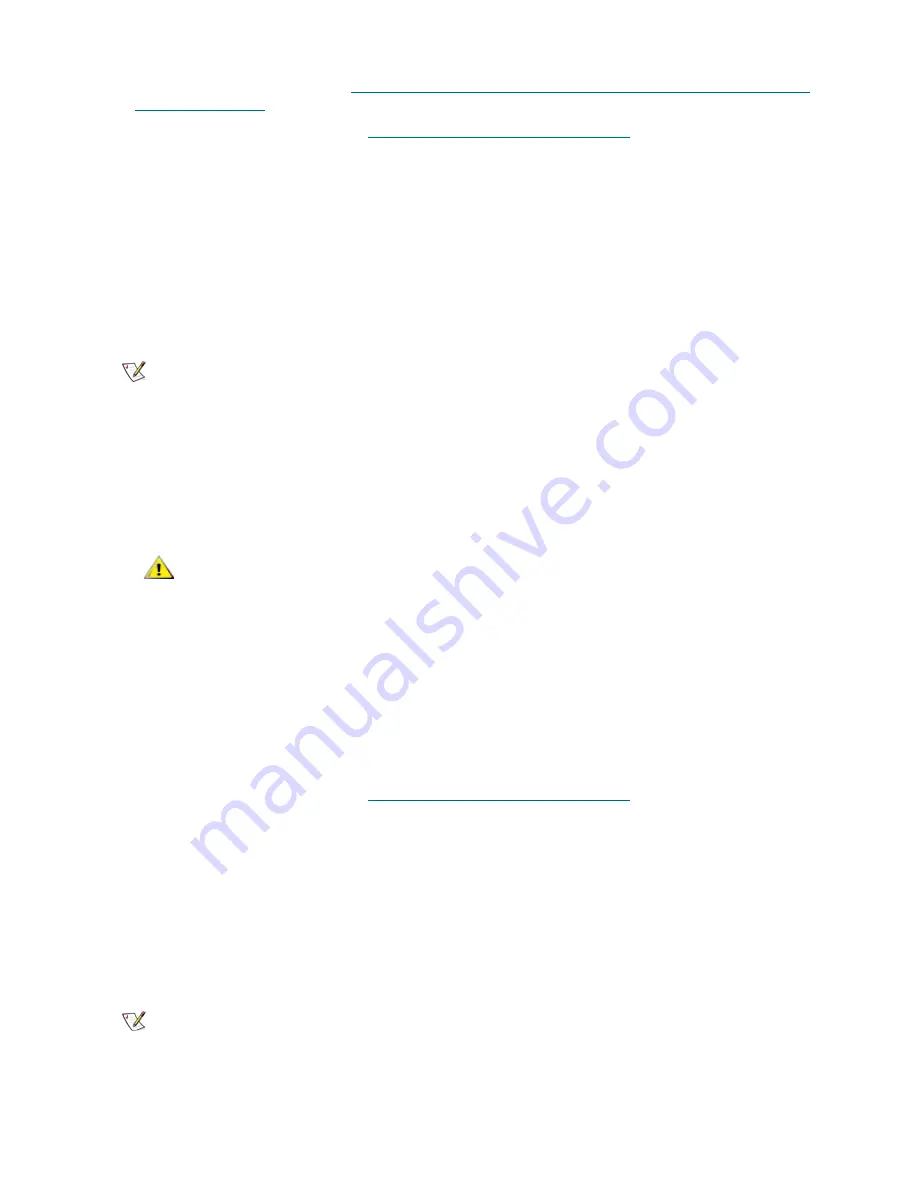
136
Library Installation and CRU Replacement
8
Cable the library as described in
Cabling Libraries with Fibre Channel Tape Drives Connected to Fibre
Channel I/O Blades
on page 34.
9
Save the library configuration. See
Saving and Restoring the Configuration
on page 12.
Removing an FC I/O Blade
These instructions explain how to remove an FC I/O blade from your library. You can remove an FC I/O
blade while the library is powered on.
Required tools
: None
1
Remove the FC I/O blade from the system view. From the Web client, select
Setup > Blade Control >
Remove
. This removes the FC I/O blade from the system and powers it off.
2
Access the back of the expansion module containing the I/O blade.
3
Tag and disconnect all FC cables from the FC I/O blade.
4
Lift the latch hooks out of the locked position and push them up. You will feel the FC I/O blade unplug
from the expansion module’s backplane.
5
Continue lifting on the latch hooks until the blade is totally unplugged from the backplane.
6
Slide the FC I/O blade out of the expansion module.
7
Make sure that cover plates are installed over any unused bays in the expansion module.
8
If you are permanently removing the I/O blade, you will need to configure the library to stop monitoring
the I/O blade. See the library Users Guide for more information.
9
Save the library configuration. See
Saving and Restoring the Configuration
on page 12.
Replacing an FC I/O Blade
These instructions explain how to replace an FC I/O blade in your library. You can remove and replace a
FC I/O blade while the library is powered on.
Required tools
: None
1
Remove the FC I/O blade from the system view. From the Web client, select
Setup > Blade Control >
Remove
. This removes the FC I/O blade from the system and powers it off.
Note
If you do not remove the FC I/O blade from the system view, the library will
generate a RAS ticket when you remove the I/O blade. If you do not want the
library to generate a RAS ticket, you can power down the I/O blade before
removing it. See the User’s Guide for more information. Refer to “Controlling
FC I/O Blade Power” in the
ML6000 User’s Guide.
CAUTION
Handle the FC cables with care. They will be damaged if they are bent
at more than a four-inch arc.
Note
If you do not remove the FC I/O blade from the system view, the library will
generate a RAS ticket when you remove the I/O blade. If you do not want the
library to generate a RAS ticket, you can power down the I/O blade before
removing it. See the User’s Guide for more information. Refer to the section on
Controlling FC I/O Blade Power in the
ML6000 User’s Guide
.
Summary of Contents for PowerVault ML6000
Page 1: ...w w w d e l l c o m s u p p o r t d e l l c o m MaintenanceGuide Dell PowerVault ML6000 ...
Page 14: ...xiv Tables ...
Page 18: ...xviii Figures ...
Page 452: ...434 Troubleshooting the Tape Library ...
Page 456: ...438 Library Drawings Library Rear View Figure 32 ML6020 Rear View ...
Page 468: ...450 Library Drawings Power Supplies Figure 49 Power Supplies ...
Page 477: ...PowerVault ML6000 Maintenance Guide 459 Figure 58 Electrical System 5U Library Control Module ...
Page 478: ...460 Library Drawings Figure 59 LCB Functions ...
Page 479: ...PowerVault ML6000 Maintenance Guide 461 ...
Page 482: ...464 Library Drawings Figure 64 Fan Control Board ...
Page 483: ...PowerVault ML6000 Maintenance Guide 465 Figure 65 Library Cables ...
Page 484: ...466 Library Drawings Figure 66 Library System Grounding ...
Page 485: ...PowerVault ML6000 Maintenance Guide 467 Figure 67 Library Power System ...
Page 486: ...468 Library Drawings ...
Page 494: ...476 Glossary Y axis Y position The vertical position of the library s robotic arm ...






























