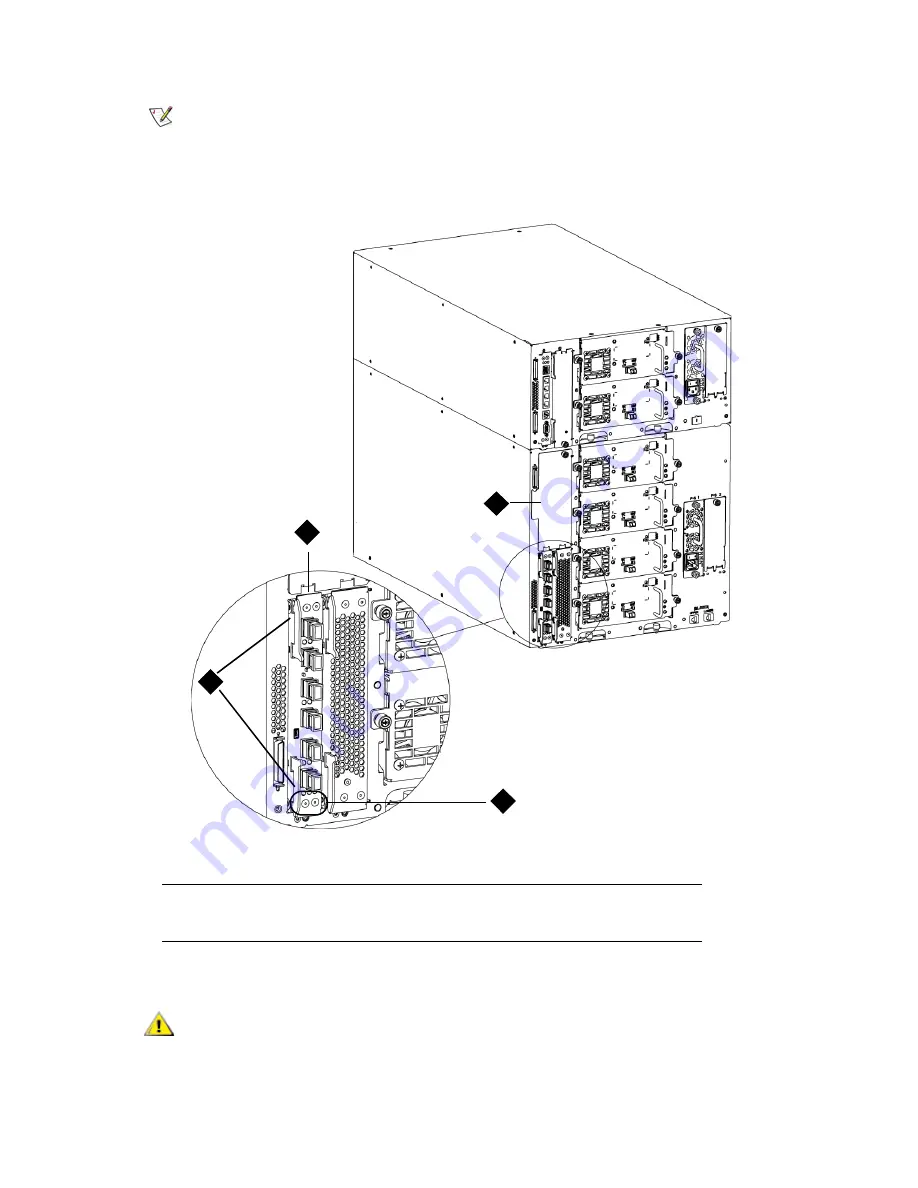
PowerVault ML6000 Maintenance Guide
135
6
When you are ready to cable the blade, remove the necessary number of the black rubber protective
covers from the ports on the FC I/O blades.
7
Make sure that cover plates are installed over any unused bays in the expansion module.
Note
The LEDs for the FC I/O blade are on the bottom of the blade when the
blade is correctly installed in the expansion module.
1
Latch hooks, locked
2
FC I/O blade
3
Cover plate on empty bay
4
FC I/O blade LEDs
CAUTION
Bays that are not populated with blades must contain a cover plate. If
the cover plate is not installed, FC I/O blade temperature errors will
occur.
3
1
4
2
Summary of Contents for PowerVault ML6000
Page 1: ...w w w d e l l c o m s u p p o r t d e l l c o m MaintenanceGuide Dell PowerVault ML6000 ...
Page 14: ...xiv Tables ...
Page 18: ...xviii Figures ...
Page 452: ...434 Troubleshooting the Tape Library ...
Page 456: ...438 Library Drawings Library Rear View Figure 32 ML6020 Rear View ...
Page 468: ...450 Library Drawings Power Supplies Figure 49 Power Supplies ...
Page 477: ...PowerVault ML6000 Maintenance Guide 459 Figure 58 Electrical System 5U Library Control Module ...
Page 478: ...460 Library Drawings Figure 59 LCB Functions ...
Page 479: ...PowerVault ML6000 Maintenance Guide 461 ...
Page 482: ...464 Library Drawings Figure 64 Fan Control Board ...
Page 483: ...PowerVault ML6000 Maintenance Guide 465 Figure 65 Library Cables ...
Page 484: ...466 Library Drawings Figure 66 Library System Grounding ...
Page 485: ...PowerVault ML6000 Maintenance Guide 467 Figure 67 Library Power System ...
Page 486: ...468 Library Drawings ...
Page 494: ...476 Glossary Y axis Y position The vertical position of the library s robotic arm ...
















































