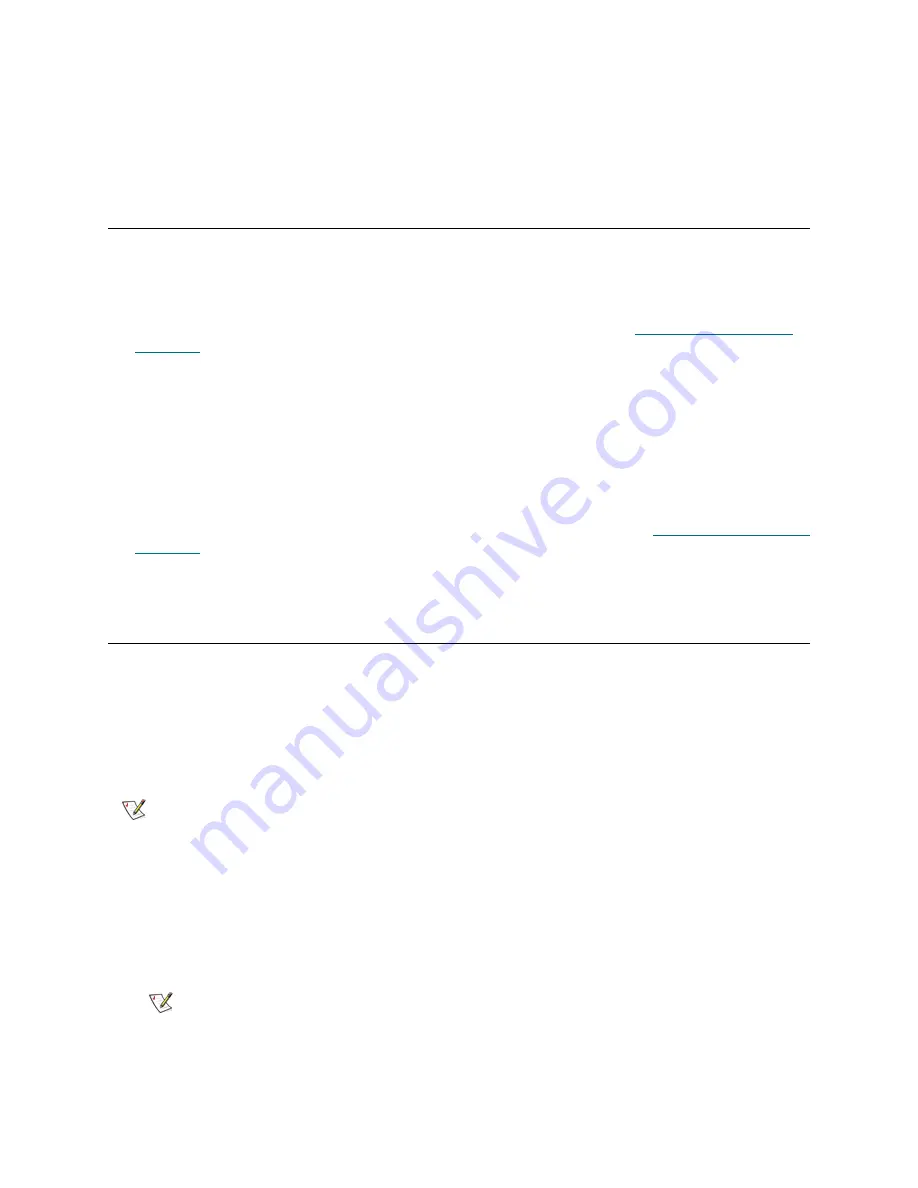
PowerVault ML6000 Maintenance Guide
11
4
From the
Test Warning Threshold
drop-down list, select the number of consecutive, missed test
intervals required before the library generates a RAS ticket informing you that the test could not be
performed within the specified number of test intervals. You can select
Off
or any value from 1 to 24. If
you select
Off,
the library will never generate a RAS ticket, no matter how many tests are missed. The
default threshold is 3.
Resetting the Admin Password
The default customer Admin password is
password
, and the customer is required to change this default
password the first time they log in. If they forget what they changed it to, they need to call Service for a reset.
You will change the password the same way a customer would, only via the Service menu.
1
Log in as a Service user using the default Service login and password (see
Logging in with Service
Privileges
on page 6).
2
Go to the user management screen as follows:
•
From the operator panel, select
Setup > User Mgmt
.
•
From the W client, select
Setup > User Management > User Accounts
.
3
Follow the screens to modify a user, choosing
Admin
as the user to modify.
4
Enter the new password twice, in the
Enter Password
and
Confirm Password
text boxes.
5
In the
Admin Password
text box on the operator panel, or in the
Enter your Service password
text
box on the W client, enter the default service password you used to log in (see
Logging in with Service
Privileges
on page 6).
6
Click
Apply
.
Capturing a Snapshot
A snapshot provides a summary of the current status of the library, and includes information provided in the
library’s logs, RAS tickets, and configuration settings. When you capture a snapshot of the library, the library
generates an ASCII readable file.
Capture snapshots of the library both
before
and
after
you perform service, and e-mail them to technical
support for diagnosis.
E-mailing a Capture Snapshot
1
Ensure that no applications are accessing the library.
If a
Progress Screen
is open, wait until it closes before attempting to generate the snapshot.
Note
Security settings on laptops running Windows XP need to be set to low.
Note
E-mail accounts must be configured using the Web client before a
snapshot can be e-mailed. To configure the e-mail account, select
Setup >
Notifications > E-mail Configuration
. For further details, see the online
help or the
Dell PowerVault ML6000 Tape Library User’s Guide
.
Summary of Contents for PowerVault ML6000
Page 1: ...w w w d e l l c o m s u p p o r t d e l l c o m MaintenanceGuide Dell PowerVault ML6000 ...
Page 14: ...xiv Tables ...
Page 18: ...xviii Figures ...
Page 452: ...434 Troubleshooting the Tape Library ...
Page 456: ...438 Library Drawings Library Rear View Figure 32 ML6020 Rear View ...
Page 468: ...450 Library Drawings Power Supplies Figure 49 Power Supplies ...
Page 477: ...PowerVault ML6000 Maintenance Guide 459 Figure 58 Electrical System 5U Library Control Module ...
Page 478: ...460 Library Drawings Figure 59 LCB Functions ...
Page 479: ...PowerVault ML6000 Maintenance Guide 461 ...
Page 482: ...464 Library Drawings Figure 64 Fan Control Board ...
Page 483: ...PowerVault ML6000 Maintenance Guide 465 Figure 65 Library Cables ...
Page 484: ...466 Library Drawings Figure 66 Library System Grounding ...
Page 485: ...PowerVault ML6000 Maintenance Guide 467 Figure 67 Library Power System ...
Page 486: ...468 Library Drawings ...
Page 494: ...476 Glossary Y axis Y position The vertical position of the library s robotic arm ...






























