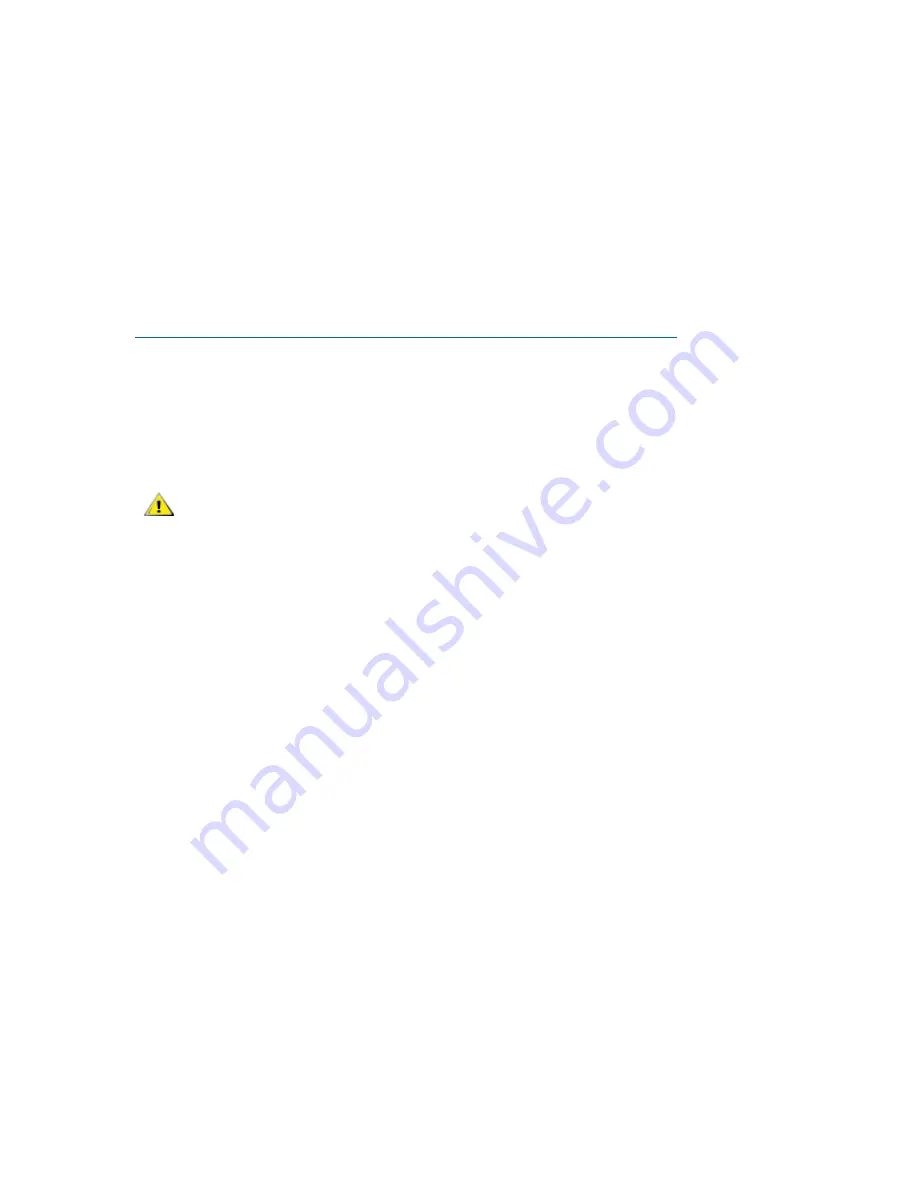
PowerVault ML6000 Maintenance Guide
55
Installing the 5U Library Control Module
1
Open the 5U Library Control Module’s I/E station door and access door.
2
Lift the 5U Library Control Module and place it in the desired location.
3
If stacking the 5U Library Control Module on top of another module, secure the two modules together
by tightening the two thumbscrews at the base of the front of the module and the two thumbscrews
located at the base of the back of the module. Then lower the module’s guide pin (located at the base
of the front of the module) by turning it and pushing it down.
4
Tighten all thumbscrews located at the base of the front and back of the modules.
5
Use the rack ears to fasten the 5U Library Control Module to the rack.
6
If not already installed, install the library control blade (LCB) in the 5U Library Control Module. See
Removing and Replacing the Library Control Blade and LCB Compact Flash Card
on page 102 for
instructions on installing the LCB.
Preparing to Use the Multi-Module Library
1
Unpark the robot assembly.
a. Gently raise the robot assembly so that it no longer rests on the parking tab.
b. With your free hand, move the parking tab to the "unparked" position so that it is removed
completely from the interior of the module (
Model 1 parking tab:
swivel the parking tab away
from you;
Model 2 parking tab
: move in a clockwise direction). When replaced correctly, the
parking tab will not accidentally swivel into the path of the robot.
CAUTION
Support the robot assembly by holding onto the broad metal X-axis
base plate. Lifting the robot by the thin metal rod will bend the rod.
Lifting the robot by the black plastic picker body can damage the
robot.
Summary of Contents for PowerVault ML6000
Page 1: ...w w w d e l l c o m s u p p o r t d e l l c o m MaintenanceGuide Dell PowerVault ML6000 ...
Page 14: ...xiv Tables ...
Page 18: ...xviii Figures ...
Page 452: ...434 Troubleshooting the Tape Library ...
Page 456: ...438 Library Drawings Library Rear View Figure 32 ML6020 Rear View ...
Page 468: ...450 Library Drawings Power Supplies Figure 49 Power Supplies ...
Page 477: ...PowerVault ML6000 Maintenance Guide 459 Figure 58 Electrical System 5U Library Control Module ...
Page 478: ...460 Library Drawings Figure 59 LCB Functions ...
Page 479: ...PowerVault ML6000 Maintenance Guide 461 ...
Page 482: ...464 Library Drawings Figure 64 Fan Control Board ...
Page 483: ...PowerVault ML6000 Maintenance Guide 465 Figure 65 Library Cables ...
Page 484: ...466 Library Drawings Figure 66 Library System Grounding ...
Page 485: ...PowerVault ML6000 Maintenance Guide 467 Figure 67 Library Power System ...
Page 486: ...468 Library Drawings ...
Page 494: ...476 Glossary Y axis Y position The vertical position of the library s robotic arm ...






























