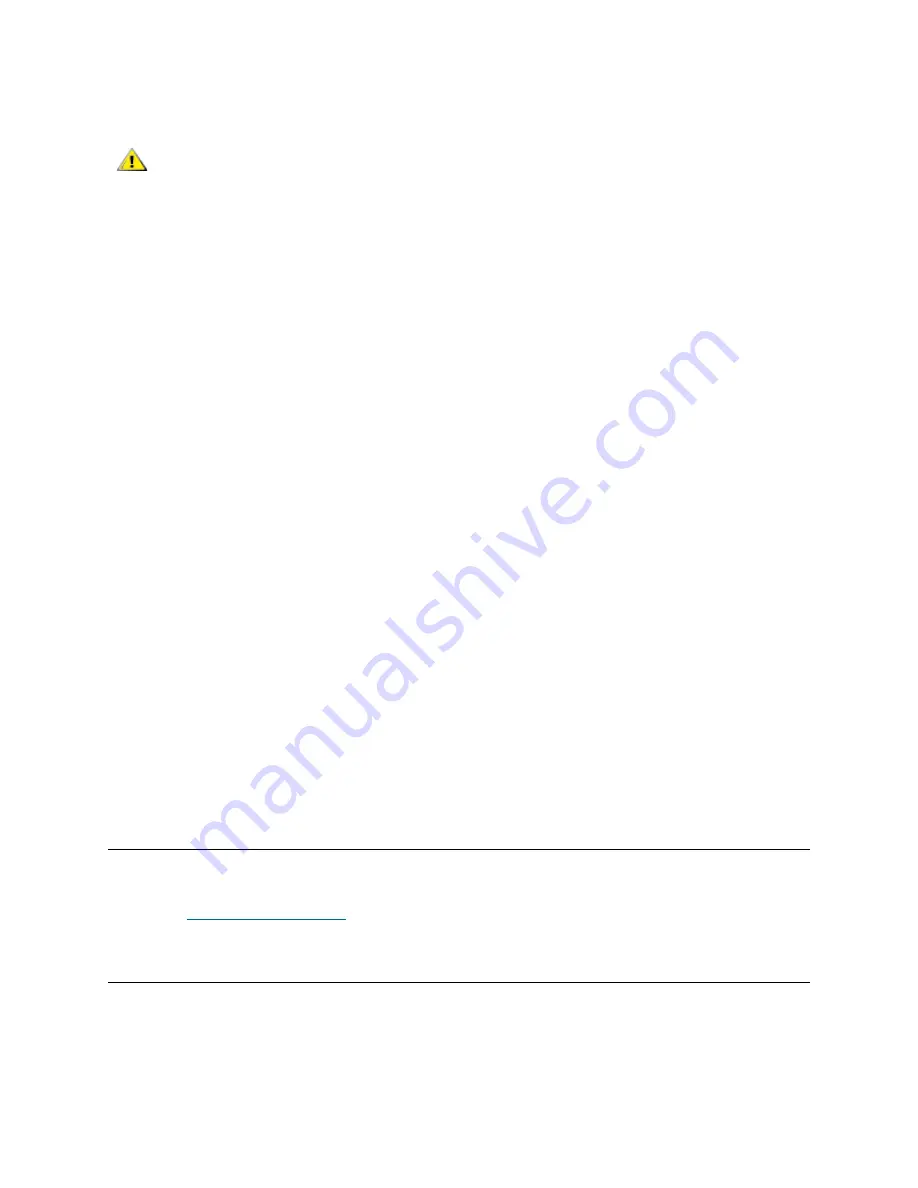
PowerVault ML6000 Maintenance Guide
13
Saving the Configuration
This operation saves your current library configuration and library firmware. Save your library configuration
when it is in a known working state. In the event of a hardware failure, the saved configuration can be used
to restore the configuration after hardware repairs are made. Also, before initiating a firmware upgrade, you
should save the library configuration. You then have the option to restore the configuration after either a
successful or an unsuccessful upgrade.
The
Save/Restore Configuration
operation is available only on the Web client. The path to open the
appropriate screen is:
•
From the Web client, select
Tools > Save/Restore Configuration
.
Restoring the Configuration and Library Firmware
You can use the
Restore System Configuration
screen to restore the library's configurable items to a
previous state using a saved configuration file. If the library firmware has been updated since the
configuration was last saved, the library automatically restores the firmware to the version that was saved
with the configuration.
You can also downgrade library firmware to an earlier version using the
Tools > Update Library Firmware
command. Note that you will lose all your current library configuration information except for network
settings, date and time, and license keys. You can restore the other configurable items using a configuration
file that was saved when the earlier version of library firmware was installed on the library, or you can
reconfigure your library’s settings.
If the library is running firmware version 600G or later, you can only downgrade firmware to version 410G
and later, and can only restore a saved configuration that was created with firmware version 410G or later.
If a customer needs to restore a configuration created with firmware earlier than 410G, they are directed to
contact Dell Support for assistance.
The
Save/Restore Configuration
operation is available only on the Web client. As mentioned in the last
section, the path to open the appropriate screen is:
•
From the Web client, select
Tools > Save/Restore Configuration
.
Taking the Library Online/Offline
Some maintenance activities require that you take the entire library offline, while other activities require that
you power off the entire library. To take the library offline, change the mode of all partitions from online to
offline. See
Taking Partitions Offline
on page 14.
Taking Partitions Online
Taking a library/partition
online
makes it accessible to host applications from the SAN.
1
Using the library’s operator panel, select
Operations > Change Partition Mode
. You can also use the
Web client by selecting
Operations > Partitions > Change Mode
.
CAUTION
Always save the library configuration after modifying a configurable
item and before upgrading firmware. This allows you to restore the
most current settings if necessary.
Summary of Contents for PowerVault ML6000
Page 1: ...w w w d e l l c o m s u p p o r t d e l l c o m MaintenanceGuide Dell PowerVault ML6000 ...
Page 14: ...xiv Tables ...
Page 18: ...xviii Figures ...
Page 452: ...434 Troubleshooting the Tape Library ...
Page 456: ...438 Library Drawings Library Rear View Figure 32 ML6020 Rear View ...
Page 468: ...450 Library Drawings Power Supplies Figure 49 Power Supplies ...
Page 477: ...PowerVault ML6000 Maintenance Guide 459 Figure 58 Electrical System 5U Library Control Module ...
Page 478: ...460 Library Drawings Figure 59 LCB Functions ...
Page 479: ...PowerVault ML6000 Maintenance Guide 461 ...
Page 482: ...464 Library Drawings Figure 64 Fan Control Board ...
Page 483: ...PowerVault ML6000 Maintenance Guide 465 Figure 65 Library Cables ...
Page 484: ...466 Library Drawings Figure 66 Library System Grounding ...
Page 485: ...PowerVault ML6000 Maintenance Guide 467 Figure 67 Library Power System ...
Page 486: ...468 Library Drawings ...
Page 494: ...476 Glossary Y axis Y position The vertical position of the library s robotic arm ...






























