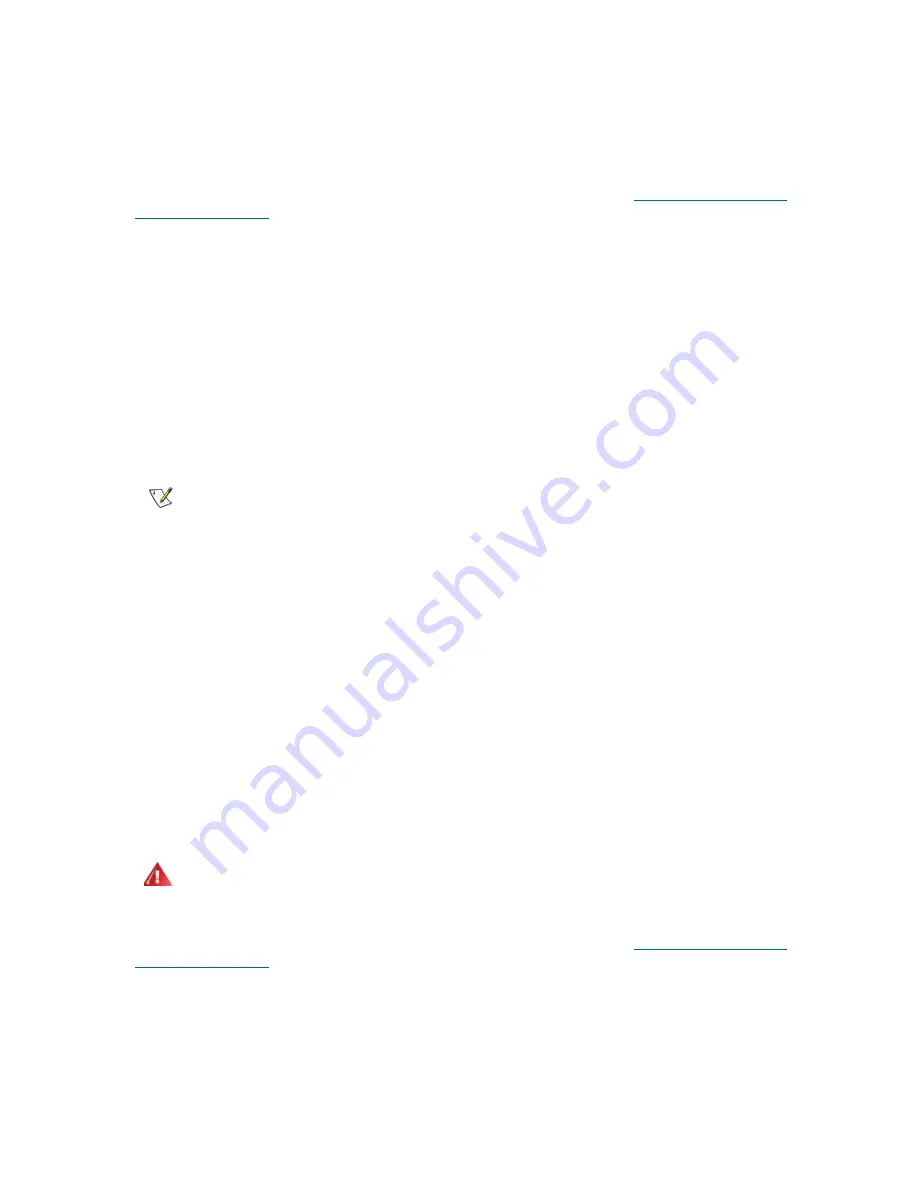
128
Library Installation and CRU Replacement
10
Add the new tape drive to an appropriate partition. You cannot use the tape drive until it is assigned to
a partition.
11
If necessary, upgrade tape drive firmware. The library can use the tape drive immediately after the
firmware is upgraded. For information on updating firmware, see the
Dell PowerVault ML6000 Tape
Library User’s Guide
.
12
Due to the way the library logically addresses its tape drives internally (see
Understanding Logical
Element Addressing
on page 543), adding a tape drive to the library may change the tape drive
ordering, and this can affect proper communication to a controlling host. Because of this, you must
refresh the configuration of any backup application that manages the library to reflect the adjusted tape
drive positions and the presence of the new drive. In addition, you may need to reboot the host server(s)
or rescan the bus to detect the changes.
Permanently Removing a Tape Drive
These instructions explain how to remove a tape drive that you do not intend to replace with another one.
You may want to permanently remove a tape drive from your library if you are decreasing the size of your
SAN or reducing the number of partitions in your library.
You can remove a tape drive while the library is powered on. However, do not remove a tape drive that is
currently in use.
Required tools:
None
1
Prepare host applications for tape drive removal.
2
Save the library configuration.
3
If there is a tape cartridge in the target tape drive, use the Web client to unload it.
4
Using the Web client, delete the partition that uses the target tape drive. Then re-create the partition, if
desired, using another tape drive.
5
Disconnect the host interface cables from the tape drive that you want to remove.
6
From the back of the library, loosen the tape drive’s thumbscrews.
7
Remove the tape drive by gripping the tape drive handle and pulling the entire tape drive toward you.
8
Install a cover plate over the vacant tape drive slot.
If you cannot find a cover plate, order one. It is important that all vacant slots have a cover plate to keep
unwanted materials out of the library.
9
Due to the way the library logically addresses its tape drives internally (see
Understanding Logical
Element Addressing
on page 543), permanently removing a tape drive from the library may change the
tape drive ordering, and this can affect proper communication to a controlling host. Because of this, you
must refresh the configuration of any backup application that manages the library to reflect the adjusted
tape drive positions and the presence of the new drive. In addition, you may need to reboot the host
server(s) or rescan the bus to detect the changes.
Note
It is normal to receive RAS ticket T021 when you remove a tape drive while
the library is powered on.
WARNING
RUNNING THE LIBRARY WITHOUT A COVER PLATE CAN BE
DANGEROUS. DOING SO ALSO CAUSES THE LIBRARY TO RUN
AT A REDUCED SPEED.
Summary of Contents for PowerVault ML6000
Page 1: ...w w w d e l l c o m s u p p o r t d e l l c o m MaintenanceGuide Dell PowerVault ML6000 ...
Page 14: ...xiv Tables ...
Page 18: ...xviii Figures ...
Page 452: ...434 Troubleshooting the Tape Library ...
Page 456: ...438 Library Drawings Library Rear View Figure 32 ML6020 Rear View ...
Page 468: ...450 Library Drawings Power Supplies Figure 49 Power Supplies ...
Page 477: ...PowerVault ML6000 Maintenance Guide 459 Figure 58 Electrical System 5U Library Control Module ...
Page 478: ...460 Library Drawings Figure 59 LCB Functions ...
Page 479: ...PowerVault ML6000 Maintenance Guide 461 ...
Page 482: ...464 Library Drawings Figure 64 Fan Control Board ...
Page 483: ...PowerVault ML6000 Maintenance Guide 465 Figure 65 Library Cables ...
Page 484: ...466 Library Drawings Figure 66 Library System Grounding ...
Page 485: ...PowerVault ML6000 Maintenance Guide 467 Figure 67 Library Power System ...
Page 486: ...468 Library Drawings ...
Page 494: ...476 Glossary Y axis Y position The vertical position of the library s robotic arm ...






























