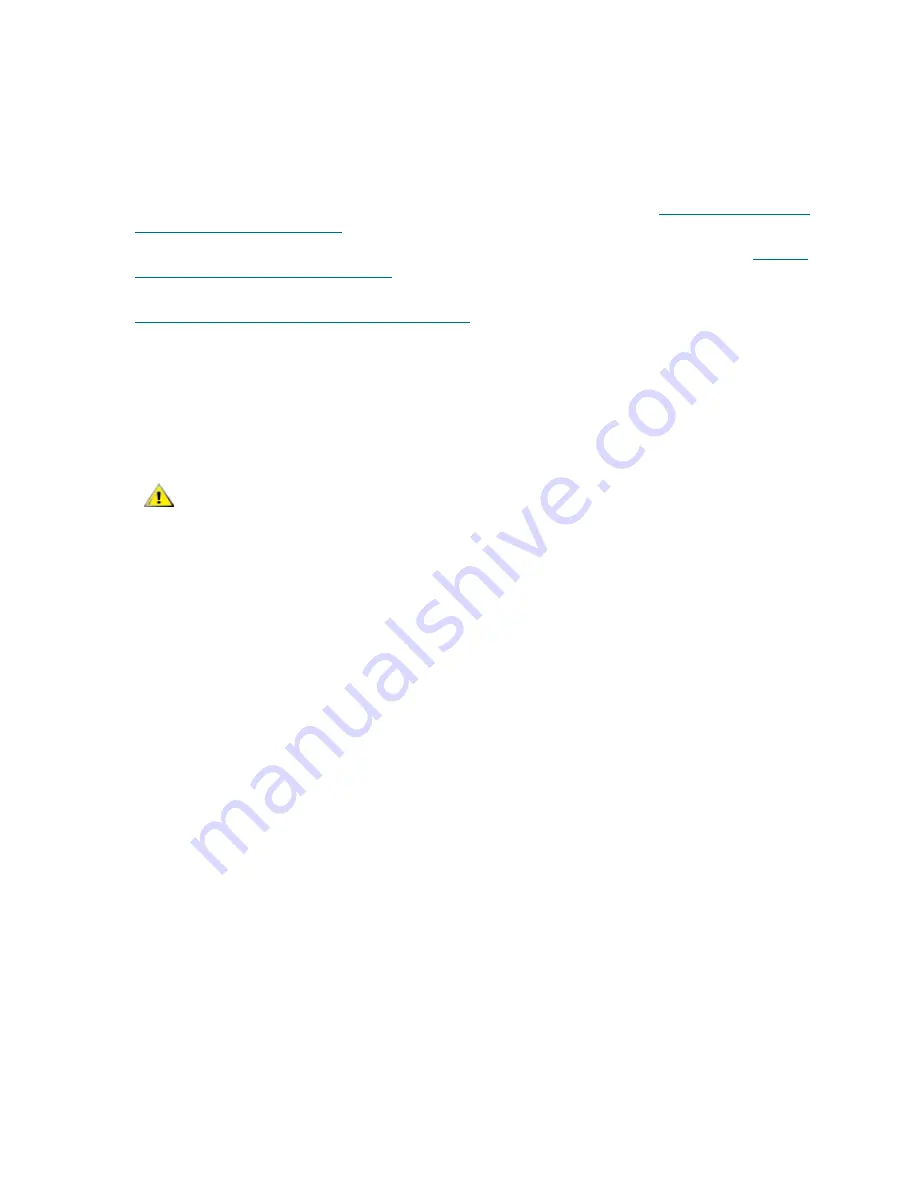
48
Library Installation and CRU Replacement
Preparing to Install a Multi-Module Library
Required tools:
•
Phillips #2 screwdriver, for removing and replacing the top cover plate
•
T10 TORX screwdriver, for removing and replacing the bottom cover plate
1
Prepare the rack to hold modules, if you plan to install your library in a rack. See
Using the Rack-mount
Kit to Install a Library in a Rack
on page 108 for instructions on installing a rack-mount kit.
2
Make sure all tape drives have been removed from all of the modules you plan to install. See
Adding,
Removing, and Replacing Tape Drives
on page 127 for instructions on removing tape drives.
3
Make sure all power supplies have been removed from all of the modules you plan to install. See
Adding, Removing, and Replacing Power Supplies
on page 106 for instructions on removing power
supplies.
4
Park the robot assembly in the 5U Library Control Module. Before unstacking the library, the robot
assembly must be placed in the 5U Library Control Module.
a. Open the I/E station and access doors of each module.
b. Using your hands, gently lift the robot assembly into the 5U Library Control Module. The robot
assembly should glide slowly and with some resistance.
c. After raising the robot assembly to the approximate middle of the 5U Library Control Module,
hold it in place with one hand, and using your other hand, move the parking tab to the "parked"
position (
Model 1 parking tab
: swivel toward you;
Model 2 parking tab
: move the parking tab
in a counter-clockwise direction). The metal parking tab is located at the bottom of column 1.
d. Gently release the robot assembly to rest on the parking tab.
CAUTION
Support the robot assembly by holding onto the broad metal X-axis
base plate. Lifting the robot by the thin metal rod will bend the rod.
Lifting the robot by the black plastic picker body can damage the
robot.
Summary of Contents for PowerVault ML6000
Page 1: ...w w w d e l l c o m s u p p o r t d e l l c o m MaintenanceGuide Dell PowerVault ML6000 ...
Page 14: ...xiv Tables ...
Page 18: ...xviii Figures ...
Page 452: ...434 Troubleshooting the Tape Library ...
Page 456: ...438 Library Drawings Library Rear View Figure 32 ML6020 Rear View ...
Page 468: ...450 Library Drawings Power Supplies Figure 49 Power Supplies ...
Page 477: ...PowerVault ML6000 Maintenance Guide 459 Figure 58 Electrical System 5U Library Control Module ...
Page 478: ...460 Library Drawings Figure 59 LCB Functions ...
Page 479: ...PowerVault ML6000 Maintenance Guide 461 ...
Page 482: ...464 Library Drawings Figure 64 Fan Control Board ...
Page 483: ...PowerVault ML6000 Maintenance Guide 465 Figure 65 Library Cables ...
Page 484: ...466 Library Drawings Figure 66 Library System Grounding ...
Page 485: ...PowerVault ML6000 Maintenance Guide 467 Figure 67 Library Power System ...
Page 486: ...468 Library Drawings ...
Page 494: ...476 Glossary Y axis Y position The vertical position of the library s robotic arm ...






























